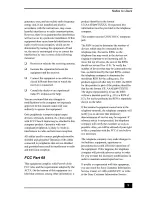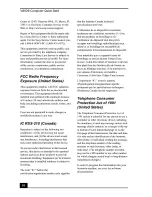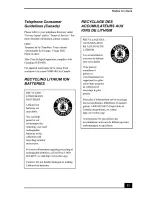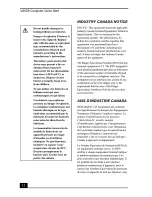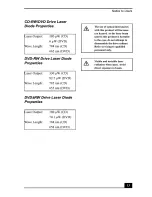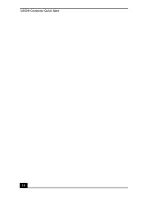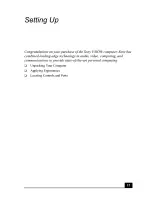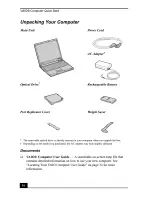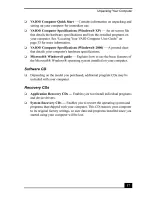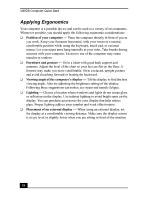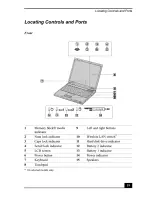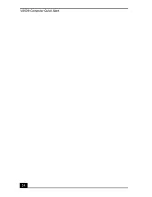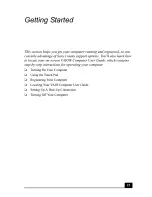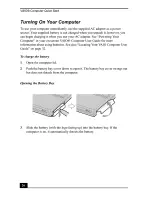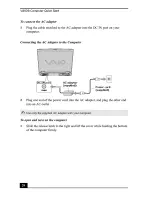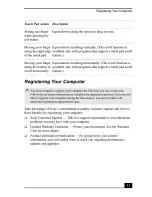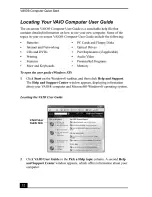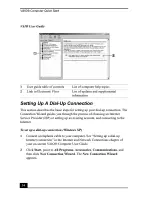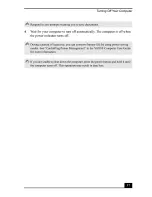Содержание VAIO PCG-GRS series
Страница 1: ...SON_ VAIO Computer Quick Start PCG GRS PCG GRZ Series ...
Страница 13: ...VAIO Computer Quick Start _Em ...
Страница 21: ...VAIO Computer Quick Start 1 Air vent 3 Battery bay 2 Removable hard disk drive ...
Страница 23: ...VAIO Computer Quick Start b_ m ...
Страница 37: ...VAIO Computer Quick Start _A ...
Страница 47: ...VAIO Computer Quick Start ...
Страница 51: ...VAIO Computer Quick Start ...
Страница 63: ...VAIO Computer Quick Start ...
Страница 66: ...http llwww sony comlvaio Printed in USA 2003 Sony Electronics Inc 4 672 167 01 ...