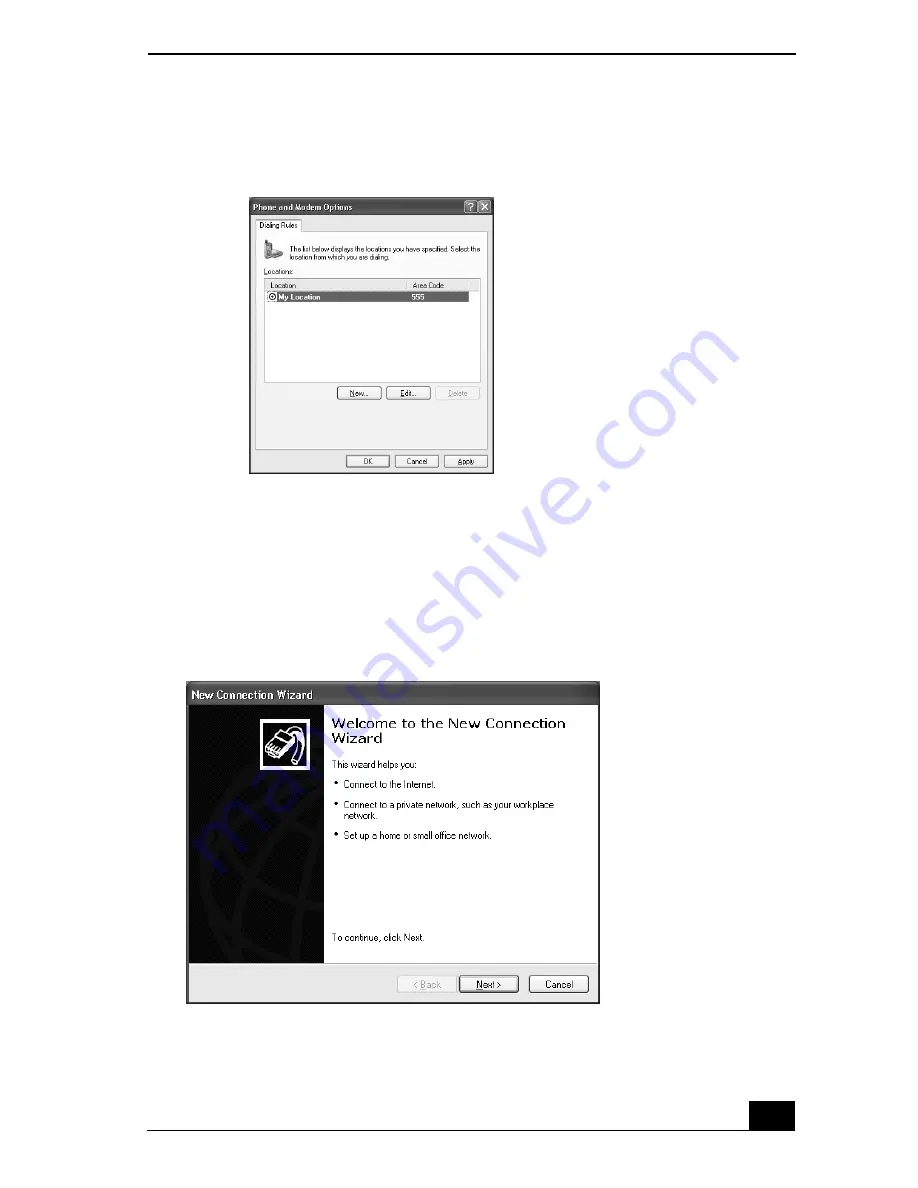Содержание VAIO PCG-FXA50 Series
Страница 1: ...VAIO Notebook Quick Start PCG FXA50 Series ...
Страница 2: ......
Страница 12: ...VAIO Computer Quick Start 12 ...
Страница 34: ...VAIO Computer Quick Start 34 ...
Страница 53: ......
Страница 54: ......
Страница 55: ......