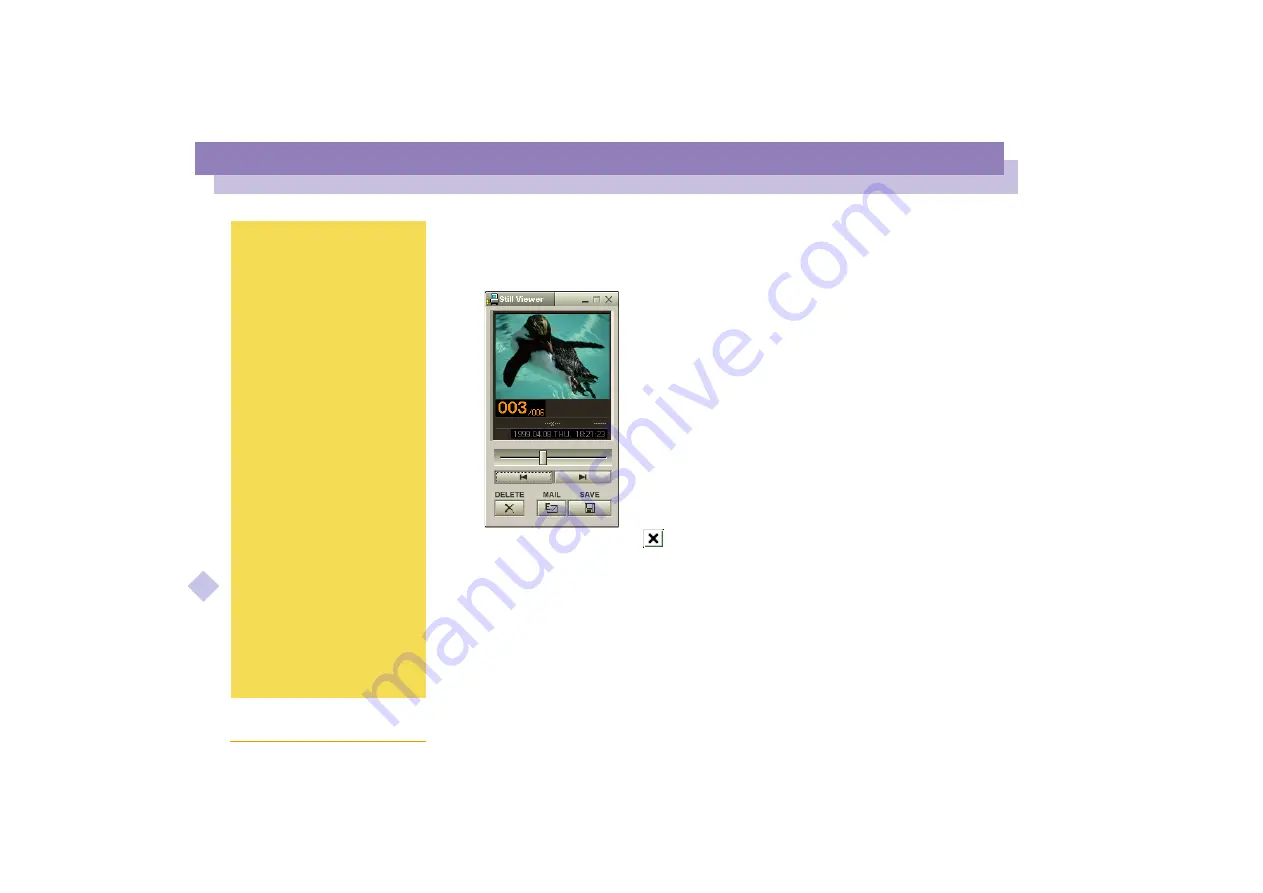
Using Smart Capture
About
t
h
e
Sof
tw
ar
e
on y
o
ur
Not
e
book Com
p
ut
er
14
Displaying the captured images in Still Viewer
From the
Start
menu, select
Programs - Smart Capture
and click
Still Viewer
. You can
display, save or delete your images or send them by e-mail.
To end
Still Viewer
click the
button.
See the Smart Capture software
online help for more information
on installation and use.
You can capture the following
still images sizes : 640 x 480,
320 x 240, 160 x 120, 80 x 60,
and 40 x 30 pixels.
When capturing a small
resolution image (i.e. 80 x 60 or
40 x 30 pixels) , the displayed
image on the finder window may
appear blurred.
A gap may appear when a rapid-
moving object is displayed.
However this is not a
malfunction.
You can create a panorama
picture by using PictureGear 2.5
or higher.
See the software online help for
information on installation and
use.
You can capture still images and
video clips from a digital video
camera using Smart Capture.





























