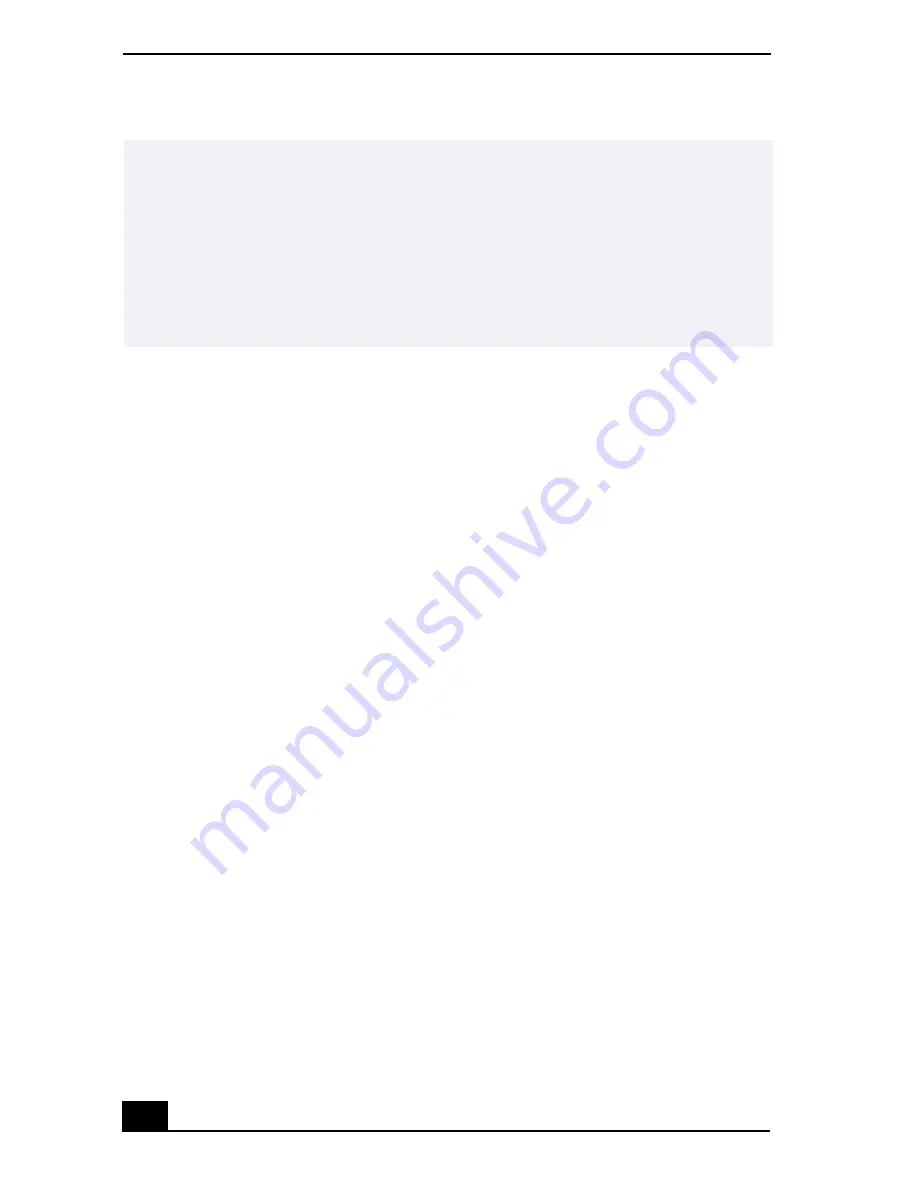
VAIO Notebook User Guide
98
If your computer does not start from the Recovery CD
1
Press the power button and hold it for more than four seconds to turn off the
computer.
2
Turn on the computer. When the Sony logo is displayed, press the F2 key.
The BIOS setup menu screen appears.
3
Press the arrow keys to select the Exit menu.
4
Press the arrow keys to select “Get Default Values” and then press the Enter
key. The message “Load default configuration now?” appears.
5
Check that “Yes” is selected, then press the Enter key.
6
Press the arrow keys to select “Exit” (Save Changes) and then press the Enter
key. The message “Save configuration changes and exit now?” appears.
7
Check that “Yes” is selected, then press the Enter key. The computer restarts
from the Recovery CD.
Using the Application Recovery CD(s)
The Application Recovery CD(s) allows you to reinstall individual applications
and device drivers if they are corrupted or accidentally erased. Reinstalling an
individual device driver or software title may correct a problem you are
experiencing with your computer, and you may not need to recover the entire
contents of your hard drive. If you do need to reinstall all the software titles that
shipped with your computer, use the System Recovery CD(s). See “Using the
System Recovery CD(s)” on page 97.
You can also use the Application Recovery CD to install Windows Millennium
drivers on your computer.
✍
Your system may include one or two System Recovery CDs. If you have two System
Recovery CDs, insert the first CD to run the System Recovery program. You are
prompted to insert the second CD once the information from the first CD has been
installed.
The recovery process takes from 30 to 60 minutes to complete.
After recovering your system using the SRCD, you may be prompted to insert your
ARCD after restarting Windows. Insert the ARCD to automatically complete recovery
of your system.
Содержание VAIO PCG-F640
Страница 1: ...VAIO Notebook User Guide PCG F640 ...
Страница 11: ...Contents 11 Troubleshooting 101 Specifications 113 Index 117 ...
Страница 12: ...VAIO Notebook User Guide 12 ...
Страница 16: ...VAIO Notebook User Guide 16 ...
Страница 80: ...VAIO Notebook User Guide 80 ...
Страница 100: ...VAIO Notebook User Guide 100 ...
Страница 112: ...VAIO Notebook User Guide 112 ...
Страница 116: ...VAIO Notebook User Guide 116 ...






























