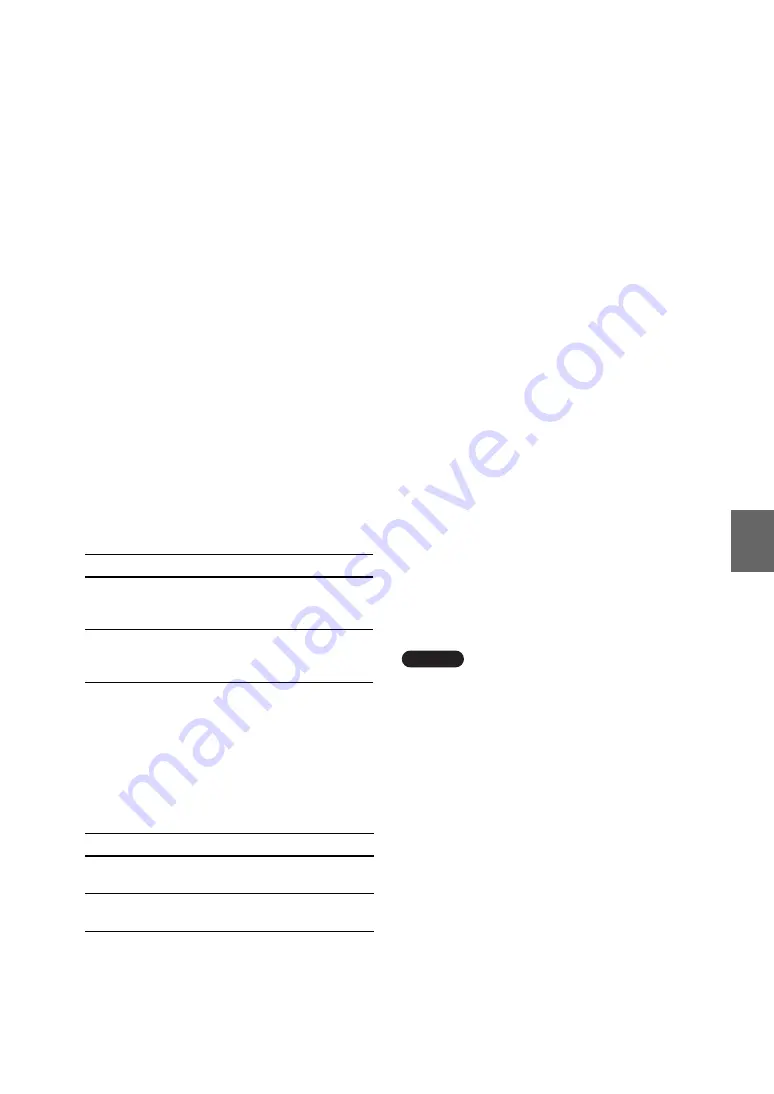
B
a
se
Statio
n Sett
ings
28
2
An SSID is already entered here at the time of
purchase (the characters shown on the side of
the Base Station). If you want to change it,
enter a string of up to 32 alphanumeric
characters and symbols.
An SSID is an ID that identifies a wireless
network.
3
To hide the SSID from outsiders, check this
box (Stealth SSID).
4
Select one of the three following encryption
methods: [WEP], [WPA-PSK (TKIP)] and
[WPA2-PSK (AES)]. If you select [WEP],
enter an encryption key. If you select [WPA-
PSK (TKIP)] or [WPA2-PSK (AES)], enter a
pre-shared key.
When using WEP:
As the encryption key, enter a string of
characters or a string of hexadecimal
numbers.
You can use any string of characters as the
key, but the number of required characters
differs depending on the length of the key. The
following table shows the number of required
characters and the characters that can be used
in encryption keys.
When using WPA-PSK (TKIP) or
WPA2-PSK (AES):
Enter a pre-shared key from 8 to 64 characters
in length.
When you enter 64 characters, the available
characters are limited to 0 to 9, A to F, and a
to f.
5
Click this to confirm and save the information
you have entered. After clicking, a screen
asking you to reboot the Base Station appears.
Click [Restart] to update the settings.
6
Click this to initialize all wireless LAN
settings.
z
Tips
• You will need the SSID, and the encryption key or
pre-shared key, when you connect your computer to
the Base Station via a wireless connection. Make a
note of the information you enter here.
• The information set here is only used in normal
mode. In setup mode, the initial settings shown on
the side of the Base Station are used, and the Base
Station works on the 2.4 GHz frequency band
(
• The initial setting for the wireless channel in normal
mode is a channel in the 2.4 GHz band. To use a
wireless device that is only compatible with the 5
GHz band, change the wireless channel of the Base
Station to a channel in the 5 GHz band.
Also you can use the Base Station as a wireless
access point.
If you use the Base Station as a wireless access
point, you can connect to the Internet via the Base
Station from a device equipped with a wireless
LAN function.
z
Tip
To use the Base Station as a wireless access point for
computers, the computers must be equipped with
integrated wireless LAN functions or wireless LAN
cards that conform to the IEEE802.11a/b/g standards.
Notes
• Not all wireless LAN devices are guaranteed to
connect to the Base Station.
• You can connect a maximum of 16 wireless LAN
devices by using the Base Station as a wireless
access point. In some cases, however, the number of
connecting devices may cause the communication
speed to decrease. For example, you may not be able
to send or receive video smoothly if other wireless
LAN devices connect and communicate with the
Base Station.
Key length
64-bit
128-bit
Character
input
5 characters
(alphanumeric,
symbols)
13 characters
(alphanumeric,
symbols)
Hexadecimal
input
10 characters
(0 to 9, A to F,
a to f)
26 characters
(0 to 9, A to F,
a to f)
Input method
Number of characters
Character input
8 to 63 characters
(alphanumeric, symbols)
Hexadecimal input
64 characters
(0 to 9, A to F, a to f)















































