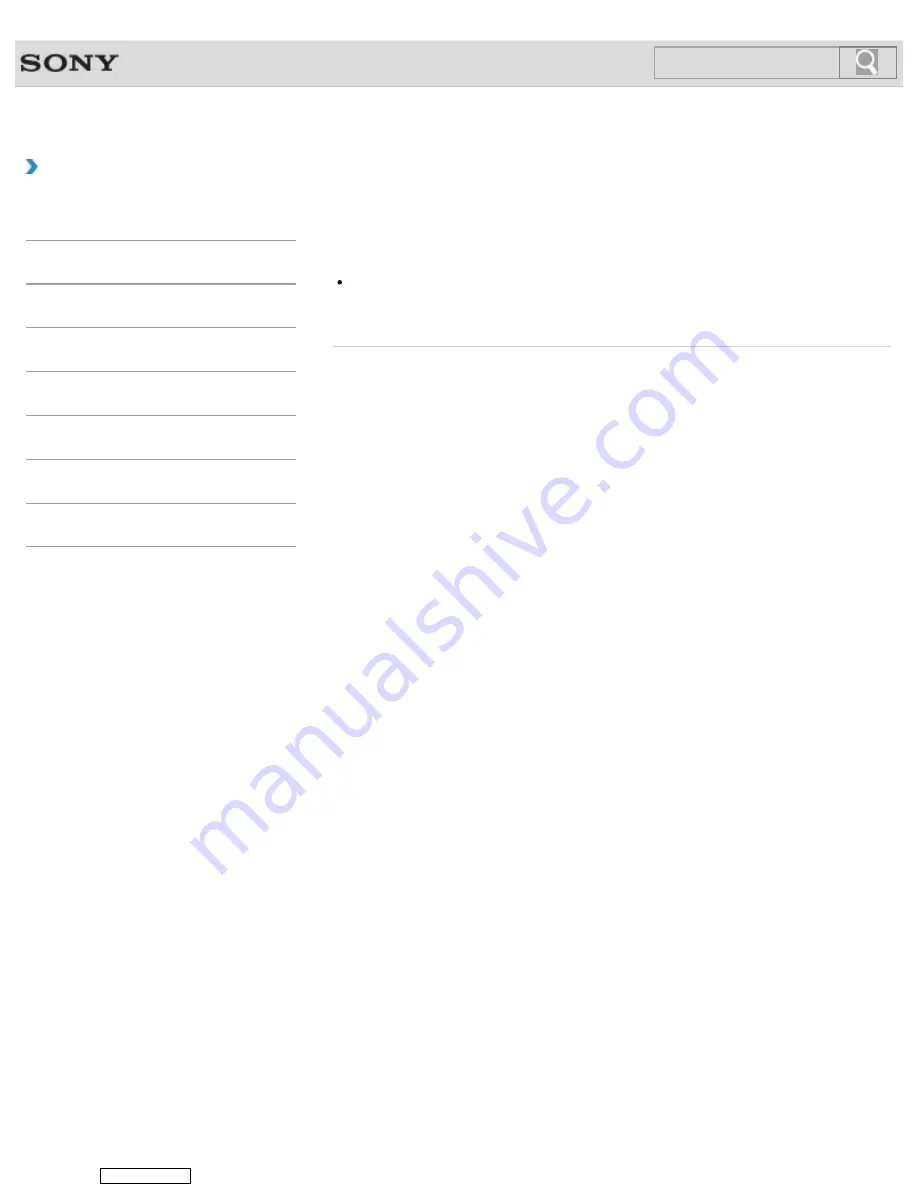
VAIO User Guide
Troubleshooting
What should I do if I do not hear sound from a
digital audio device connected to the digital
output port, such as the HDMI output port?
To output sound from a digital audio device connected to the digital output port on your
VAIO computer, you need to change the sound output to the digital audio device.
© 2013 Sony Corporation
470
Downloaded from
Search
Содержание VAIO L Series
Страница 49: ...Turning Off the LCD Screen 2013 Sony Corporation 49 Downloaded from ManualsNet com search engine Search ...
Страница 96: ... 2013 Sony Corporation 96 Downloaded from ManualsNet com search engine Search ...
Страница 205: ... 2013 Sony Corporation 205 Downloaded from ManualsNet com search engine Search ...
Страница 208: ...Installing Apps from Windows Store 2013 Sony Corporation 208 Downloaded from ManualsNet com search engine Search ...
Страница 230: ... 2013 Sony Corporation 230 Downloaded from ManualsNet com search engine Search ...
Страница 250: ... 2013 Sony Corporation 250 Downloaded from ManualsNet com search engine Search ...
Страница 252: ... 2013 Sony Corporation 252 Downloaded from ManualsNet com search engine Search ...
Страница 279: ... 2013 Sony Corporation 279 Downloaded from ManualsNet com search engine Search ...
Страница 289: ... 2013 Sony Corporation 289 Downloaded from ManualsNet com search engine Search ...
Страница 319: ... 2013 Sony Corporation 319 Downloaded from ManualsNet com search engine Search ...
Страница 337: ... 2013 Sony Corporation 337 Downloaded from ManualsNet com search engine Search ...
Страница 355: ... 2013 Sony Corporation 355 Downloaded from ManualsNet com search engine Search ...
Страница 504: ... 2013 Sony Corporation 504 Downloaded from ManualsNet com search engine Search ...
















































