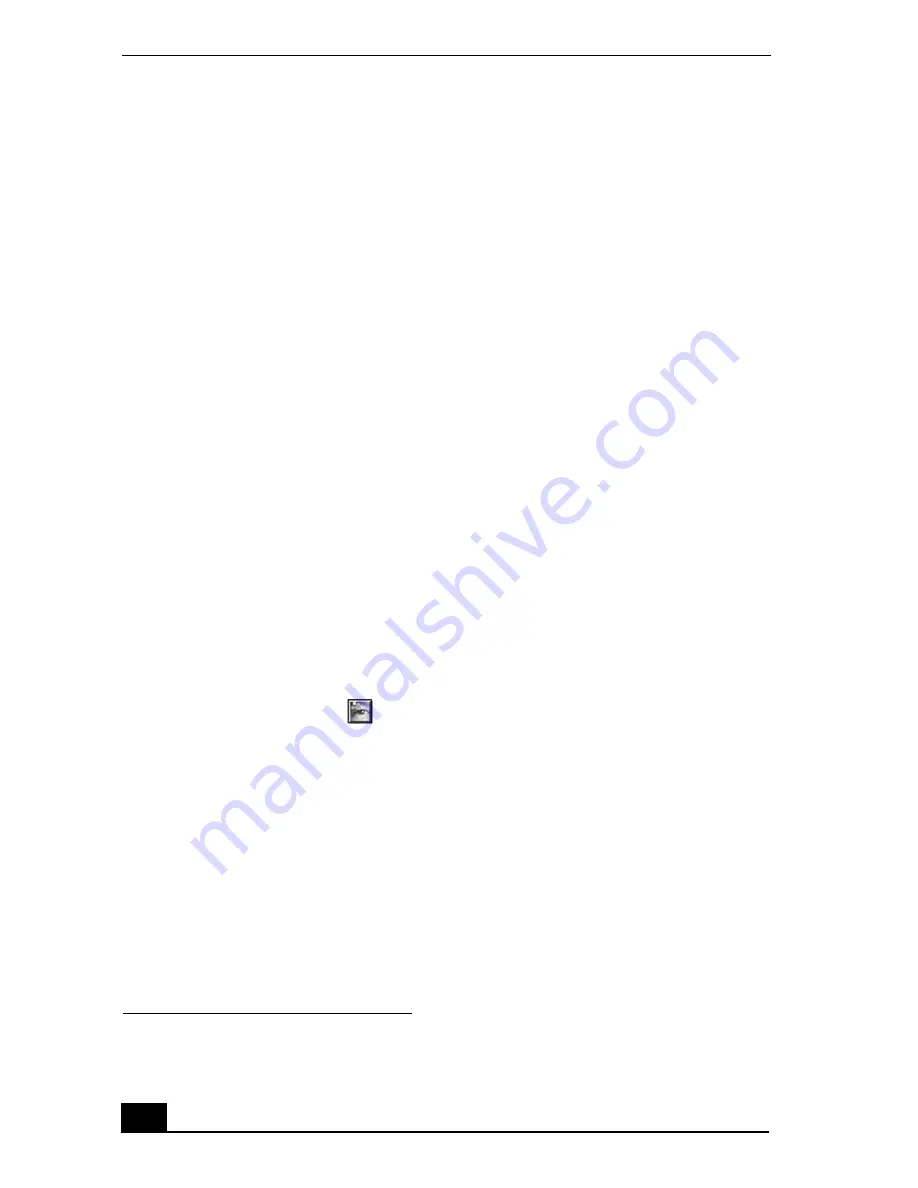
VAIO Digital Studio Computer User Guide
24
If you have a traditional film camera:
❑
To send traditional printed photographs to your computer, use a scanning
equipment.
A scanning equipment connects to your computer, converts your pictures to
an electronic format which enables them to be stored on your computer. The
Windows XP operating system has the software that is compatible with
many brands of scanning equipment. When you connect your scanning
equipment to your computer, Windows XP takes you through the installation
process. To use scanning equipment that is not directly supported by
Windows XP, follow the instructions in the manual that accompanied your
scanning equipment.
❑
Many companies that develop traditional film photographs, can provide a
CD-ROM or floppy disk containing digital copies of your pictures. Consult
your film developer for details.
To edit still images
After you have transferred your images to your computer, you can use
image-editing software to enhance them. You can perform traditional darkroom
tasks such as resizing, cropping, and altering colors. You can also add creative
touches such as painting on top of your photographs, adding text, or combining
multiple photographs into one.
Adobe® Photoshop® Elements (or Adobe® Photoshop® Elements Trial
Version
*
, on some models)
is powerful yet easy-to-use image-editing
software that comes preinstalled on your computer. It includes a wide range of
tools for enhancing your images and offers extensive online help to enable you to
make the most of your pictures.
Another option for simple image-editing tasks is the Windows® Paint program.
Starting Adobe Photoshop Elements software
1
Click Start on the Windows® taskbar, and click All Programs.
2
Point to Adobe, point to Photoshop Elements, and click Adobe Photoshop
Elements.
* Adobe® Photoshop® Elements Trial Version offers a limited evaluation period, after which
you can purchase the software for a special price.
Содержание VAIO Digital Studio PCV-RX790G
Страница 1: ...VAIO Digital Studio Computer User Guide ...
Страница 2: ......
Страница 6: ...VAIO Digital Studio Computer User Guide 6 ...
Страница 8: ...VAIO Digital Studio Computer User Guide 8 ...
Страница 10: ...VAIO Digital Studio Computer User Guide 10 ...
Страница 80: ...VAIO Digital Studio Computer User Guide 80 ...
Страница 86: ...VAIO Digital Studio Computer User Guide 86 ...
Страница 102: ...VAIO Digital Studio Computer User Guide 102 ...
Страница 104: ...VAIO Digital Studio Computer User Guide 104 ...
Страница 114: ...VAIO Digital Studio Computer User Guide 114 ...
Страница 120: ......






























