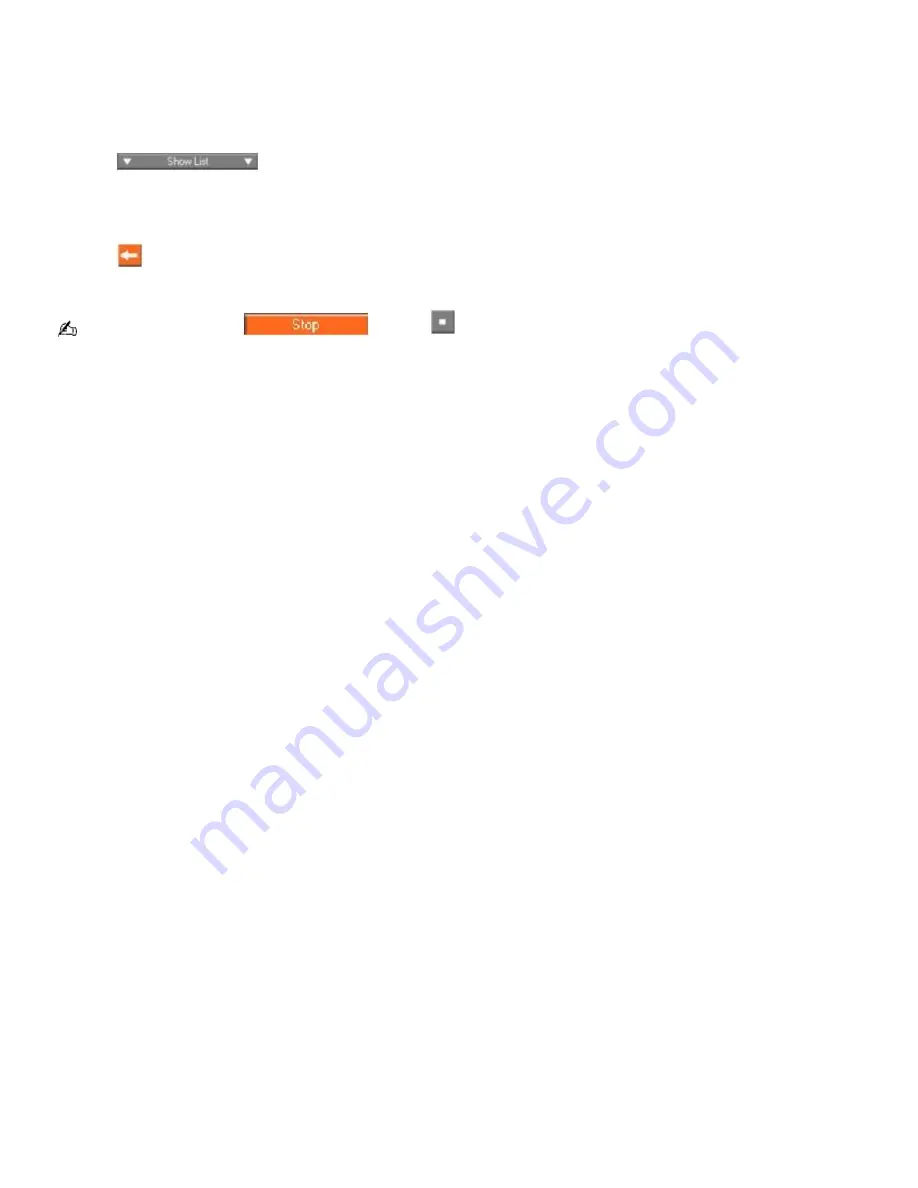
To check-in songs
The songs that you transfer to external devices or media can only be checked in to the Music Drive (or hard drive) of the
same computer from which the songs were originally checked out.
1.
Connect the external device or insert the media into your computer. Your computer automatically recognizes the
connected external device or media and the
Check-In/Out Window
appears.
2.
Click
to view the List Area of the Check-In/Out Window.
3.
Select a track from the song list of the external device or media. To check in more than one track at a time, hold
down the
Ctrl
key and click the additional songs.
4.
Click
(
Check-In
), or drag and drop the track(s) onto the Playlist view panel to begin the check-in process. If
you want to check in all of the tracks in the external device or media, click the
Check-In All
button.
To cancel check-in, click
, or click
(
Stop
), which is located in the middle of the Check-In/Out
Window.
See the SonicStage Help guide for more information about using SonicStage software.
Page 49
Содержание VAIO Digital Studio PCV-RS100
Страница 22: ...5 Follow the on screen instructions to finish setting up your dial up connection Page 22 ...
Страница 72: ...2 From the Date Time tab change the settings as desired Click Apply then click OK Page 72 ...
Страница 80: ...3 In the Screen saver area open the drop down list box and select None Click Apply 4 Click OK Page 80 ...
Страница 99: ...4 Select the Tone or Pulse option Click OK Page 99 ...






























