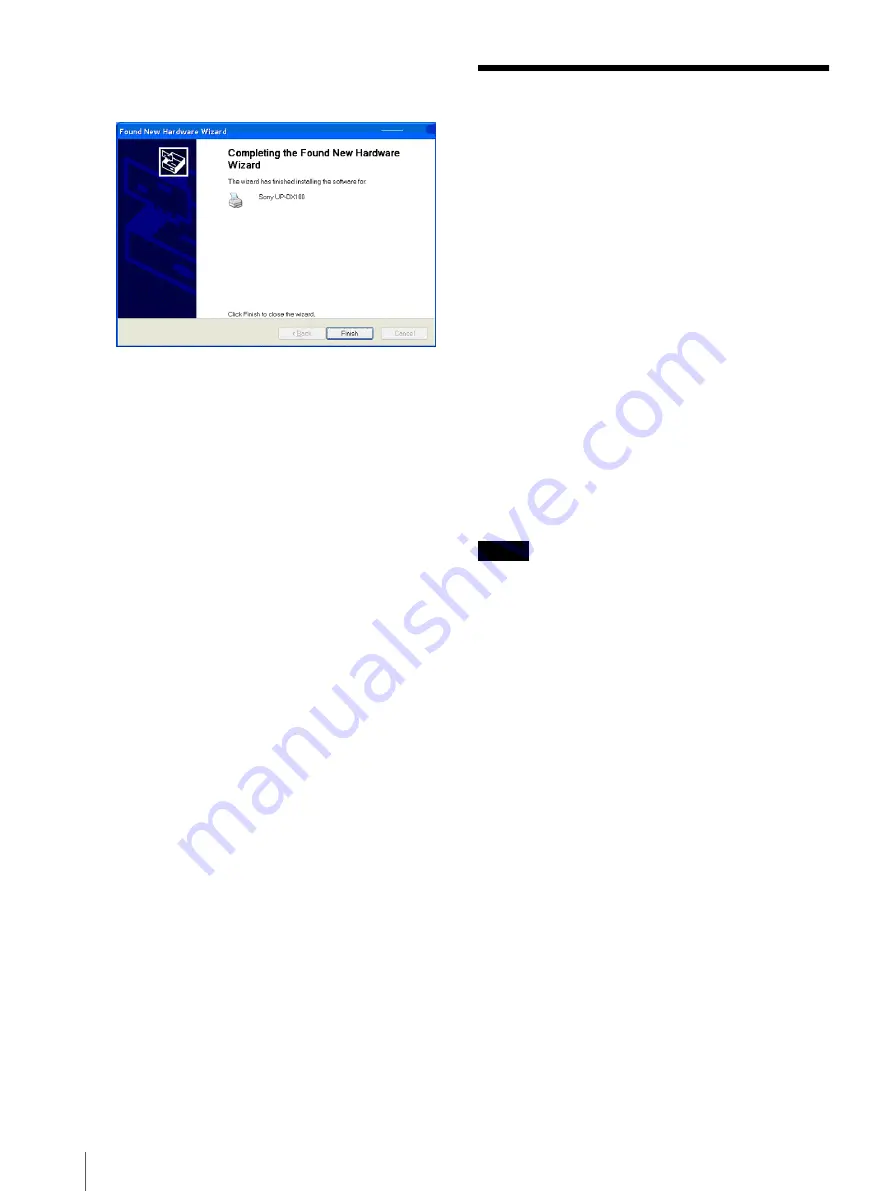
Removing the Printer Driver / Removing the Printer Driver
6
8
Click the [Continue Anyway] button.
The screen changes as follows.
9
Click the [Finish] button.
10
Restart the computer.
This completes the installation of the printer driver.
Removing the Printer
Driver
1
Open the [Printers and Faxes] folder in [Control
Panel], right-click the UP-DX100 printer driver
icon, and click [Delete] on the shortcut menu.
Repeat this operation for all the UP-DX100 icons in
the window.
2
Select [Server Properties] from the [File] menu of
the [Printers and Faxes] folder.
3
Click the [Drivers] tab, select [Sony UP-DX100]
from the [Installed printer drivers] list, and then
click the [Remove] button.
4
When the confirmation of deletion message
appears, click the [Yes] button.
5
Restart your computer.
This completes the removal of the printer driver.
Note
Performing this procedure completely deletes the
UP-DX100 printer driver from your computer.


























