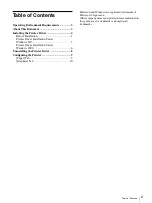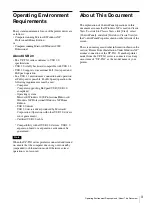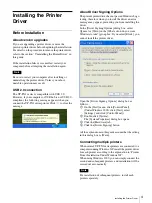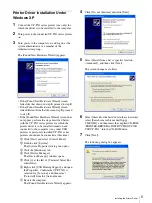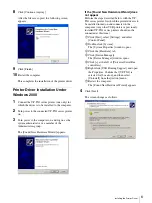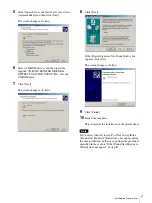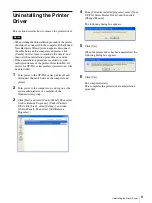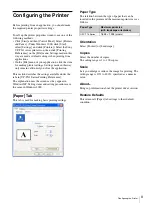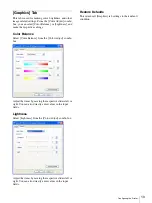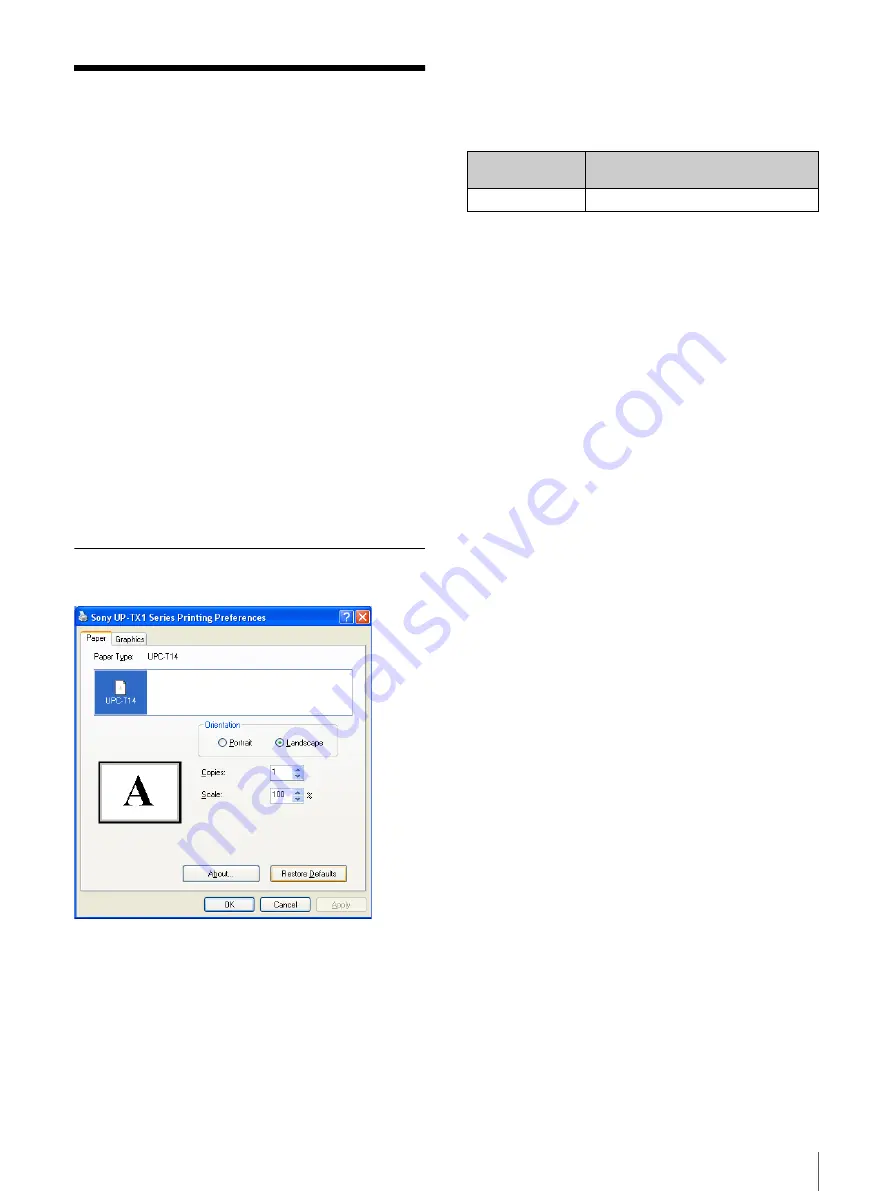
Configuring the Printer
9
Windows 2000
Configuring the Printer
Before printing from an application, you should make
the required printer properties settings.
To call up the printer properties window, use one of the
following methods:
• Click [Start] and then [Control Panel]. Select [Printers
and Faxes]. (Under Windows 2000, click [Start],
select [Settings], and click [Printers].) Select the Sony
UP-TX1 series printer icon, then click [Printing
Preferences] on the [File] menu. Settings made in this
way are used as default settings when printing from
applications.
• On the [File] menu of your application, click the item
for making printer settings. Settings made in this way
only remain valid until you close the application.
This section describes the settings available under the
tabs in [UP-TX1 Series Printing Preferences].
The explanation uses the screens as they appear in
Windows XP. Setting items and setting procedures are
the same in Windows 2000.
[Paper] Tab
This tab is used for making basic printing settings.
Paper Type
The relation between the type of paper that can be
inserted in the printer and the maximum print size is as
follows.
Orientation
Select [Portrait] or [Landscape].
Copies
Select the number of copies.
The setting range is 1 to 100 copies.
Scale
Lets you enlarge or reduce the image for printing. The
setting range is 10% to 400%, specified as a numeric
value.
About...
Brings up information about the printer driver version.
Restore Defaults
This returns all [Paper] tab settings to their default
condition.
Paper Type
Maximum print size
(with landscape orientation)
UPC-T14 Series
1,848
×
1,248 (pixels)