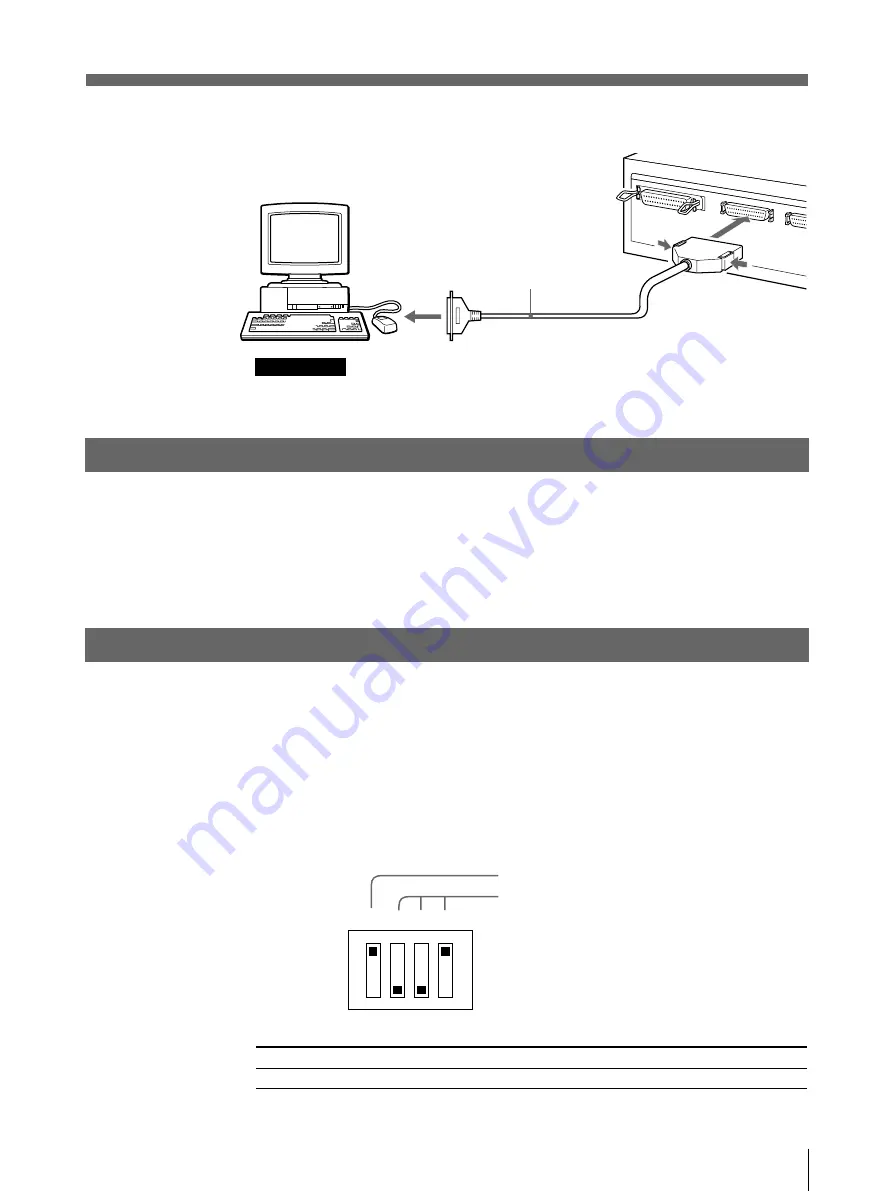
49
Préparation
Raccordement d’une imprimante via l’interface SCSI
Remarque
Si l’imprimante est raccordée à l’extrémité physique du bus SCSI, mettez la
terminaison intégrée sur ON (voir cette page 49).
Installation du programme de pilote d’imprimante
Le programme du pilote d’imprimante doit être installé avant la mise en service de
l’imprimante.
Le mode d’emploi du pilote d’imprimante pour l’imprimante couleur numérique
UP-D70A se trouve sur le CD-ROM fourni avec l’imprimante. Utilisez ce mode
d’emploi au lieu de celui pour le pilote d’imprimante UP-D70XR.
Pour des informations plus détaillées, consultez le fichier ReadMe sur le CD-ROM.
Réglage des microcommutateurs
Les microcommutateurs du panneau arrière de l’imprimante déterminent le statut
marche/arrêt de la terminaison de bus SCSI interne et le numéro d’identification du
système SCSI.
Les microcommutateurs sont réglés par défaut de la façon suivante :
Réglage ON/OFF de la terminaison
Si l’imprimante est située à l’extrémité physique du bus SCSI, ce commutateur doit
être réglé sur ON. Mais si un autre appareil se trouve à l’extrémité du bus, réglez-le
sur OFF.
Commutateur
TERMINATOR
Câble SCSI (blindé)
(50 broches plein pas -
50 broches demi-pas)
OFF
La terminaison interne est OFF.
ON 4 2 1
OFF 0 0 0
TERMINATOR
SCSI ID
(Réglage par défaut)
a) Réglage par défaut
ON
La terminaison interne est ON.
a)
Содержание UP-D70XR
Страница 79: ...79 Divers ...
Страница 119: ...119 Sonstiges ...
Страница 120: ...Sony Corporation Printed in Japan ...
















































