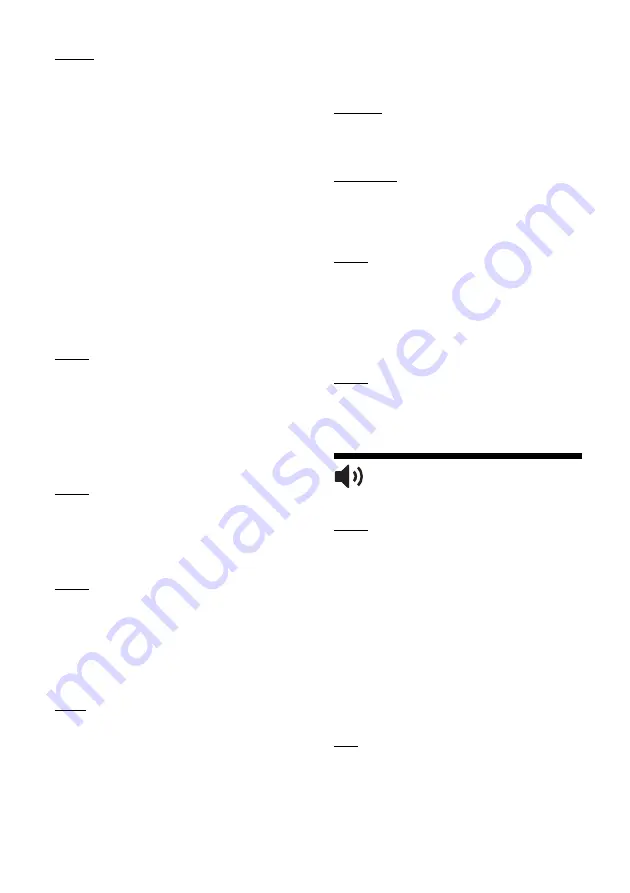
18
[4K Upscale Setting]
[Auto1]: Outputs 2K (1920 × 1080) video
signals when connected to Sony 4K-
compatible equipment for video playback.
The signals are upconverted to 4K video
signals by the equipment. For photo
playback, this player outputs 4K video signals
to the equipment.
Outputs 4K video signals when connected to
a non-Sony 4K-compatible equipment.
This setting does not work for 3D video image
playback.
[Auto2]: Automatically outputs 4K video
signals when you connect a 4K-compatible
equipment.
[Off]: Turns off the function.
If your Sony equipment is not detected when
[Auto1] is selected, the setting will have the
same effect as [Auto2] setting.
[YCbCr/RGB (HDMI)]
[Auto]: Automatically detects the connected
TV type, and switches to the matching colour
setting.
[YCbCr (4:2:2)]: Outputs YCbCr 4:2:2 video
signals.
[YCbCr (4:4:4)]: Outputs YCbCr 4:4:4 video
signals.
[RGB]: Outputs RGB video signals.
[HDMI Deep Colour Output]
[Auto]: Outputs 12bit/10bit video signals
when the connected TV is compatible with
Deep Colour.
[Off]: Select this when the picture is unstable
or colours appear unnatural.
[3D Output Setting]
[Auto]: Normally select this.
[Off]: Select this to display all content in 2D or
to enjoy 4K output using 3D content.
[TV Screen Size Setting for 3D]
Sets the screen size of your 3D-compatible
TV.
[TV Type]
[16:9]: Select this when connecting to a wide-
screen TV or a TV with a wide mode function.
[4:3]: Select this when connecting to a 4:3
screen TV without a wide mode function.
[Screen Format]
[Full]: Select this when connecting to a TV
with a wide mode function. Displays a 4:3
screen picture in 16:9 aspect ratio even on a
wide-screen TV.
[Normal]: Changes the picture size to fit the
screen size with the original picture aspect
ratio.
[DVD Aspect Ratio]
[Letter Box]: Displays a wide picture with
black bands on the top and bottom.
[Pan & Scan]: Displays a full-height picture on
the entire screen, with trimmed sides.
[Cinema Conversion Mode]
[Auto]: Normally select this. The player
automatically detects whether the material is
video-based or film-based, and switches to
the appropriate conversion method.
[Video]: The conversion method suited for
video-based material will always be selected
regardless of the material.
[Pause Mode]
[Auto]: Normally select this. Dynamic moving
pictures appear without blurring.
[Frame]: Displays static pictures at high
resolution.
[Audio Settings]
[Digital Audio Output]
[Auto]: Normally select this. Outputs audio
signals according to the status of the
connected devices.
[PCM]: Outputs PCM signals from the HDMI
OUT jack. Select this if there is no output from
the connected device.
[DSD Output Mode]
[Auto]: Outputs DSD signal from HDMI OUT
jack when playing Super Audio CD & DSD
format file (if the connected device also
supports DSD).
Outputs LPCM signal from HDMI OUT jack
when playing Super Audio CD & DSD format
file (if the connected device does not support
DSD).
[Off]: Outputs PCM signals from HDMI OUT
jack when playing Super Audio CD and DSD
format file.






























