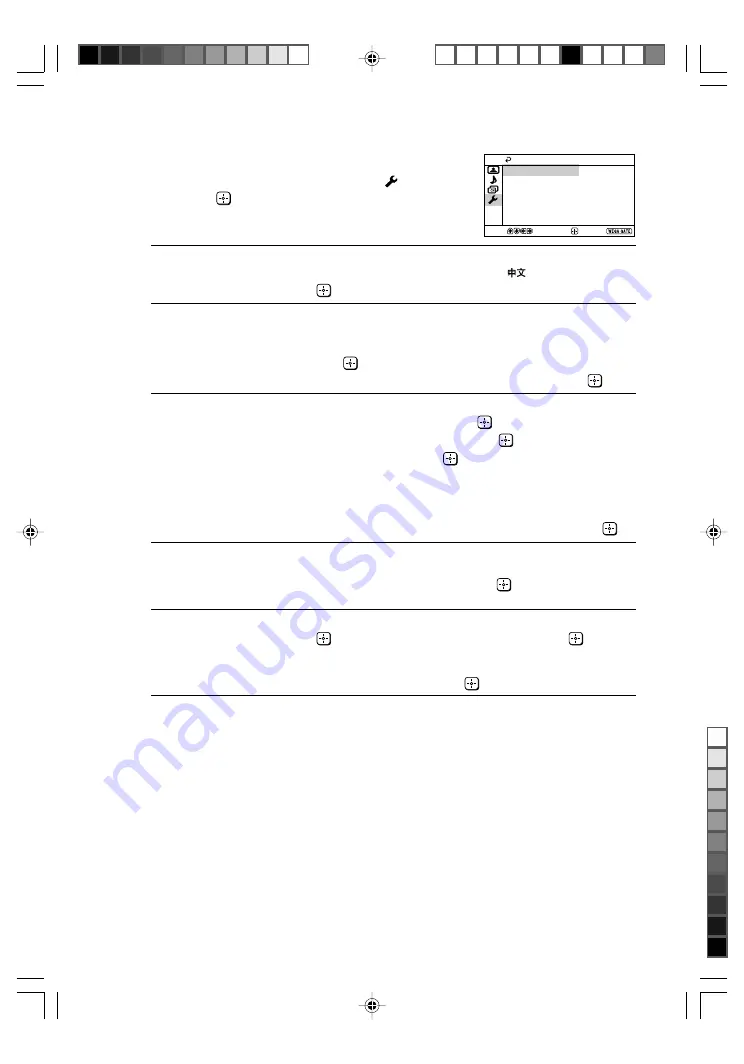
Sony KV-SZ292M51 Group H6 (
GB
, MY)_3-212-662-12 (1)
16
GB
x
“Setup” setting
Press WEGA GATE and select “Settings”.
Press
V
or
v
to select the “Setup” icon ( ),
then press
.
“Language”
Change the menu language.
Press
V
or
v
to select either “English” or “
” (Chinese), then
press
.
“Picture Position”
Adjust the picture position when it is not aligned with the TV
screen.
Press
V
or
v
to select “Picture Rotation” or “Picture V-Position”,
then press
.
Press
V
,
v
,
B
or
b
to adjust the picture position, then press
.
“Video Label”
Label the connected equipment.
(1) Select “Video Input” and press
. Press
V
or
v
to select the
input you want to label, then press
.
(2) Select “Label” and press
, then press
V
or
v
to select
the label options: “Video 1”/“Video 2”/ “DVD”, “VCR”,
“SAT”, “Game” or “Edit”*.
* You may edit the video label to your favorite name. Press
V
or
v
to select alphanumeric characters for the label, then press
.
“Color System”
Select the color system.
Press
V
or
v
to select either “Auto”, “PAL”, “SECAM”,
“NTSC3.58” or “NTSC4.43”, then press
. Normally, set this to
“Auto”.
“Factory Settings”
Reset your TV to factory settings.
Press
and press
V
or
v
to select “Yes”. Then press
.
Your TV will go blank for a few seconds, then the “Initial Setup”
menu will appear.
To cancel, select “No”, then press
.
Confirm
End
Setup
Select
Language:
Picture Position
Video Label
Color System:
Auto
Factory Settings
English
01GB06AVD-SOEMMly.p65
8/24/07, 9:32 AM
16
Black






























