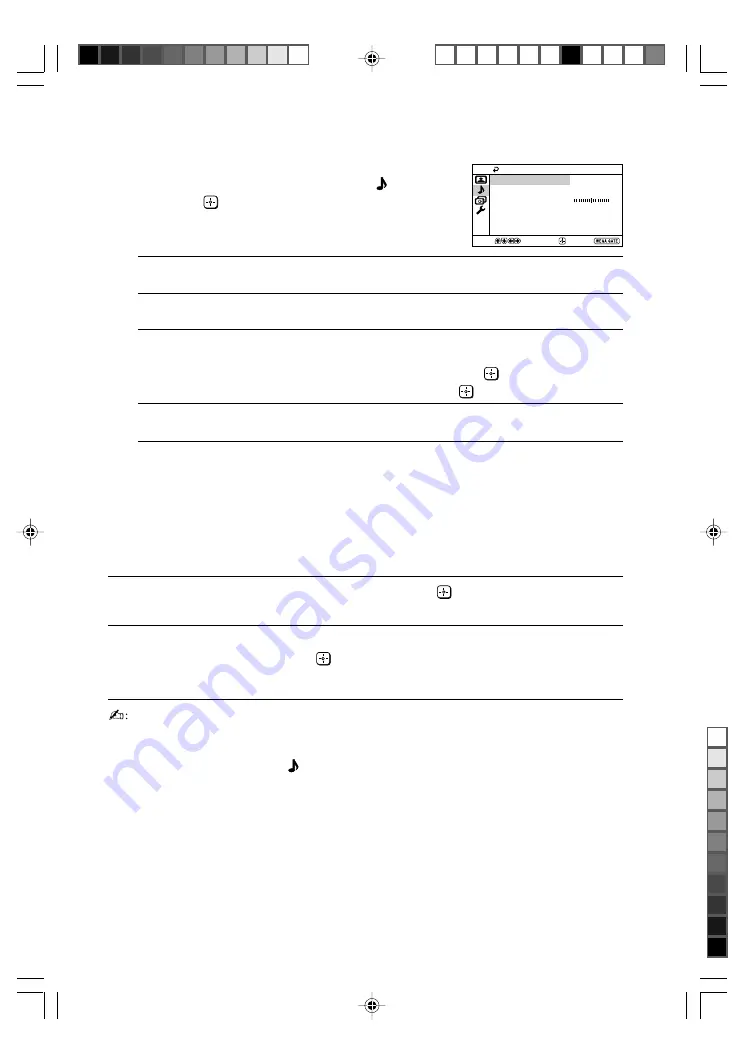
Sony KV-SZ292M88 Group H3 (
GB
, FR, PR, AR)_3-096-118-12 (1)
13
GB
Confirm
End
Sound
Balance
Sound Adjustment
Sound Mode:
Dynamic
Intelligent Volume:
Off
Surround:
Off
Select
x
“Sound” setting
Press WEGA GATE and select “Settings”.
Press
V
or
v
to select the “Sound” icon ( ),
then press
.
“Sound Mode”
Choose either “Dynamic” (low and high tones), “Standard”
(KV-SZ292M88 only)
(voice and high tones) or “Custom”*
“Balance”
Press
v
or
B
to emphasize the left speaker.
Press
V
or
b
to emphasize the right speaker.
“Intelligent Volume”
Adjust the volume of all program numbers and video inputs
(KV-SZ292M88 only)
automatically.
Press
V
or
v
to select “On”, then press
.
To cancel, select “Off”, then press
.
“Surround”
Choose either “On” (surround), “Simulated” (stereo-like
(KV-SZ292M88 only)
monaural sound) or “Off”.
* You can adjust the setting to your personal preference in the “Sound Adjustment”
option only when the “Custom” mode is selected.
Adjusting the “Sound Adjustment” items under “Custom”
mode (KV-SZ292M88 only)
The 5-Band Graphic Equalizer feature allows you to adjust sound frequency settings
of “Custom” mode in the menu.
1
Make sure that “Adjust” is selected, then press
.
Selecting “Reset” will set your TV to the factory settings.
2
Press
B
or
b
to select the desired sound frequency, then press
V
or
v
to
adjust the setting and press
.
The adjusted settings will be received when you select “Custom”.
• Adjusting higher frequency will affect higher pitched sound and adjusting lower
frequency will affect lower pitched sound.
• You may display the settings directly by using the SOUND MODE button on the TV
front panel (see page 8) or button on the remote control (see page 9) (KV-SZ292M88
only).
01GB06AVD-SOEMME.p65
7/6/07, 9:24 AM
13
Black














































