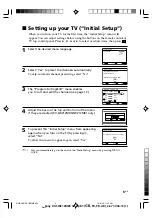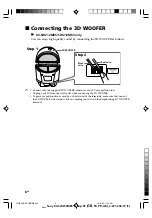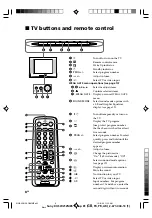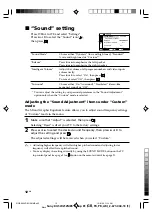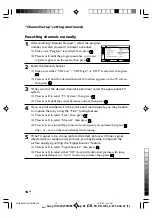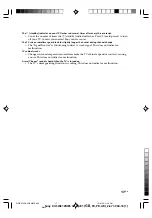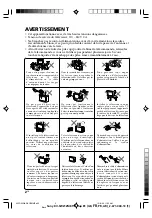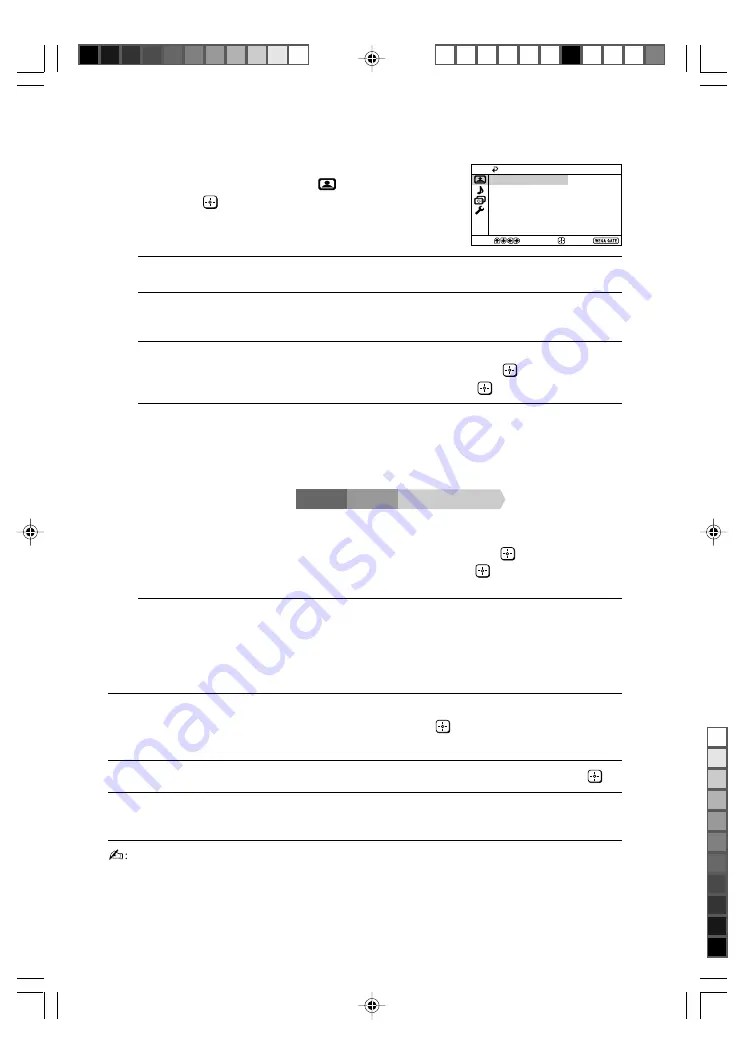
Sony KV-SW212M85 Group B1 (
GB
, FR, PR, AR)_2-671-044-13 (1)
11
GB
Confirm
End
Picture
Color Temperature:
Cool
Picture Adjustment
Picture Mode:
Vivid
Intelligent Picture:
On
Signal Level Indicator:
On
Select
x
“Picture” setting
Press WEGA GATE and select “Settings”.
Make sure the “Picture” icon (
) is selected,
then press
.
“Picture Mode”
Choose either “Vivid” (bright, contrast and sharp),
“Standard” (normal) or “Custom”*.
“Color Temperature”
Adjust white color tint.
Choose either “Cool” (blue tint), “Neutral” (neutral tint) or
“Warm” (red tint).
“Intelligent Picture”
Optimize picture quality.
Press
V
or
v
to select “On”, then press
.
To cancel, select “Off”, then press
.
“Signal Level Indicator”
Display the signal level when the “Intelligent Picture” is
functioning.
“Intelligent Picture Signal Level” indicator will be displayed,
followed by picture improvement when you change the
program number or the input mode.
red
amber
green
(weak) (average)
(good)
Press
V
or
v
to select “On”, then press
.
To cancel, select “Off”, then press
. “Intelligent Picture” is
still functioning.
* You can adjust the setting to your personal preference in the “Picture Adjustment” and
“Color Temperature” options only when the “Custom” mode is selected.
Adjusting the “Picture Adjustment” items under “Custom”
mode
1
Press
V
or
v
to select either “Picture” (contrast), “Brightness”, “Color”,
“Hue” (color tones) or “Sharpness”, then press
.
Selecting “Reset” will set your TV to the factory settings.
2
Press
V
,
v
,
B
or
b
to adjust the setting of your selected item, then press
.
3
Repeat the above steps to adjust other items.
The adjusted settings will be received when you select “Custom”.
• “Hue” can be adjusted for the NTSC color system only.
• Reducing “Sharpness” can also reduce picture noise.
01GB06AVD-SOEMME.p65
12/8/06, 11:14 AM
11
Black