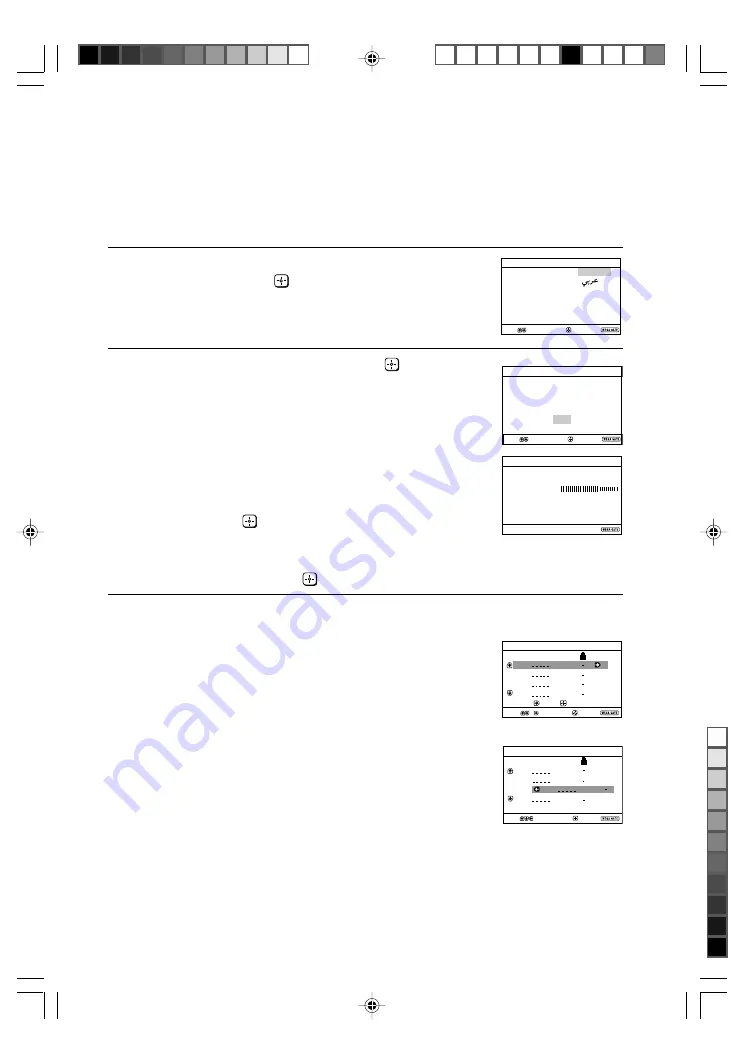
Sony KV-SW21M83 Group O26 (
GB
)_2-652-924-11 (1)
Program Sorting/Edit
01
02
03
04
Off
Off
Off
Sorting mode
PROG
Skip
Label
Off
01
Exit
Select
Confirm
Program Sorting/Edit
01
02
03
04
Off
Off
Off
Off
Sorting:
Edit:
PROG
Skip
Label
Exit
Select
Confirm
End
Select
Confirm
Initial Setup
Language:
English
Start Auto Program now?
Yes
No
First please connect
cable/ antenna
Initial Setup
End
Select
Confirm
Program:
Auto Program
TV System:
Auto
01
VHF Low
End
E
Setting up your TV (“Initial Setup”)
When you turn on your TV for the first time, the “Initial Setup” menu will
appear. You may change the menu language, preset the TV channels
automatically and sort or edit the channels using the buttons on the remote
control or TV top control panel.
1
Press
V
or
v
to select the desired menu
language, then press
.
The selected menu language appears.
2
Press
V
or
v
to select “Yes”, then press
to
preset the channels automatically.
The screen will indicate automatic
presetting is in progress.
After all available channels have been
tuned
and stored, the “Program Sorting/Edit”
menu appears automatically on the screen.
To skip automatic channel presetting, select
“No”, then press
.
If the message “No channel found. Please
connect cable/antenna” appears, check your
TV connections, then press
.
3
The “Program Sorting/Edit” menu enables
you to sort and edit the channels.
a) If you wish to keep the channels in the current
condition, press WEGA GATE to exit.
b) Press
V
or
v
to select the program
number with the channel you wish to
change. The selected channel will appear
on the screen.
c) If you wish to store the channels in a
different order:
1) Press
b
to enter sorting mode.
2) Press
V
or
v
to select the new program
number position for your selected
channel, then press
B
.
01GB02WAR-RANBgd.p65
9/1/05, 12:12 AM
5
Black




















