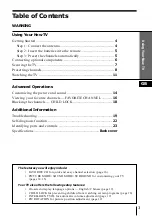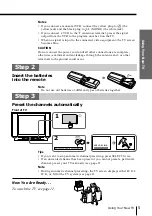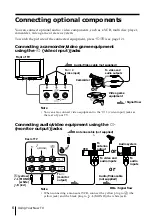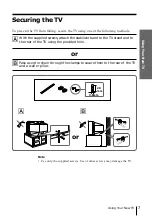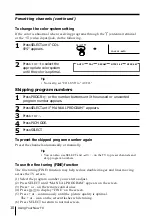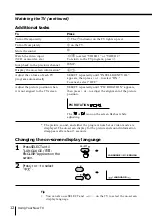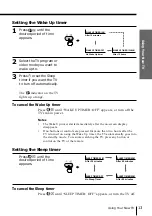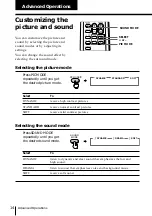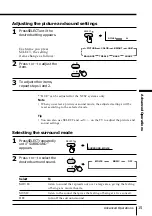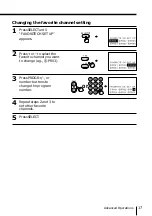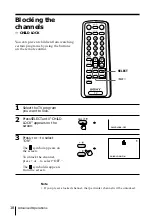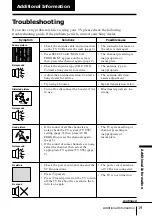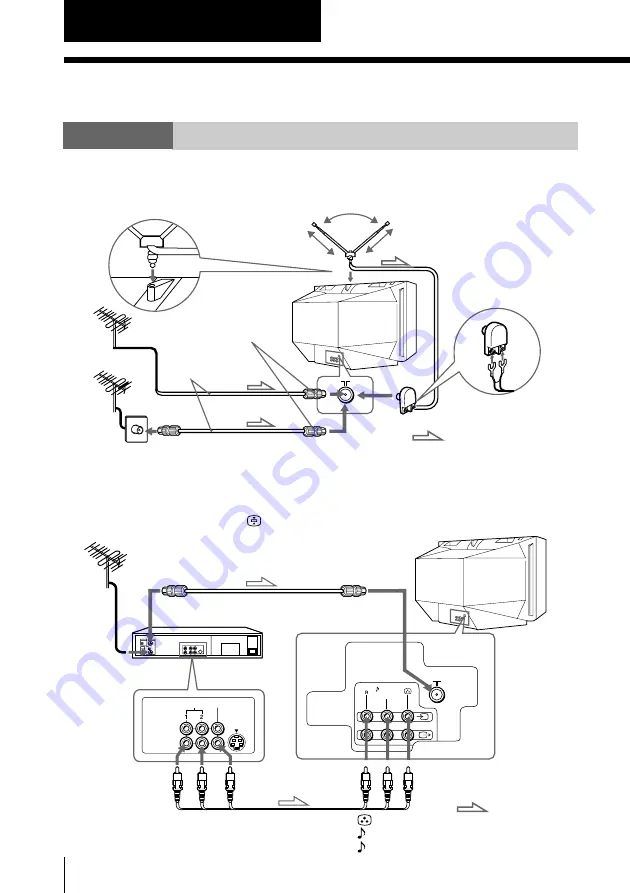
4
Using Your New TV
Getting Started
Step 1
Connect the antenna
If you wish to connect a VCR, see the “Connecting a VCR” diagram below.
Using Your New TV
IEC connector
(not supplied)
To video and
audio outputs
VCR
(yellow)
-L (MONO) (white)
-R (red)
Antenna cable (not supplied)
To
…
1
(video input)
Audio/Video cable
(not supplied)
: Signal flow
To antenna
output
Antenna cable
(not supplied)
Rear of TV
Rear of TV
Connecting a VCR
To play a video tape, press
…
(see page 12).
Note
• You are advised to use an outdoor antenna for better reception.
Rod antenna and cable
(supplied)
or
or
: Signal flow
VIDEO
VIDEO IN
VIDEO OUT
AUDIO
L(MONO)
1
To
˘
(antenna)
Содержание Trinitron KV-XF21M80
Страница 25: ...25 Additional Information ...