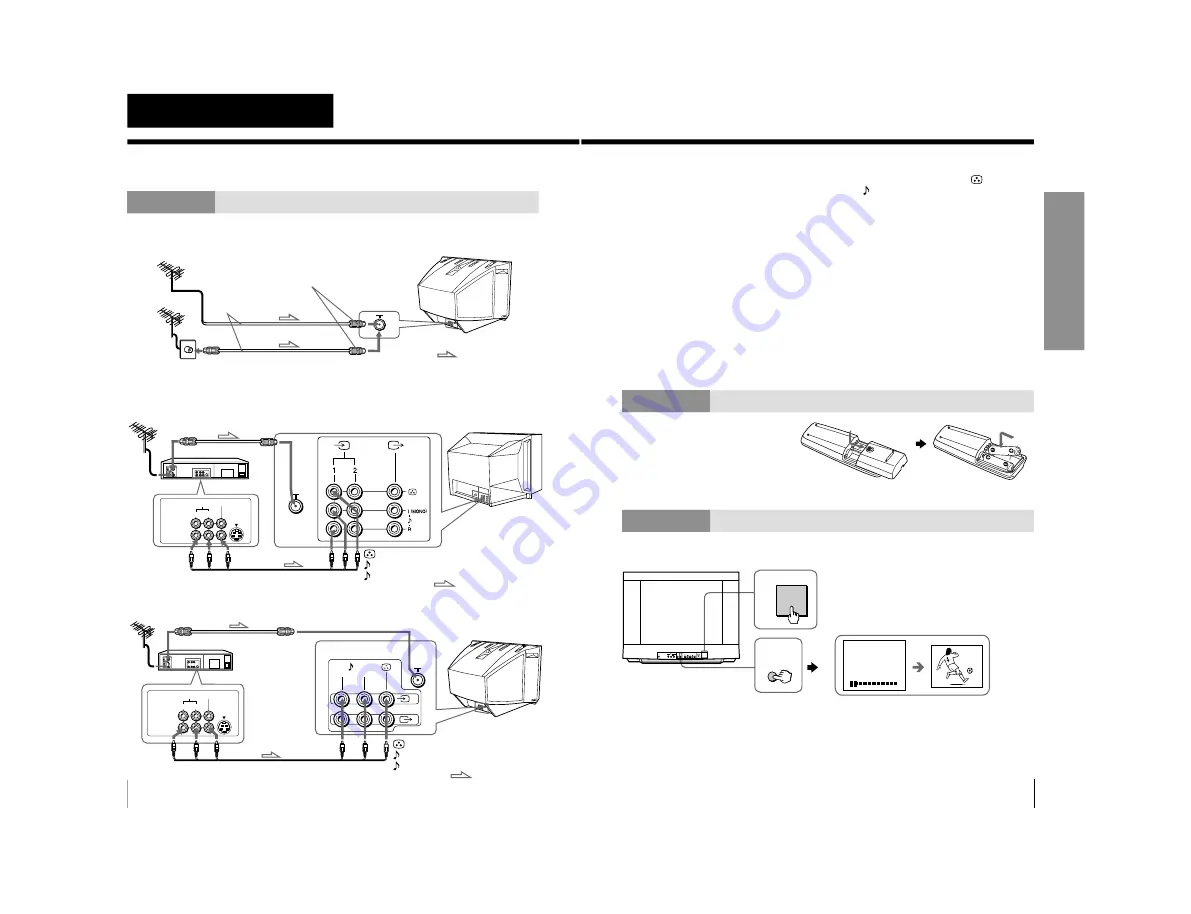
–
8
–
KV
-XA21M8J/XA21MSJ
RM-952
Using Your New TV
4
1
L(MONO)
R
VIDEO
VIDEO IN
VIDEO OUT
AUDIO
R
L
R
L
VIDEO IN
VIDEO OUT
VIDEO
AUDIO
Using Your New TV
Getting Started
Step 1
Connect the antenna
If you wish to connect a VCR, see the
Connecting a VCR
diagram below.
IEC connector
(not supplied)
To video
and audio
outputs
(yellow)
-L (MONO) (white)
-R (red)
Audio/Video cable (not supplied)
Rear of TV
Connecting a VCR
To watch the video input, press
t
(see page 14).
Not used for this model
: Signal flow
: Signal flow
or
Antenna cable
(not supplied)
Antenna cable
(not supplied)
(yellow)
-L (MONO) (white)
-R (red)
To video
and audio
outputs
Audio/Video cable (not supplied)
To
t
1 (video input)
To
8
(antenna)
To antenna output
: Signal flow
VCR
KV-XA21MSJ/XA21M8J
Antenna cable (not supplied)
To antenna output
VCR
To
t
1 or 2 (video input)
Rear of TV
Rear of TV
To
8
(antenna)
Using Your New TV
Using Y
our New TV
5
Step 2
Note
• Do not use old batteries nor use different types of batteries together.
Front of TV
Notes
• If you connect a monaural VCR, connect the yellow plug to
(the
yellow jack) and the black plug to -L (MONO) (the white jack).
• If you connect a VCR to the
8
(antenna) terminal, preset the signal
output from the VCR to the program number 0 on the TV.
• When no signal is input from the connected video equipment, the TV
screen becomes blue.
Not used for this model
• Do not connect video equipment to the
t
2 (video input) jacks at the
front and the rear of your TV at the same time; otherwise the picture will
not be displayed properly on the screen.
CAUTION
• Do not connect the power cord until you have completed making all other
connections; otherwise a minimum leakage current might flow through
the antenna and other terminals to ground.
• To avoid battery leakage and damage to the remote, remove the batteries
from the remote if you are not going to use it for several days. If any
liquid that leaks from the batteries touches you, immediately wash it
away with water.
Insert the batteries
into the remote
Step 3
Preset the channels automatically
Tips
• If you want to stop automatic channel presetting, press SELECT twice.
• If your TV has preset an unwanted channel or cannot preset a particular
channel, then preset your TV manually (see page 11).
Note
• During automatic channel presetting, your TV screen will indicate
“B/G” , “I”, “D/K” or “M” for the TV system (TV SYS).
AUTO
PROGR
1
1
VHF LOW B/G
1
2
2
L(MONO)
R
PROGR
SELECT AUTO
PROGR
!
Содержание TRINITRON KV-XA21M8J
Страница 34: ... 34 KV XA21M8J XA21MSJ RM 952 MEMO ...









































