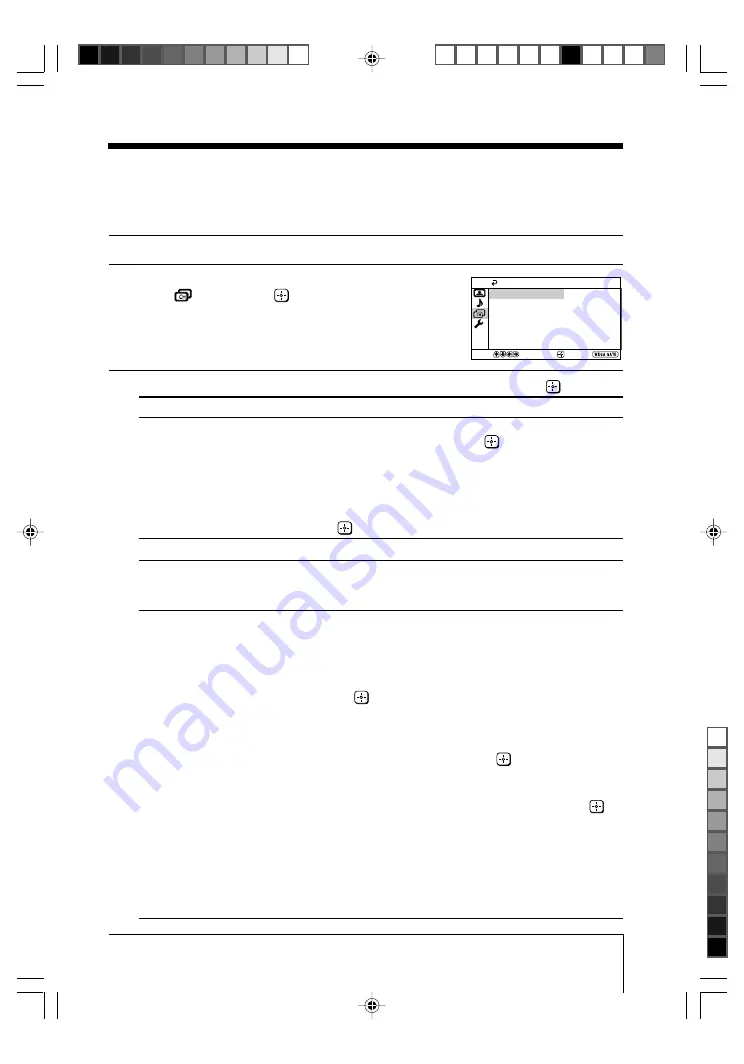
19
Menu Adjustment
Sony KV-SZ29N60 Group A9 (
GB
)_2-671-484-11 (1)
x
Changing the “Channel Setup”
setting
The “Channel Setup” menu allows you to adjust settings below.
1
Press WEGA GATE and select “Settings”.
2
Press
V
or
v
to select the “Channel Setup”
icon (
), then press
.
3
Press
V
or
v
to select the desired item (e.g., “Cable”), then press
.
Select
To
“Cable”
receive cable TV programs.
Press
V
or
v
to select “On”, then press
.
If you select “Cable: On”, you will be able to receive 125 cable
TV channels.
If there are no cable TV channels, you will receive VHF
broadcast channels only.
To receive only VHF and UHF broadcast channels, select “Off”,
then press
.
“Auto Program”
preset channels automatically.
“Program Edit”
label the program number, skip the program number and block
unwanted programs (see step 3 of the section “Initial Setup” in
page 6).
“FM Radio Setup”*
preset up to nine FM radio stations.
You can manually preset each FM radio station that can be
received in your area and then store the radio frequency of the
desired FM radio stations.
(1) Press
V
or
v
to select the desired FM radio station position,
then press
.
(2) Press
V
or
v
to search the FM radio stations.
Searching stops automatically when a station is tuned in.
If the station has a weak signal, press
B
or
b
to fine tune the
radio frequency manually, then press
to store the FM
radio station.
(3) You may edit the FM radio station label. Press
V
or
v
to
select alphanumeric characters for the label, then press
.
(4) Repeat steps (1) through (3) to preset other FM radio stations.
* The “FM Radio Setup” feature is only available in FM Radio
mode. To enable this feature, access to FM Radio mode by
using WEGA GATE system (see page 14) or pressing the FM
button on the front panel (see page 8), then preset your
desired FM radio stations according to the steps mentioned
above.
Confirm
End
Channel Setup
Program Edit
FM Radio Setup
Auto Program
Cable:
On
Select
(KV-SZ29N60/
SZ25N60 only)
01GB06ADJ-SOEMPhi.p65
29/12/05, 9:41 AM
19
Black





















