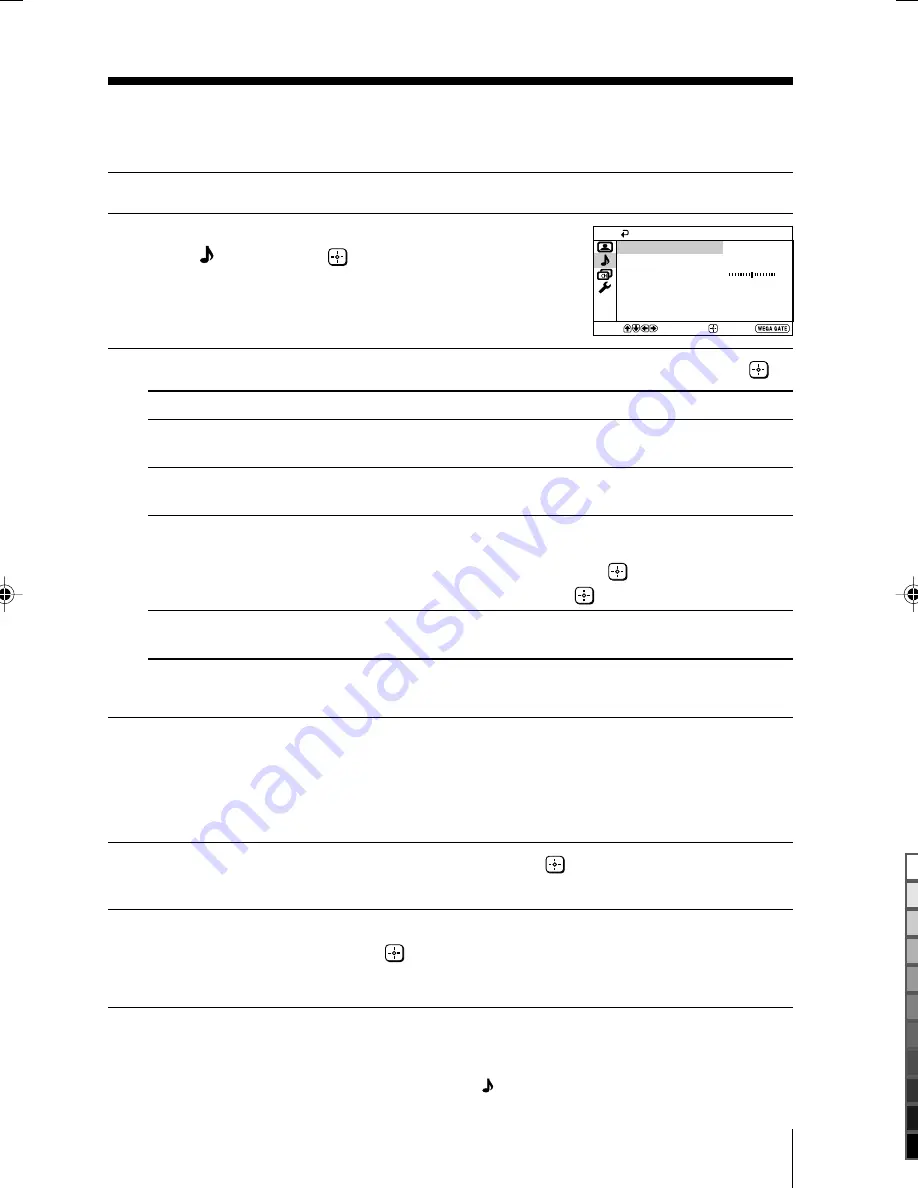
17
Menu Adjustment
Sony KV-SW342N60 Group Q2 (
GB
)_2-635-887-11 (1)
Adjusting the “Sound Adjustment” items under
“Custom” mode
The 5-Band Graphic Equalizer feature allows you to adjust sound frequency settings
of “Custom” mode in the menu.
1
Make sure that “Adjust” is selected, then press
.
Selecting “Reset” will set your TV to the factory settings.
2
Press
B
or
b
to select the desired sound frequency, then press
V
or
v
to
adjust the setting and press
.
The adjusted settings will be received when you select “Custom”.
Notes
• Adjusting higher frequency will affect higher pitched sound and adjusting lower frequency
will affect lower pitched sound.
• You may display the settings directly by using the button on the remote control (see page
11).
x
Changing the “Sound” setting
The “Sound” menu allows you to adjust the sound settings.
1
Press WEGA GATE and select “Settings”.
2
Press
V
or
v
to select the “Sound”
icon ( ), then press
.
3
Press
V
or
v
to select the desired item (e.g., “Sound Mode”), then press
.
Select
To
“Sound Mode”
choose either “Dynamic”, “Standard” or “Custom”*
(see page 11).
“Balance”
Press
v
or
B
to emphasize the left speaker.
Press
V
or
b
to emphasize the right speaker.
“Intelligent Volume”
adjust the volume of all program numbers and video inputs
automatically.
Press
V
or
v
to select “On”, then press
.
To cancel, select “Off”, then press
.
“Surround”
choose either “On” (surround), “Simulated” (stereo-like
monaural sound) or “Off”.
* You can adjust the setting to your personal preference in the “Sound Adjustment”
option only when the “Custom” mode is selected.
Confirm
End
Sound
Balance
Sound Adjustment
Sound Mode:
Dynamic
Intelligent Volume:
Off
Surround:
Off
Select
01GB06ADJ-STMMly.p65
7/6/05, 11:28 PM
17
Black
















































