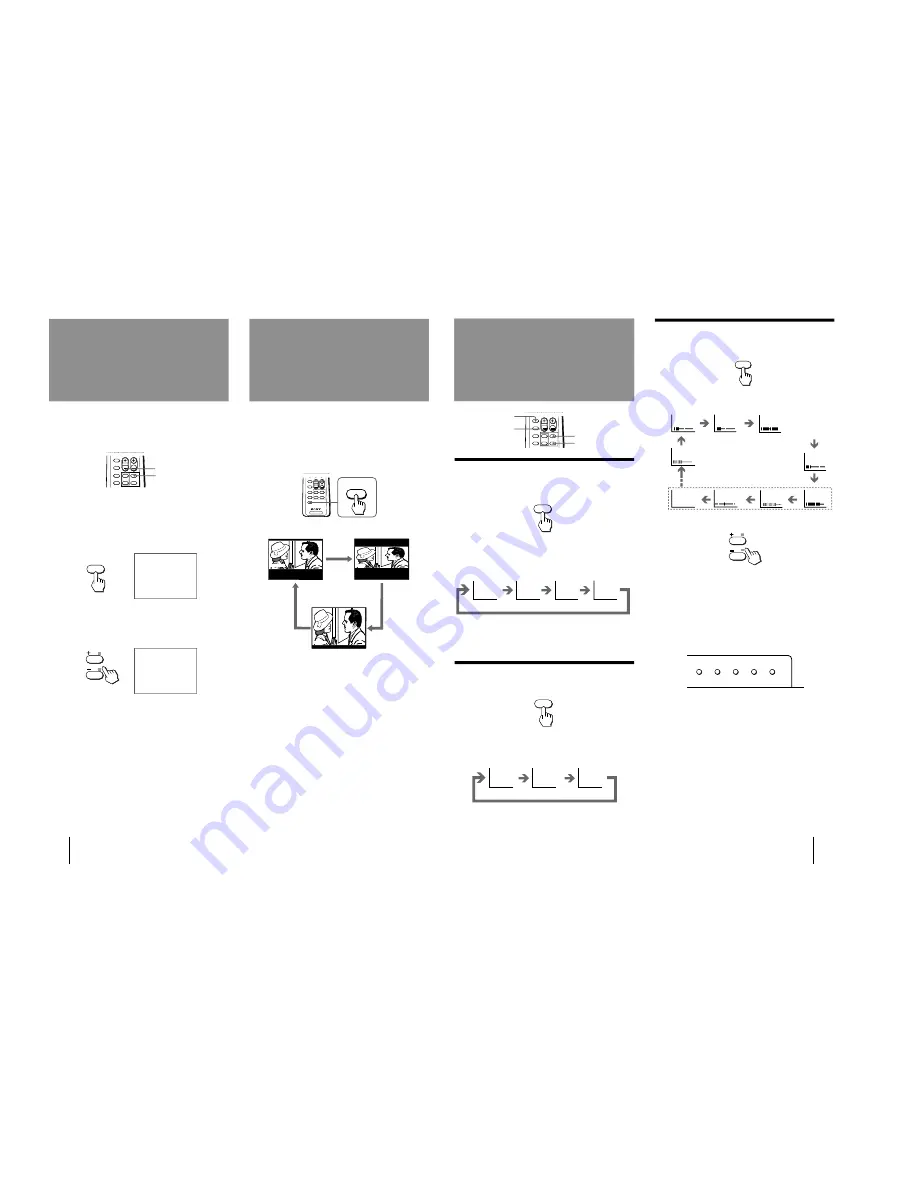
–
9
–
KV
-G21L3
RM-883
Operations
12
-EN
Using the Child Lock
feature
Watching the picture
in wide mode
You can prevent a child from watching certain program
positions by using the buttons on the remote
commander.
1
Select the TV program you want to lock.
2
Press SELECT until “CHILD LOCK” appears
on the screen.
3
Press + or – until “LOCKED” appears on the
screen.
Notes
•
To unlock the program position, repeat steps 1 to 3 as above
until “LOCKED” disappears from the screen.
•
To prevent your child from unlocking the program position,
keep the remote commander away from your child.
÷
0
+ or –
SELECT
SELECT
CHILD LOCK
LOCKED
You can adjust the display mode accordingly to fit the
programs to your TV screen size.
Press WIDE/V-ZOOM repeatedly until the wide
display mode you want appears on the screen.
TV
WIDE/
V-ZOOM
G o o d - b y e , J a n e
G o o d - b y e .
G o o d - b y e , J a n e
G o o d - b y e .
WIDE
V-ZOOM
NORMAL
Normal display
mode
“WIDE” mode
“V-ZOOM” mode
Operations
13
-EN
Adjusting the
picture
Adjusting the sound and picture settings
1
Press SELECT until the item you want to
adjust appears.
Each time you press SELECT, the screen changes
as follows:
2
Press + or – to adjust the item.
3
To adjust other items, repeat steps 1 and 2.
Notes
•
You can also use SELECT and /– on the TV to
adjust the sound and picture settings.
• The on-screen display for BASS, TREBLE, BALANCE and
SURROUND are available for KV-J21MF3 only.
•
SURROUND is only applicable to a stereo signal. When
receiving a monaural signal, please turn off SURROUND for
the best sound (KV-J21MF3 only).
If the picture color is abnormal when receiving
programs through the
˘
(antenna) terminal
Change the “TV SYSTEM” (KV-J21MF3 only) or “COLOR
SYSTEM” setting or adjust the “COLOR” level in the on-screen
display until the color becomes normal.
If the picture color is abnormal when receiving
programs through the video input jack
Change the “COLOR SYSTEM” setting or adjust the “COLOR”
level in the on-screen display until the color becomes normal.
Note
•
Normally set “COLOR SYSTEM” to “AUTO”.
If the sound is distorted or noisy when receiving
programs through the
˘
(antenna) terminal
(KV-J21MF3 only)
Change the “TV SYSTEM” setting in the on-screen display until
the sound becomes clear.
Adjusting the sound
and picture
÷
0
SOUND
MODE
SELECT
PIC MODE
Selecting the sound mode
p
KV-J21MF3 only
Press SOUND MODE until the mode you want
appears.
Each time you press SOUND MODE, the screen
changes as follows:
Note on the SOUND MODE button (KV-G21L3)
•
The sound mode feature is unavailable for your TV. Thus, the
SOUND MODE button on the remote commander is not used
for your TV.
Selecting the picture mode
Press PIC MODE until the mode you want
appears.
Each time you press PIC MODE, the screen changes as
follows:
Note
•
If you change the picture and sound mode after the following
adjustments, the adjustment changes in accordance with the
picture and sound mode.
SELECT
+ or –
SOUND
MODE
≥
MUSIC
≥
DRAMA
≥
SPORTS
≥
SOFT
PIC MODE
DYNAMIC
STANDARD
SOFT
High contrast
picture
Soft picture
Normal
picture
Emphasize
low and high
sound effect
Emphasize
huge
audience
atmosphere
Emphasize
vocals and
background
music
Emphasize
soft sound
PICTURE
COLOR
BRIGHT
HUE
SHARPNESS
BASS
BALANCE
SURROUND
TREBLE
(Operative for
NTSC signal only)
(KV-J21MF3 only)
Front of TV
MANUAL PROGR
COLOR SYSTEM
R
SELECT
TV SYSTEM
AUTO PROGR
Содержание TRINITRON KV-G21L3
Страница 12: ...1 DEMAGNETIZATION COIL 2 TENSION SPRING PICTURE TUBE ill2 02 0 1_ES29 ...
Страница 24: ... 24 KV G21L3 RM 883 MEMO ...
























