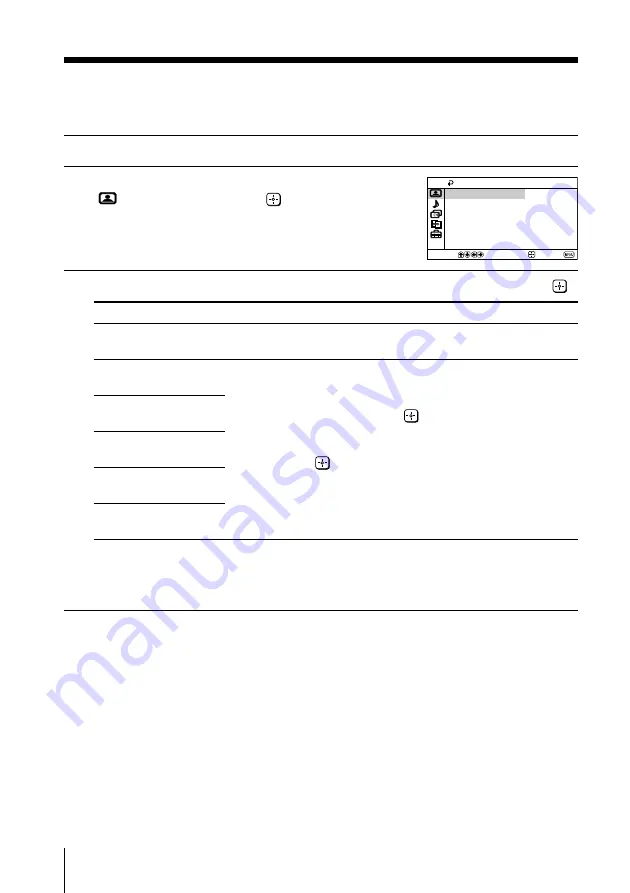
14
Menu Adjustment
x
Changing the “PICTURE SETTING”
The “PICTURE SETTING” menu allows you to adjust the picture settings.
1
Press MENU.
2
Make sure the “PICTURE SETTING” icon
(
) is selected, then press
.
3
Press
V
or
v
to select the desired item (e.g., “PICTURE MODE”), then press
.
Select
To
“PICTURE MODE”
“PICTURE”
“BRIGHTNESS”
“COLOR”
“HUE”
“SHARPNESS”
* You can adjust the setting to your personal preference in the “PICTURE”,
“BRIGHTNESS”, “COLOR“, “HUE” and “SHARPNESS” options only when the
“PERSONAL” mode is selected.
Notes
• “HUE” can be adjusted for the NTSC color system only.
• Reducing “SHARPNESS” can also reduce picture noise.
SELECT
CONFIRM
END
PICTURE SETTING
BRIGHTNESS
45
100
COLOR
50
PICTURE
PICTURE MODE:
DYNAMIC
HUE
0
SHARPNESS
50
choose either “DYNAMIC”, “STANDARD”, “SOFT” or
“PERSONAL”* (see page 10).
adjust picture setting.
(1) Press
V
or
v
to select either “PICTURE” (contrast),
“BRIGHTNESS”, “COLOR”, “HUE” (color tones) or
“SHARPNESS”, then press
.
(2) Press
V
,
v
,
B
or
b
to adjust the setting of your selected item,
then press
.
(3) Repeat the above steps to adjust other items.
The adjusted settings will be received when you select
“PERSONAL”.





























