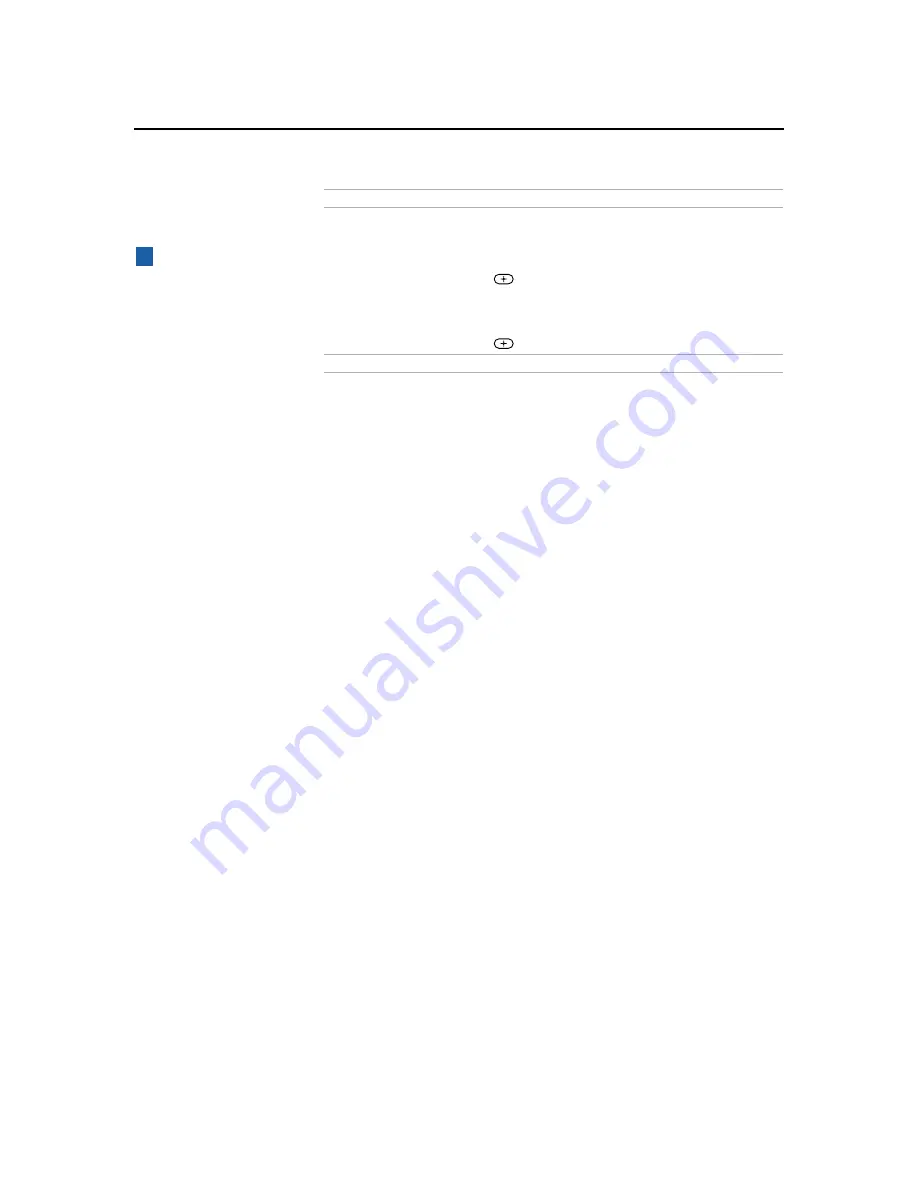
Using the Menus
41
Channel
Skip/Add
Removes and adds viewable channels.
1
Use the arrow buttons to scroll through the channels
until you find the channel you want to skip/add.
2
Press
to select it.
3
Press the arrow buttons to toggle between “Add” or
“Skip.”
4
Press
to select.
Channel Label
Label up to 40 channels with their station call letters.
Option
Description
Channels that you set to
be skipped can be accessed
only with the 0-9 buttons.
z
Содержание TRINITRON KV-36FS17
Страница 1: ...KV 36FS13 KV 36FS17 2001 by Sony Corporation 4 081 776 22 Operating Instructions TM ...
Страница 2: ......
Страница 6: ......
Страница 8: ......
Страница 16: ......
Страница 42: ......
Страница 68: ......
Страница 69: ......
Страница 70: ...Printed in U S A ...






























