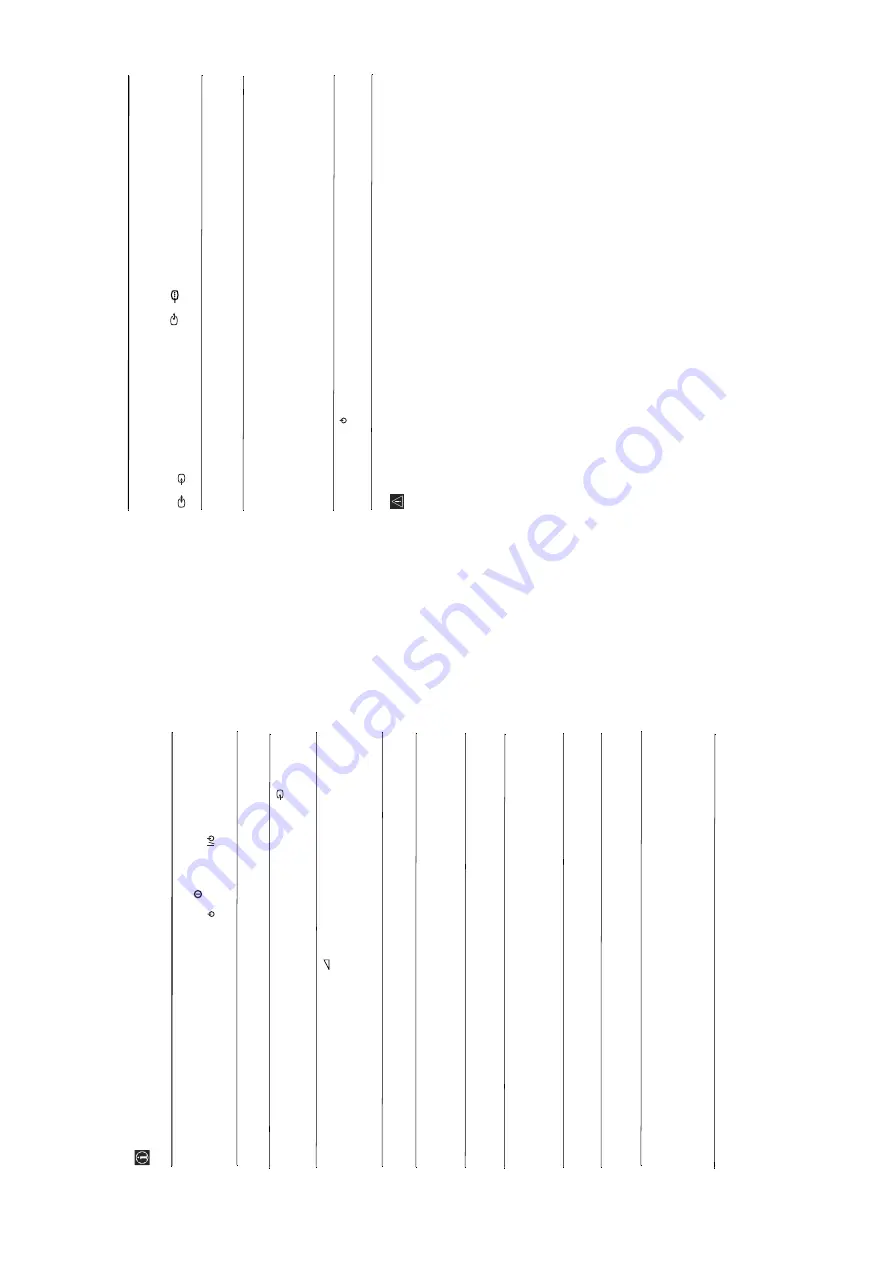
- 12 -
Problem
No unscrambled picture
whilst
viewing an unscrambled
channel
with
a
decoder or
a
Set Top Box connected
th
rough the
Scart con
nector
3/
3
.
v
,
V
,
B
and
b
b
utton
s do not work
in
PAP
mo
de.
Remote control does not functio
n.
The stand
by
indicator
on
the TV
flashes.
S
Solution
• Using th
e me
nu syst
em
, sel
ec
t the
“
F
eatur
e
s”
menu and set
“AV3 Output
”
to
“TV
” (see
page 15)
.
• Check that
the Decoder
or the
Se
t Top Box is
not
connected on
the
sc
art
2/
2.
• PAP navigation is
on
ly possible
in
TV mod
e,
please
check that
Media
S
el
ec
tor is
se
t t
o
TV
.
• Chec
k tha
t
th
e Medi
a Se
le
ct
or
o
n
t
h
e
rem
o
te
c
ontro
l
is
set
to the
de
vic
e
you are using
(VCR, TV,
DVD
or
AUX).
• If the remote control does not opera
te the
VCR or
DVD even
when
the
Media Selector
has
been
set
cor
rectly.
Enter
the necessary code set as
explained on page
30.
• Repl
ac
e the
ba
tt
eri
es.
•
Contact you
r nearest
Son
y serv
ice cen
tre.
I
f you
continue to
experien
ce problems,
h
ave your TV
serviced b
y qu
alified
personn
el.
Never open
the ca
sing yourself.
Troubleshooting
He
re
are some
simple
solu
tions to problems which
may affect
the picture
and so
und.
Problem
No
picture (screen is
dar
k) and
no
sound.
Poor or
no pictu
re (
screen is d
a
rk), but
good
sound.
No picture
or no menu
information
from
equipment connected to the
Sca
rt con
nec
tor.
Good picture, no so
und.
No
colour o
n
colour
progr
ammes.
When you switch
on the
TV
the last
channel you were
watching before
switching
the TV off does not appear.
Distor
ted
pi
ctu
re when changin
g
prog
rammes or selecting teletext.
Wrong
characters appear when
viewing teletext.
Wrong
characters appear when
viewing NexTView.
Picture slanted.
Snowy
picture when viewing
a TV
channel.
Sol
ution
•
Chec
k
th
e ae
ria
l con
nec
tion
.
• Plug the
TV in an
d
press the
b
u
tton
on the
fr
ont of
the TV.
•
If
the standby
indicator
is
o
n
, press TV
button on
the
remot
e
cont
rol.
•
Usi
ng the
me
nu syst
em
, se
lec
t t
h
e
“Pi
ct
ure Adj
ust
m
en
t”
me
nu and
se
le
ct
“Reset
”
to
return to
th
e factory settings (see page 11).
•
Check that the
optional equip
men
t is on
and
press
the
button
re
pea
te
dly on the
re
mot
e cont
rol unti
l the
c
o
rre
ct inp
ut sym
bol is
displayed
on
the screen (see
page 27
).
• Pr
ess
th
e
+ butto
n
on the
re
mote control.
• Check that
“TV Speakers
” is
“On
” in the
“Sound Adjustment
”
menu (see
page 1
3
).
• Check that
h
e
adphone
s are
n
o
t connected.
• Usi
ng
th
e me
nu syst
em
, se
le
ct
th
e
“Pic
ture
Adj
ust
m
en
t”
m
e
nu
and
sel
ec
t
“
Reset
” to return
to
factory settings (see
page 11)
.
• This
is
not a
malfunction. P
ress
the number butto
ns on the remote
control
to se
le
ct the
d
e
sire
d
ch
annel
.
•
Turn
off
any
equipment connected to the
Scart
connector on
th
e
rear of
the
TV.
• Use t
h
e m
e
n
u
sy
st
em
to e
n
te
r the
“
C
o
untry
” menu (see page 16
) and select
the country in which
yo
u
operate the
TV
set. For
cyri
llic languages, we
recommend selecting
Russia
country if
y
our own
country does not ap
pear
in the li
st
.
• Use
the menu system to en
ter
th
e
“Language
” men
u (see
page 16
) and
select the
same
language that
NexTView is
b
roadcast in.
• Usi
ng
th
e me
nu syst
em
, se
le
ct
th
e
“Picture Rotation
”
option in the
“Fea
ture
s”
menu to correct th
e
picture slant
(see page
15).
• Using th
e me
nu system
, sel
ec
t th
e
“
Manua
l P
rogra
mme P
rese
t”
menu a
n
d
adjust Fine
Tuning (AFT)
to obtain better
picture reception (
see
pag
e
18).
• Us
ing the
me
nu syste
m
, se
le
ct the
“Noise Red
uct
ion
”
opt
ion in th
e
“Picture
Ad
justment
” menu
and sele
ct
“Auto
” to reduce
the noise
in
th
e picture
(see page 11).
continued...



























