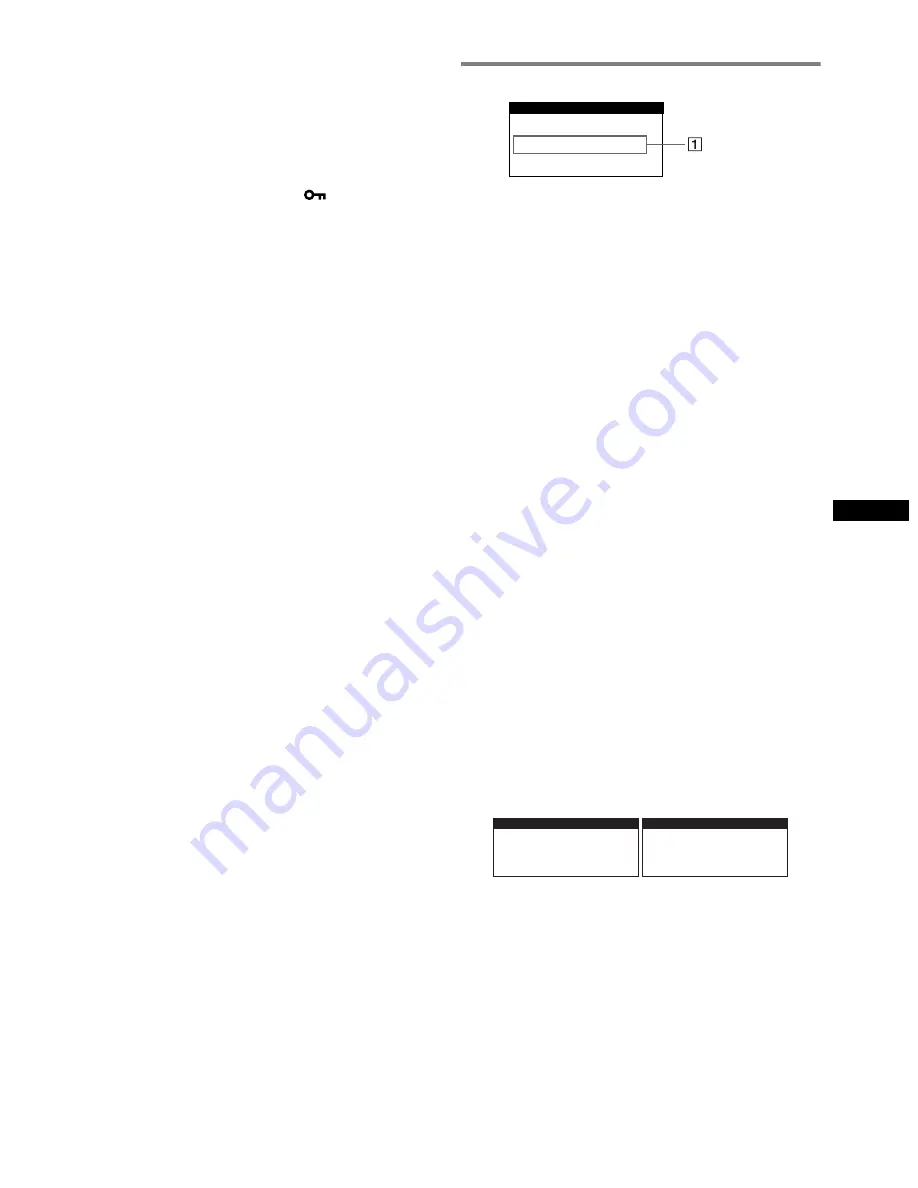
7
US
x
Color is not uniform
• Degauss the monitor.* If you place equipment that generates a
magnetic field, such as a speaker, near the monitor, or if you change
the direction the monitor faces, color may lose uniformity.
x
White does not look white
• Adjust the color temperature.
x
Monitor buttons do not operate (
appears on the
screen)
• If the control lock is set to ON, set it to OFF.
x
Letters and lines show red or blue shadows at the
edges
• Adjust the convergence.
x
A hum is heard right after the power is turned on
• This is the sound of the auto-degauss cycle. When the power is
turned on, the monitor is automatically degaussed for five seconds.
* If a second degauss cycle is needed, allow a minimum interval of
20 minutes for the best result. A humming noise may be heard, but this is
not a malfunction.
On-screen messages
1
If “OUT OF SCAN RANGE” appears:
This indicates that the input signal is not supported by the monitor’s
specifications. Refer to the following remedies.
• Check that the video frequency range is within that specified for
the monitor. If you replaced an old monitor with this monitor,
reconnect the old monitor and adjust the frequency range to the
following.
FOR A240
Horizontal: 30 – 70 kHz; Vertical: 48 – 120 Hz
FOR A440
Horizontal: 30 – 96 kHz; Vertical: 48 – 170 Hz
1
If “NO INPUT SIGNAL” appears:
This indicates that no input signal is present. Refer to the following
remedies.
• Check that the video signal cable is properly connected and all
plugs are firmly seated in their sockets.
• Check that the HD15 video input connector’s pins are not bent or
pushed in.
• Check that the computer’s power is “on.”
• Check that the graphic board is completely seated in the proper
bus slot.
1
If “MONITOR IS IN POWER SAVE MODE”
appears:
This indicates that the computer is in power saving mode. This
message is displayed only when your computer is in a power saving
mode and you press any one of the buttons on the monitor. Refer to
the following remedies.
•
Try pressing any key on the computer keyboard or moving the
mouse.
• Check that the computer’s power is “on.”
• Check that the graphic board is completely seated in the proper
bus slot.
To display this monitor’s name, serial number, and
date of manufacture.
While the monitor is receiving a video signal, press and hold the
Joystick for more than five seconds to display this monitor’s
information box.
INFORMATION
OUT OF SCAN RANGE
+ + + + + + + + + + + + + + + + +
+
MODE L : HMD - A 2 4 0
+ +
+
SER NO : 1 2 3 4 5 6 7
+ +
+
MANUF ACTURED : 2 0 0
+ + + + + + + + + + + + + + + + +
+
I NFORMA T I ON
+ + + + +
+
+
+
2
+
+
+
+
+
-
+
+
+
+
+
5
+
+
+
+
+
2
+
+
+
+
+
+
+
+
+ + + + + + + + + + + + + + + + +
+
MODE L : HMD - A 4 4 0
+ +
+
SER NO : 1 2 3 4 5 6 7
+ +
+
MANUF ACTURED : 2 0 0
+ + + + + + + + + + + + + + + + +
+
I NFORMA T I ON
+ + + + +
+
+
+
2
+
+
+
+
+
-
+
+
+
+
+
5
+
+
+
+
+
2
+
+
+
+
+
+
+
+
















































