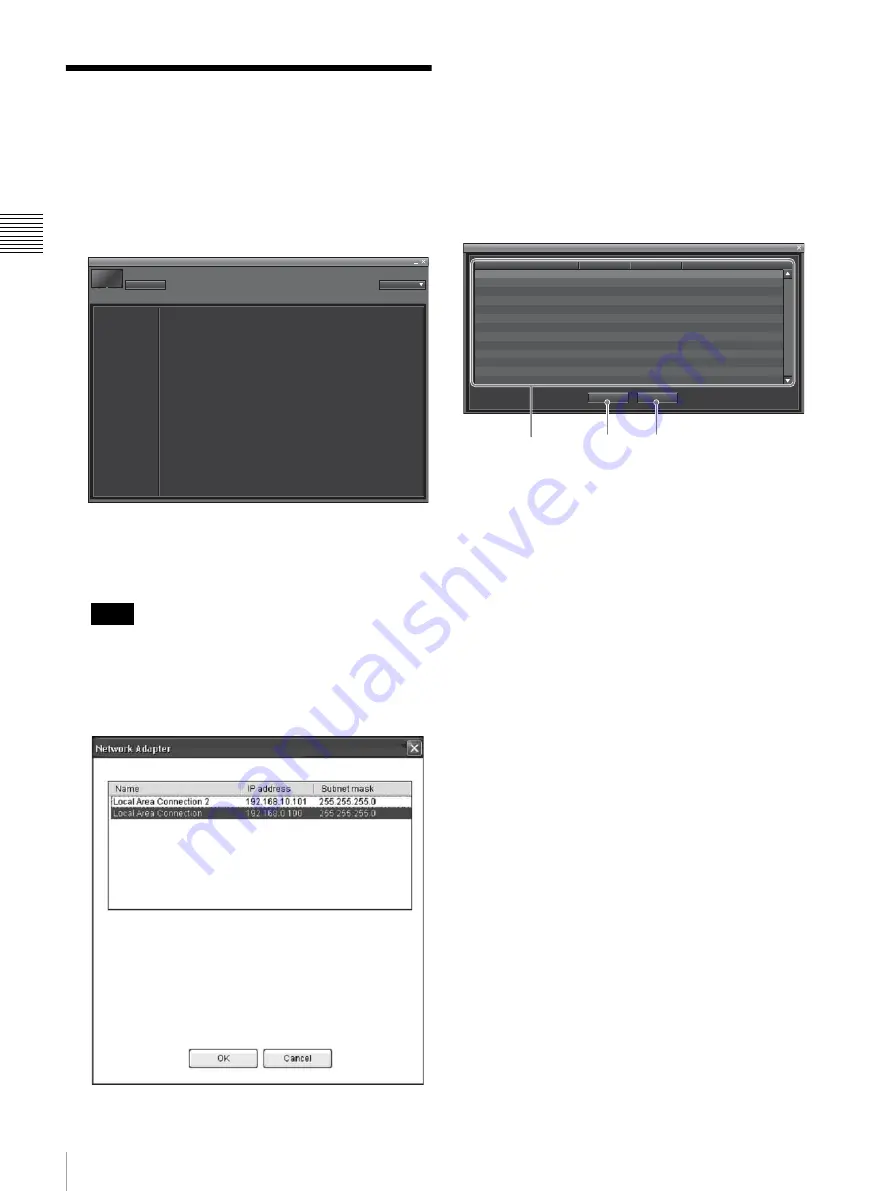
36
Starting the PC Application
Chap
te
r 2
Pr
epa
ra
tio
n
s
Starting the PC
Application
1
Start the PC and click Start to select Programs, Sony
Monitor Utilities and SRM Manager.
The initial window of SRM Manager appears.
2
Click the Application Setup button if the PC is
connected to multiple networks.
The Network Adaptor window appears.
Even if you click the Application Setup button when
the PC has been connected with the monitor, the
Network Adaptor window will not be displayed.
Reboot the SRM Manager to display the initial
window.
3
Select the network adaptor to be used for connection
with the monitor then click the OK button.
4
Click the Monitor Browser button.
The Monitor Browser window of the SRM Manager
appears.
Monitor Browser screen
a
Monitor detect window
Information on the monitors connected to a network is
displayed.
Monitor Name:
Optional monitor name
Model Name:
Model name of the monitor
Serial No.:
Serial number of the monitor
IP Address:
IP address of the monitor
For setting up Monitor Name and IP Address, see page 34.
b
Connect
Connects the selected monitor to the PC for controlling the
monitor.
c
Cancel
Closes the window without connecting.
Note when starting the SRM Manager
When the Operating System of the PC is blocked with the
Windows firewall, or any commercially available firewall
software is installed in your PC, unblock the Windows
firewall following the procedures below.
For Windows firewall
If the Security Alert dialog appears when the SRM
Manager is started, select Unblock. When the dialog does
not appear but the PC does not access the monitor, start
Windows Firewall from Control Panel, and add SRM
Manager to the list in the Exceptions tab.
For commercially available firewall software
Add SRM Manager to the exceptions list, referring to the
operating instructions supplied with the software.
Note
SRM Manager
Name:
IP Address:
Monitor Browser
Application Setup
Monitor Browser
Connect
Cancel
Monitor Name
Model Name
SRM-L560
Serial No.
2000000
IP Address
192.168.0.1 - 192.168.0.4
1
3
2






























