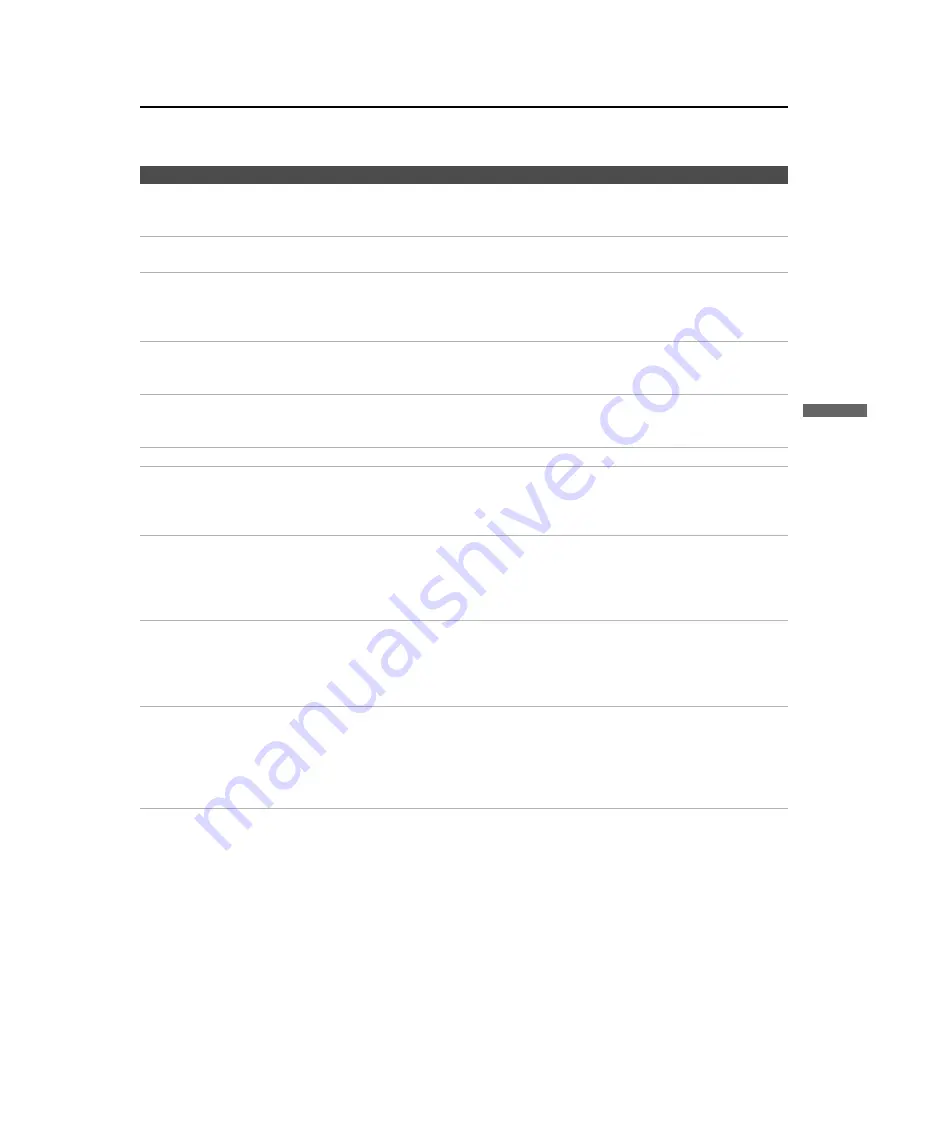
Other Information
73
Othe
r
In
form
at
ion
F:\Worker\SONY SXRD-R\2699721111(062606)\060SPC.fm
masterpage:3 columns Right
KDS-R60XBR2/KDS-R70XBR2
2-699-721-
11
(1)
Dark, poor or no picture
(screen lit), good sound
❏
Adjust the
Picture Mode
option in the
Picture
setting (see page 49).
❏
Adjust the
Brightness
option in the
Picture
setting (see page 49).
❏
Check the antenna/cable connections.
No color/dark picture/color is
not correct
❏
Adjust the
Color
option in the
Picture
setting (see page 50).
❏
If you set the
Power Saving
option to
On
, it will enhance the black level.
The TV turns off automatically
❏
Check if the
Sleep
option is activated, or confirm the
Duration
setting of
Timer
❏
If the temperature is too high, the TV may also turn off after a warning message is
displayed.
Only snow and noise appear on
the screen
❏
Check the antenna/cable connections.
❏
Try another channel; it could be station trouble.
❏
Press
ANT
to change the input mode (see page 28).
Dotted lines or stripes
❏
Move the TV away from noise sources such as cars, neon signs, or hair dryers.
❏
If using 300 ohm twin lead, move the excess lead away from the TV or try using
75 ohm coaxial cable instead.
Double images
❏
Using a highly directional outdoor antenna or a cable may solve the problem.
“Black box” on screen
❏
You have selected a text option in the
Caption Vision (CC)
feature in the
Setup
setting and no text is available (see pages 60 and 63). To turn off this feature, set
the
Caption Vision (CC)
option to
Off
. If you were trying to select closed
captioning, select
CC1
instead of
Text 1-4
.
Wide Mode
changes
automatically
❏
The current
Wide Mode
setting is automatically replaced with the
4:3 Default
setting when you change the channel or video input, if
4:3 Default
in the
Screen
settings is set to other than
Off
. If you want to lock in the
Wide Mode
selected
with the
WIDE
button, set
4:3 Default
to
Off
in the
Screen
settings (page 55).
❏
Check the
Auto Wide
option in the
Screen
settings (page 54).
Black bands appear at the top
and bottom of the screen
❏
Some wide-screen programs are filmed in aspect ratios that are greater than 16:9
(this is especially common with theatrical releases). Your TV will show these
programs with black bands at the top and bottom of the screen. For more details,
check the documentation that came with your DVD (or contact your program
provider).
Certain programs on DVD or
other digital sources display a
loss of detail, especially during
fast-motion or dark scenes
❏
The compression used by certain digital broadcasts and DVDs may cause your
TV’s screen to display less detail than usual, or cause artifacts (small blocks or
dots, pixelations) to appear on your screen. This is due to your TV’s large screen
and ability to show very fine detail, and is normal for certain digitally recorded
programs. Adjust the
Reality/Clarity
in the
DRC Palette
setting (see page 50) to
optimize the picture while viewing these sources.
Problem
Possible Remedies

























