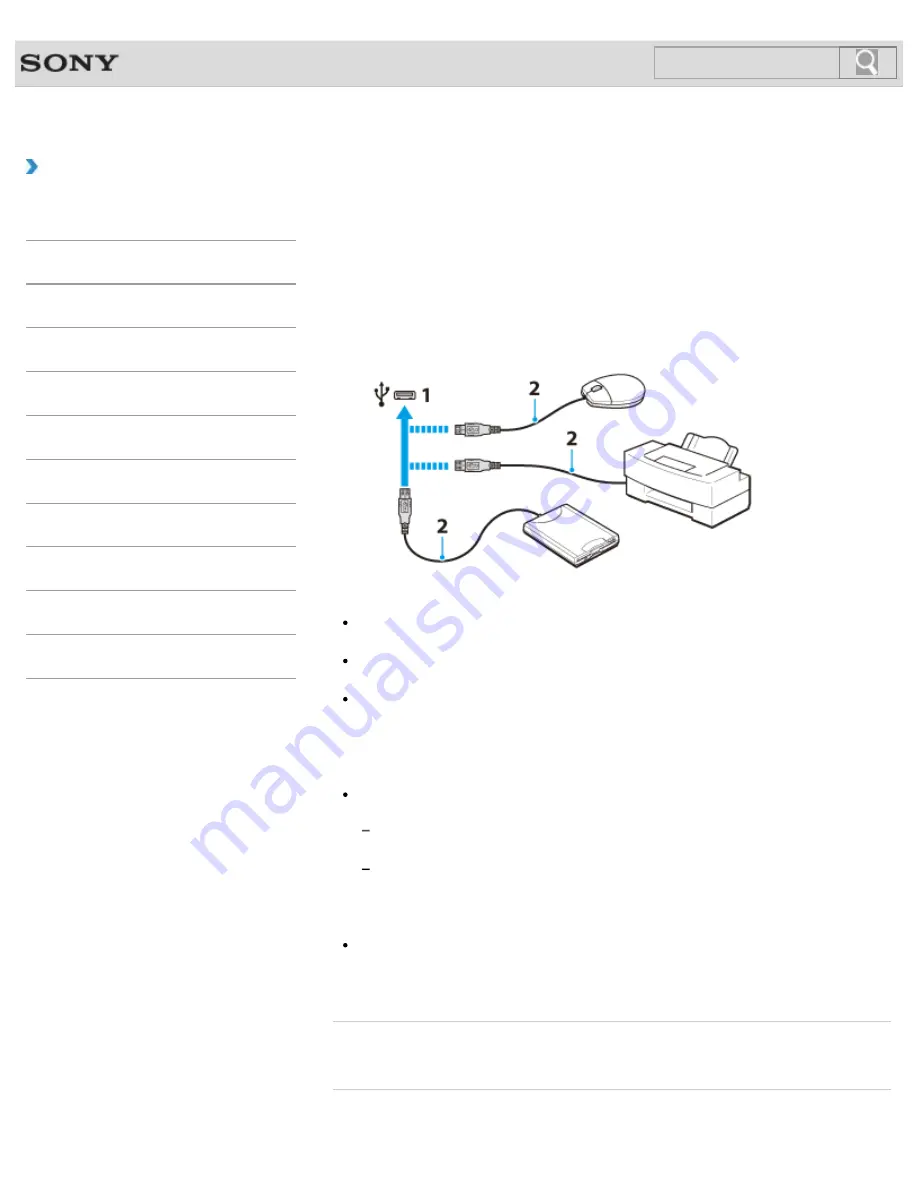
VAIO User Guide SVZ1311 Series
Back
|
Back to Top
Troubleshooting
How to Use
Parts Description
Setup
Network / Internet
Connections
Settings
Playback
Backup / Recovery
Security
Other Operations
Notifications
Connecting a USB Device
You can connect a Universal Serial Bus (USB) device such as a mouse, floppy disk drive,
speaker or printer to your VAIO computer. Installation of the device driver software supplied
with the USB device may be required when connecting. Refer to the manual that came with
the device for more information.
1.
Choose the USB port (1) you prefer to use.
2.
Plug the USB device cable (2) (not supplied) into the USB port.
Note
You may need to install the driver software supplied with your USB device before use.
Refer to the manual that came with the USB device for more information.
In order to print documents, be sure the USB printer is compatible with your version of
Windows.
Before disconnecting USB speakers from your VAIO computer, stop DVD or music
playback or turn off the computer. If you disconnect the USB speakers during playback, it
may cause a malfunction.
For information on how to remove a USB device, refer to the manual that came with the
device.
To protect your VAIO computer and/or USB devices from damage, observe the
following:
When moving your VAIO computer with USB devices connected, avoid exposing the
USB ports to shock or impact.
Do not put your VAIO computer in a bag or carrying case with USB devices
connected.
Hint
You can connect USB devices compliant with the USB 2.0 standard or the USB 3.0
standard.
The blue colored port supports USB 2.0/3.0 compliant devices.
Related Topic
Connecting an External DVD Drive
215
Содержание SVZ13114GXX
Страница 152: ...152 ...
Страница 163: ...Changing the Rapid Wake Sleep Mode Settings 2012 Sony Corporation 163 ...
Страница 170: ... 2012 Sony Corporation 170 ...
Страница 188: ...Selecting the Graphics Mode 2012 Sony Corporation 188 ...
Страница 190: ... 2012 Sony Corporation 190 ...
Страница 209: ... 2012 Sony Corporation 209 ...
Страница 216: ... 2012 Sony Corporation 216 ...
Страница 232: ... 2012 Sony Corporation 232 ...
Страница 235: ...Notes on the Built in Camera Built in camera equipped models 2012 Sony Corporation 235 ...
Страница 239: ... 2012 Sony Corporation 239 ...
Страница 241: ... 2012 Sony Corporation 241 ...
Страница 249: ...Notes on Using SD Memory Cards 2012 Sony Corporation 249 ...
Страница 253: ...Related Topic Inserting Removing SD Memory Cards 2012 Sony Corporation 253 ...
Страница 269: ... 2012 Sony Corporation 269 ...
Страница 273: ... 2012 Sony Corporation 273 ...
Страница 284: ...Not all the software listed above may be delivered with your model 2012 Sony Corporation 284 ...
















































