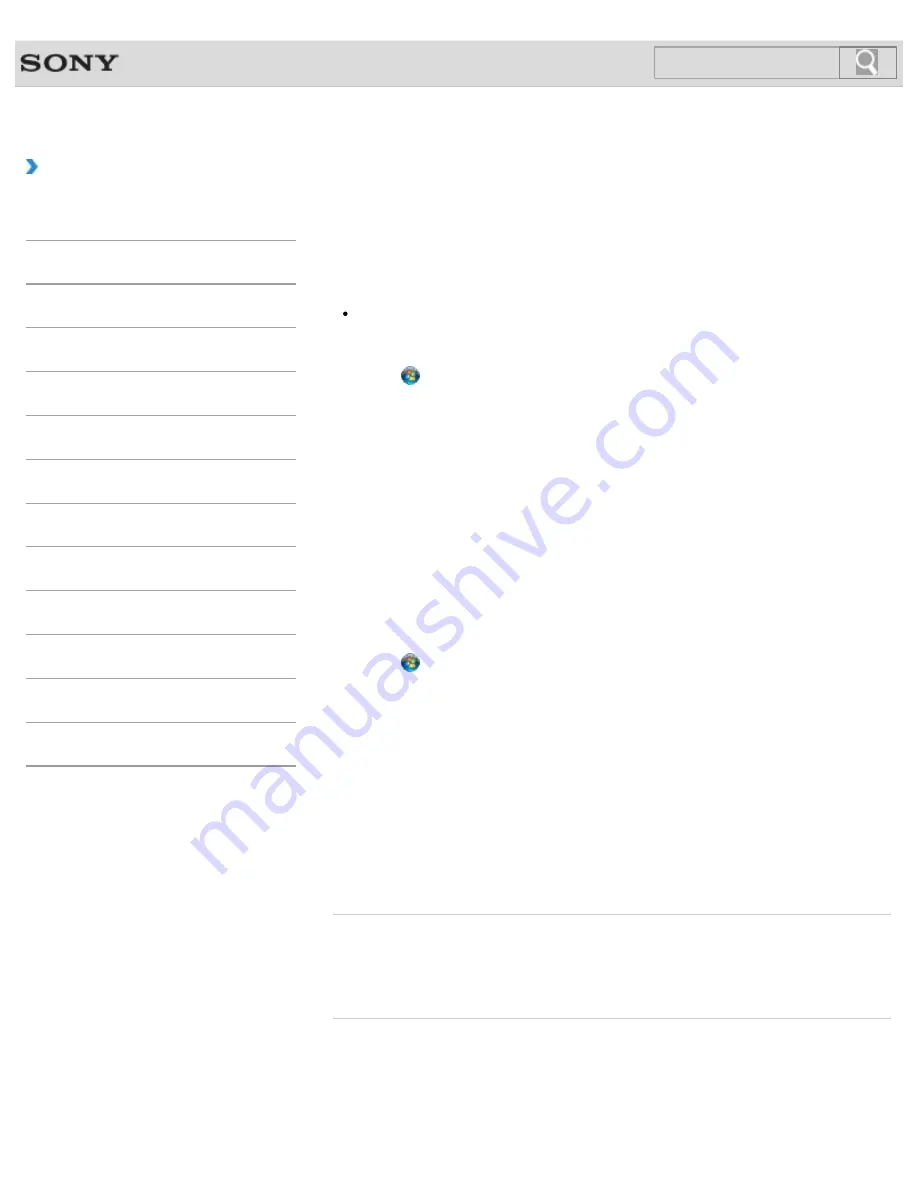
VAIO User Guide SVL2411 Series
Back
|
Back to Top
Troubleshooting
How to Use
Parts Description
Setup
Network / Internet
Connections
Settings
View
Playback
Backup / Recovery
Security
Other Operations
Notifications
MONITOR Function
Changing the Sound Output Device
If there is no sound from the device connected to your VAIO computer, you need to change
the device for sound output.
Hint
Follow these steps to change only the sound output device for the PC.
To simultaneously change all sound output devices including those used for the
HDMI/VIDEO input function, see
About the Speakers Settings
.
[Details]
1.
Click (
Start
) and
Control Panel
.
2.
Click
Hardware and Sound
.
3.
Click
Sound
.
4.
Click the
Playback
tab.
5.
Ensure there is a check mark next to the icon of the device you intend to output
computer sound from.
If there is no check mark next to the icon, select it and click
Set Default
.
6.
Click
OK
.
To change the sound rate and bit depth
The sound rate and bit depth of the digital audio output signal should be set according to
your digital audio device. Follow these steps.
1.
Click (
Start
) and
Control Panel
.
2.
Click
Hardware and Sound
.
3.
Click
Sound
.
4.
Click the
Playback
tab.
5.
Select the icon of your HDMI device or
OPTICAL OUT
(optical digital audio output)
and click
Properties
.
6.
Click the
Advanced
tab.
7.
Select the sample rate and bit depth (for example, 16 bit, 48000 Hz (DVD quality))
which the device supports.
8.
Click
OK
.
Related Topic
Connecting External Speakers or Headphones
Connecting a High-Quality Digital Sound Output Device between Your VAIO Computer and a
TV
© 2012 Sony Corporation
289
Содержание SVL241190X
Страница 36: ...Using the Settings Menu MONITOR Function 2012 Sony Corporation 36 ...
Страница 80: ...Viewing Pictures from Connected Equipment 2012 Sony Corporation 80 ...
Страница 86: ...Preparing for Wall Mounting Setting Up an Appropriate Work Environment 2012 Sony Corporation 86 ...
Страница 217: ... 2012 Sony Corporation 217 ...
Страница 244: ...Displaying Two Pictures side by side on the Screen P P TV tuner board installed models 2012 Sony Corporation 244 ...
Страница 246: ...Displaying Two Pictures on the Screen Simultaneously PIP TV tuner board installed models 2012 Sony Corporation 246 ...
Страница 252: ...Enable Disable the Touch Screen Touch screen equipped models 2012 Sony Corporation 252 ...
Страница 267: ... 2012 Sony Corporation 267 ...
Страница 275: ...275 ...
Страница 281: ...About a Security Key for a Wireless LAN 2012 Sony Corporation 281 ...
Страница 292: ...Related Topic Viewing Pictures from Connected Equipment 2012 Sony Corporation 292 ...
Страница 302: ... 2012 Sony Corporation 302 ...
Страница 318: ... 2012 Sony Corporation 318 ...
Страница 346: ... 2012 Sony Corporation 346 ...
Страница 373: ... 2012 Sony Corporation 373 ...
Страница 383: ...Related Topic Notes on Using SD Memory Cards 2012 Sony Corporation 383 ...
Страница 387: ...Related Topic Inserting Removing SD Memory Cards 2012 Sony Corporation 387 ...
Страница 395: ...Not all the software listed above may be delivered with your model 2012 Sony Corporation 395 ...
Страница 501: ... 2012 Sony Corporation 501 ...






























