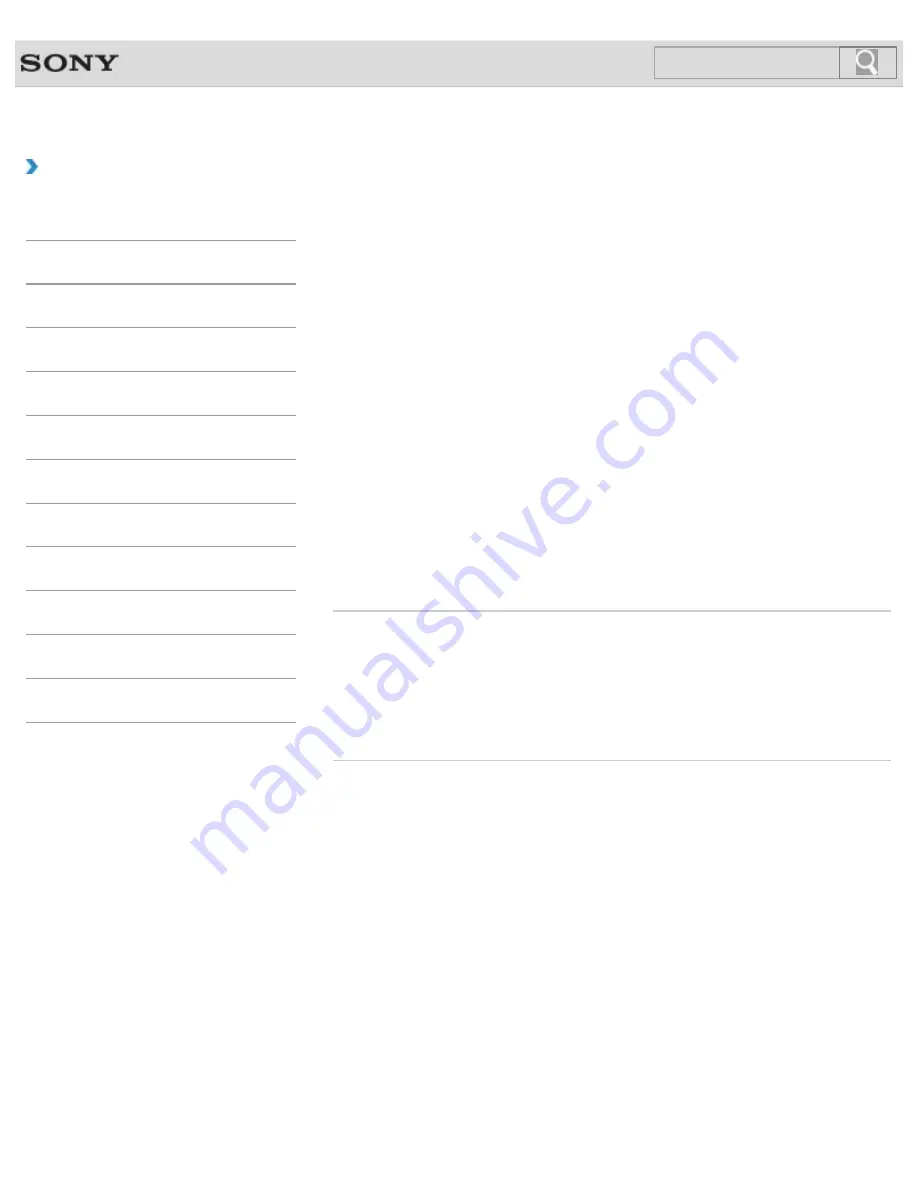
VAIO User Guide
Back
|
Back to Top
Troubleshooting
How to Use
Windows 8: The Basics
Parts Description
Setup
Network / Internet
Connections
Settings
Playback
Backup / Recovery
Security
Other Operations
Notifications
Restoring System Files Using the Restore Point
when You cannot Start Windows
When you cannot start Windows, follow these steps to restore computer system files.
1.
Insert Recovery Media (optical discs) into the optical disc drive or connect a USB flash
drive to the USB port on your VAIO computer while the computer is in Normal mode.
2.
Turn off your VAIO computer.
3.
Press the
ASSIST
button to display the
VAIO Care Rescue Mode
screen and
select
Start from media (USB device/optical disc)
.
Follow the on-screen instructions until the
Choose an option
screen appears.
4.
Select
Troubleshoot
,
Advanced options
, and
System Restore
.
5.
Select your operating system.
The
System Restore
window appears.
6.
Select
Next
.
7.
Select a restore point and
Next
.
The confirmation window of the selected restore point appears.
8.
Select
Finish
to confirm the restore point.
Your VAIO computer restarts after system files are restored.
Related Topic
About Backup
About Types of Backup
Backing Up Your Data when You cannot Start Windows
Restoring Your Data with VAIO Data Restore Tool
Creating a Restore Point
© 2012 Sony Corporation
265
Содержание SVE14122CXB VAIO
Страница 184: ...Related Topic Parts and Controls on the Sides Parts and Controls on the Bottom 2012 Sony Corporation 184 ...
Страница 195: ... 2012 Sony Corporation 195 ...
Страница 204: ...204 ...
Страница 214: ... 2012 Sony Corporation 214 ...
Страница 220: ...About BLUETOOTH R Security Notes on Using the Wi Fi R Wireless LAN Function 2012 Sony Corporation 220 ...
Страница 254: ... 2012 Sony Corporation 254 ...
Страница 271: ... 2012 Sony Corporation 271 ...
Страница 275: ...Related Topic Inserting Removing SD Memory Cards 2012 Sony Corporation 275 ...






























