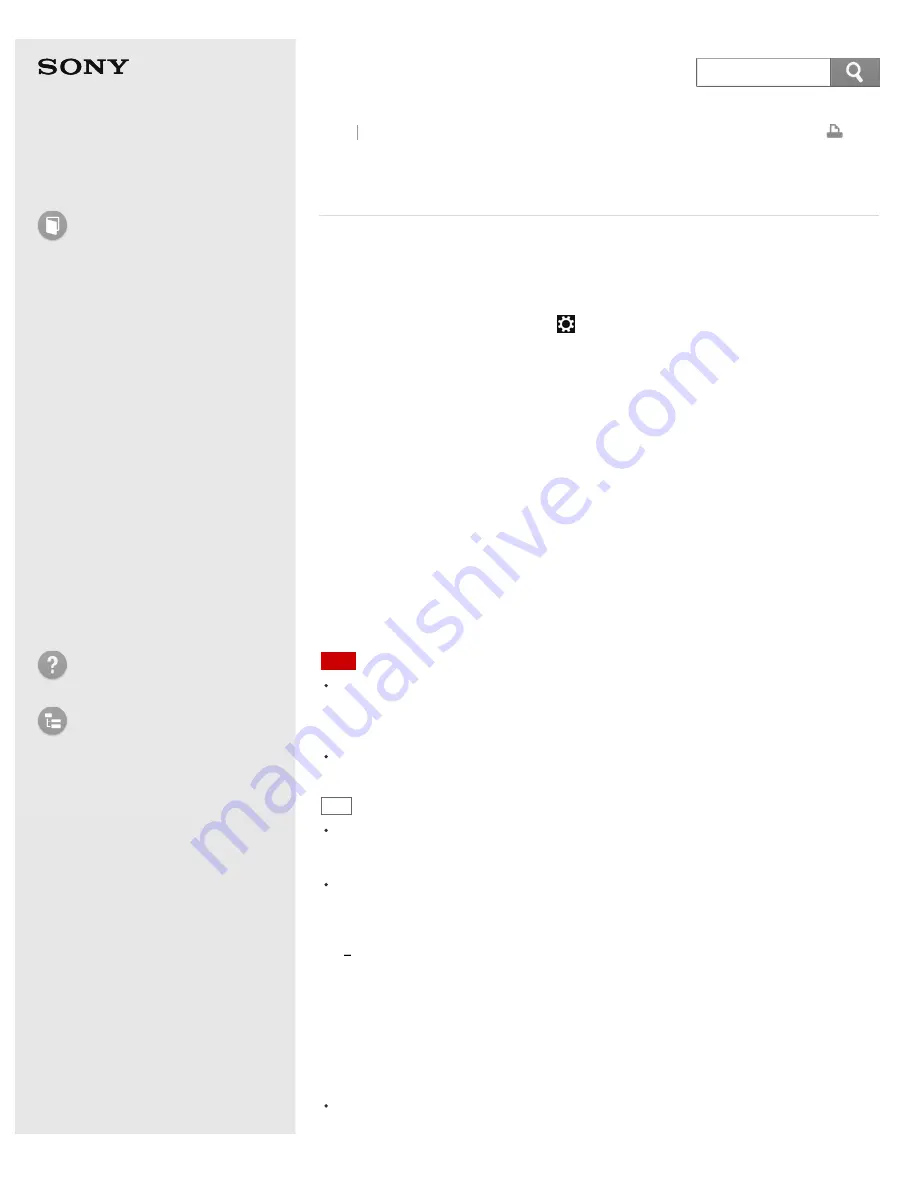
User Guide
How to Use
Windows 8: The Basics
Parts Description
Setup
Network / Internet
Connections
Settings
Backup / Recovery
Security
Other Operations
Notifications
Troubleshooting
List of Topics
Personal Computer
VAIO Duo 13
SVD1321
Communicating with Another BLUETOOTH(R) Device
such as a Mouse
You can connect BLUETOOTH devices to your VAIO computer.
For details on BLUETOOTH communication, see
About the BLUETOOTH(R) Function
.
1. Open the charms and select the
Settings
charm. (See
Opening the Charms
to open the charms.)
2. Select
Change PC settings
in the lower right corner.
3. Select
Wireless
in the left pane of the
PC settings
screen.
4. Change
Airplane mode
to
Off
and the
Bluetooth
settings to
On
.
5. Select
Devices
in the left pane of the
PC settings
screen.
6. When connecting a BLUETOOTH mouse, turn it on and press the button to
connect the mouse.
Refer to the manual that came with your BLUETOOTH device for the procedure
to ready the device for connection.
7. Select
Add a device
.
Your VAIO computer searches for devices and displays a device list.
Follow the on-screen instructions to register your device.
Note
Depending on the BLUETOOTH device, it may take some time for your VAIO
computer to find the device.
If your device does not appear in the list, repeat the procedure to ready the device
for connection (for example, pressing the button for connection).
Depending on the BLUETOOTH device, the procedure to establish connection may
vary. Refer to the manual that came with the device for the procedure.
Hint
If your VAIO computer is compliant with BLUETOOTH high speed technology and you
intend to use it for high-speed communications, change the
Wi-Fi
setting under
Wireless devices
to
On
in step 4.
A window appears for passcode input if a BLUETOOTH device is requesting
authentication to establish connection. Follow the on-screen instructions to share the
passcode between the BLUETOOTH device and your VAIO computer. If you do not
wish to connect, select the
Cancel
button in the window.
A passcode is a secret number that is entered by a user to use for the
authentication process to allow two BLUETOOTH devices to communicate with each
other. Enter the same alphanumeric string (case-sensitive) for both devices to
allow them to communicate with each other. You can change the passcode every
time you perform authentication, providing you enter the same passcode for both
devices during the authentication process. For details on the passcode of a
BLUETOOTH device, refer to the manual that came with the device. If no
BLUETOOTH passcode is entered for a certain time, the connection process will be
terminated for security. In this case, try again.
For details on the operations, open
Windows Help and Support
(
Opening Windows
Help and Support
), and enter "BLUETOOTH" in the search box.
Back Back to Top
290
Содержание SVD1321
Страница 19: ...Sensor Pen Wireless WAN Go to Page Top 2013 Sony Corporation 19 ...
Страница 56: ...Go to Page Top 2013 Sony Corporation 56 ...
Страница 71: ...Go to Page Top 2013 Sony Corporation 71 ...
Страница 82: ... 2013 Sony Corporation 82 ...
Страница 100: ... 2013 Sony Corporation 100 ...
Страница 106: ... 2013 Sony Corporation 106 ...
Страница 108: ... 2013 Sony Corporation 108 ...
Страница 165: ... 2013 Sony Corporation 165 ...
Страница 183: ... 2013 Sony Corporation 183 ...
Страница 223: ...Notes on Using the Power Source Notes on Sleep Mode Extending the Battery Life Go to Page Top 2013 Sony Corporation 223 ...
Страница 225: ... 2013 Sony Corporation 225 ...
Страница 237: ...Switching Apps Installing Apps from Windows Store Go to Page Top 2013 Sony Corporation 237 ...
Страница 251: ... 2013 Sony Corporation 251 ...
Страница 256: ...Go to Page Top 2013 Sony Corporation 256 ...
Страница 266: ... 2013 Sony Corporation 266 ...
Страница 270: ...Go to Page Top 2013 Sony Corporation 270 ...
Страница 272: ... 2013 Sony Corporation 272 ...
Страница 277: ...Go to Page Top 2013 Sony Corporation 277 ...
Страница 294: ...Related Topic Connecting an External Drive Charging a USB Device Go to Page Top 2013 Sony Corporation 294 ...
Страница 302: ... 2013 Sony Corporation 302 ...
Страница 331: ...Notes on the Built in Camera Built in camera equipped models Go to Page Top 2013 Sony Corporation 331 ...
Страница 343: ... 2013 Sony Corporation 343 ...
Страница 348: ... 2013 Sony Corporation 348 ...
Страница 355: ...Go to Page Top 2013 Sony Corporation 355 ...
Страница 376: ...Go to Page Top 2013 Sony Corporation 376 ...
Страница 382: ...Removing Memory Stick Formatting Memory Stick Notes on Using Memory Stick Go to Page Top 2013 Sony Corporation 382 ...
Страница 384: ...384 ...
Страница 386: ...Go to Page Top 2013 Sony Corporation 386 ...
Страница 399: ...Go to Page Top 2013 Sony Corporation 399 ...
Страница 416: ...416 ...






























