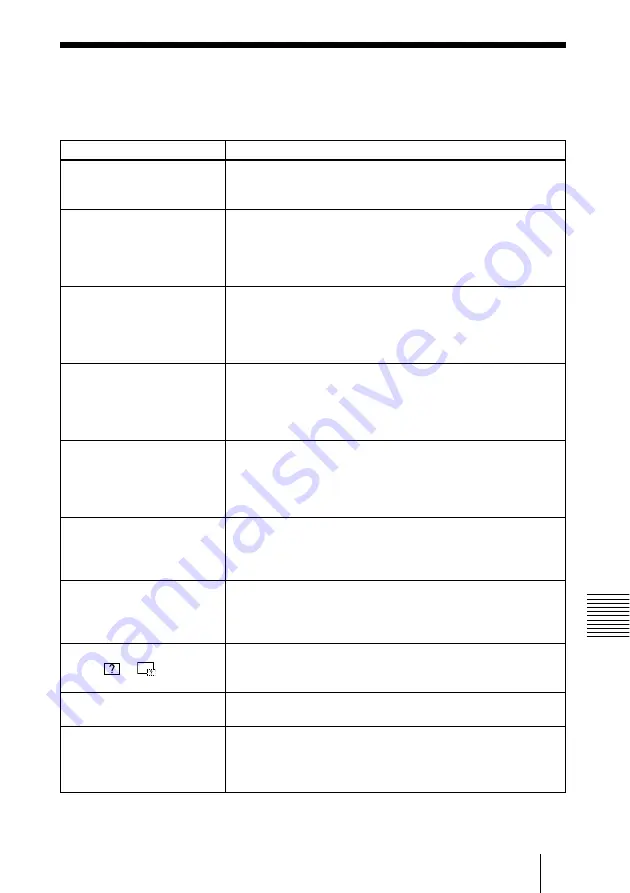
31
GB
Useful Settings
B
Other
Troubleshooting
Troubleshooting
If you have a problem with the MS Home, check the following. If the problem persists,
contact your nearest Sony dealer.
Problem
Cannot insert the
Memory
Stick
into the drive.
Cannot save a file.
Cannot delete a file.
Cannot delete all materials.
Cannnot format the
Memory
Stick
.
The still picture files in the
JPEG format stored in a
Memory Stick
cannot be
displayed.
The movie picture files in the
MPEG1 format stored in a
Memory Stick
cannot be
displayed.
The picture is not projected
and the
or
appears.
Movies may skip or stutter
during playback.
Black bands appear on the
upper and lower screen during
playback of the movie on the
full screen.
Cause and solution
• The
Memory Stick
is not facing in the correct direction.
c
Insert the
Memory Stick
with the arrow mark pointing
toward the
Memory Stick
slot of the projector.
• The
Memory Stick
is full.
c
Delete unwanted files in the
Memory Stick
.
• The write-protect tab on the
Memory Stick
has been set to
LOCK.
c
Cancel the lock.
• The write-protect tab on the
Memory Stick
has been set to
LOCK.
c
Cancel the lock.
• The file is protected.
c
Release the protect in the Index screen.
• The write-protect tab on the
Memory Stick
has been set to
LOCK.
c
Cancel the lock.
• The file is protected.
c
Release the protect in the Index screen.
• The write-protect tab on the
Memory Stick
has been set to
LOCK.
c
Cancel the lock.
• The
Memory Stick
is broken.
c
Use another
Memory Stick
.
• A “Filter” is set in the “Option” menu.
c
Set “Filter” to “Still” or “Off.”
• A “Filter” is set in the “Option” menu.
c
Set “Filter” to “Movie” or “Off.”
• The file is not DCF-compatible.
c
Make the presentation material by using the Projector
Station for Presentation.
• This is not a unit malfunction.
c
On usable movie file format, see page 17.
• The setting of “Wide Mode” in the INPUT SETTING menu
of the projector may be set to “On”.
c
On setting of “Wide Mode”, see Operating Instructiions of
the projector.
Other
















































