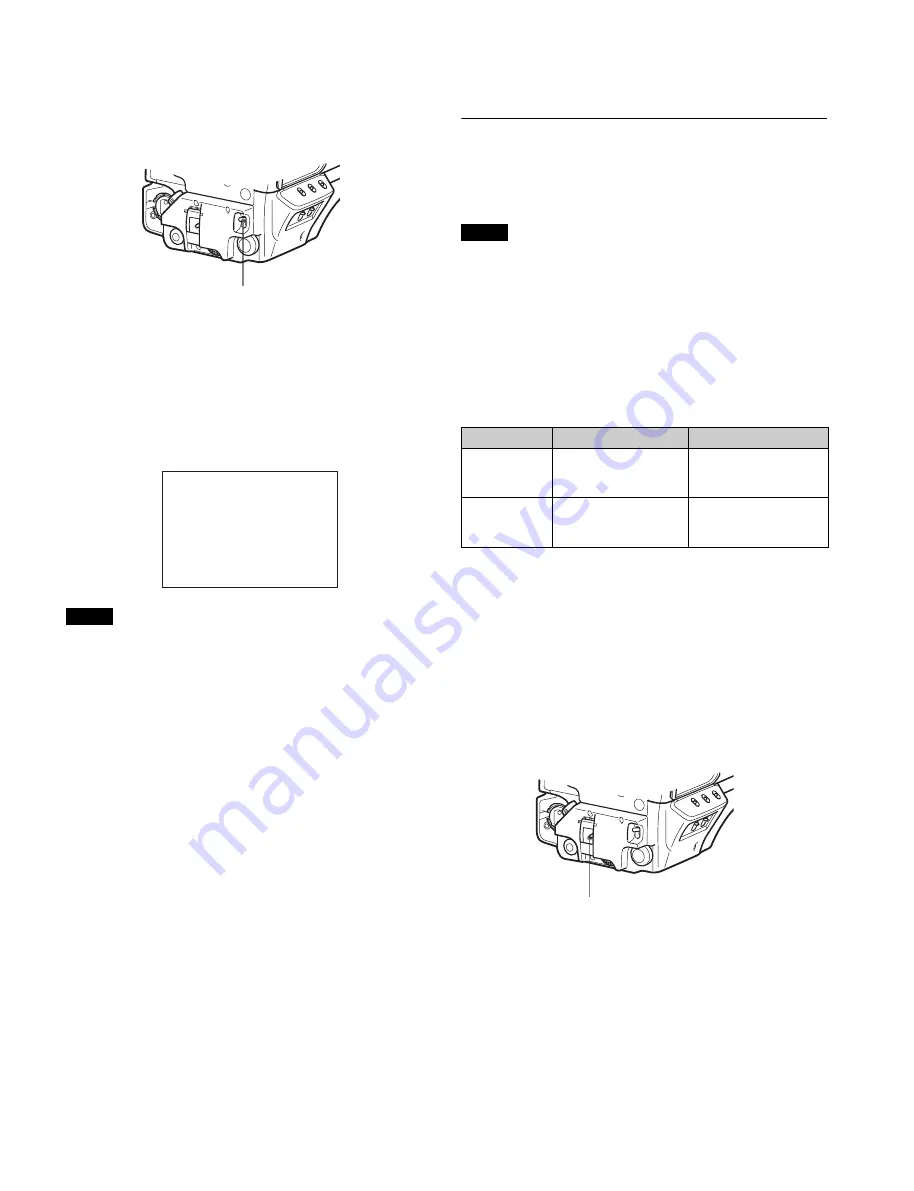
20
With a lens which has automatic iris control:
Set the
lens’ automatic/manual iris control switch to
automatic.
5
Push the AUTO W/B BAL switch to WHT (up).
White balance automatic adjustment begins.
During adjustment, the message “AWB : EXECUTING”
will be displayed on the viewfinder screen.
A message like the one in the figure below will be
displayed, and the adjustment process will complete. The
adjusted value will be automatically stored in the memory
(A or B) selected in step
1
.
Note
When using a zoom lens with automatic iris control capability,
hunting
1)
may occur. Adjust the lens’ iris gain control (labeled
IG, IS, S, etc.).
1) Hunting: The automatic iris responds over and over, and the image
repeatedly darkens and lightens.
For more information, refer to the lens’ operation manual.
When automatic white balance adjustment fails
If the white balance adjustment process does not end
successfully, the error message “AWB : NG” will be displayed
on the viewfinder screen for approximately three seconds.
If this error message is displayed, try white balance
adjustment again.
If the error message continues to be displayed after several
attempts, the camera requires internal inspection.
When there is no time to adjust the white balance
Set the WHITE BAL switch to PRST. The white balance will be
set automatically according to the filter settings.
About white balance memory
The white balance values stored in memory will be preserved
even when the camera power is turned off.
There are two white balance memories, A and B. When the
AUTO W/B BAL switch is pushed to the WHT side, the white
balance will be adjusted automatically according to the filter
settings. The adjusted value will be stored in the selected
memory. Each memory can store up to five adjusted values,
for a total of 10.
Setting the Electronic Shutter
This section explains the different modes which can be used
for the electronic shutter and gives the procedures for setting
the shutter mode and shutter speed.
Note
When a camera control unit or a remote control device, such
as the MSU or RCP series, is connected, control is performed
from the RCP/MSU, and the switches on the camera are
disabled.
About the shutter modes
The shutter modes that can be used with the electronic shutter
of the camera and the shutter speeds that may be selected are
as follows:
* The values in the table are those with 59.94P. With other formats,
the available values are different.
Selecting the shutter mode and speed
The shutter mode, and the shutter speed in standard mode,
are set using the SHUTTER switch.
Setting the shutter mode, and shutter speed in
Standard mode
1
Push the SHUTTER switch from the ON position to the
SEL position.
The current shutter setting will be displayed on the
viewfinder screen for about three seconds.
Example: “SHUTTER: 1/250”
2
Push the SHUTTER switch to the SEL position again
before the display disappears. Repeat this action until
the desired mode or speed is displayed.
When all modes and speeds are displayed, they will be
displayed in the following order:
AUTO W/B BAL switch
AWB:OK
Shutter modes and speeds
Shutter mode
Shutter speeds
*
Usage
Standard
1/100, 1/125, 1/250,
1/500, 1/1000, 1/2000
(seconds)
Use to obtain clear
images of quickly
moving subjects
ECS
(Extended
Clear Scan)
Continuously variable in
the range of 59.96 Hz to
4600 Hz
Use to obtain images on
video monitors without
horizontal striping
SHUTTER switch
















































