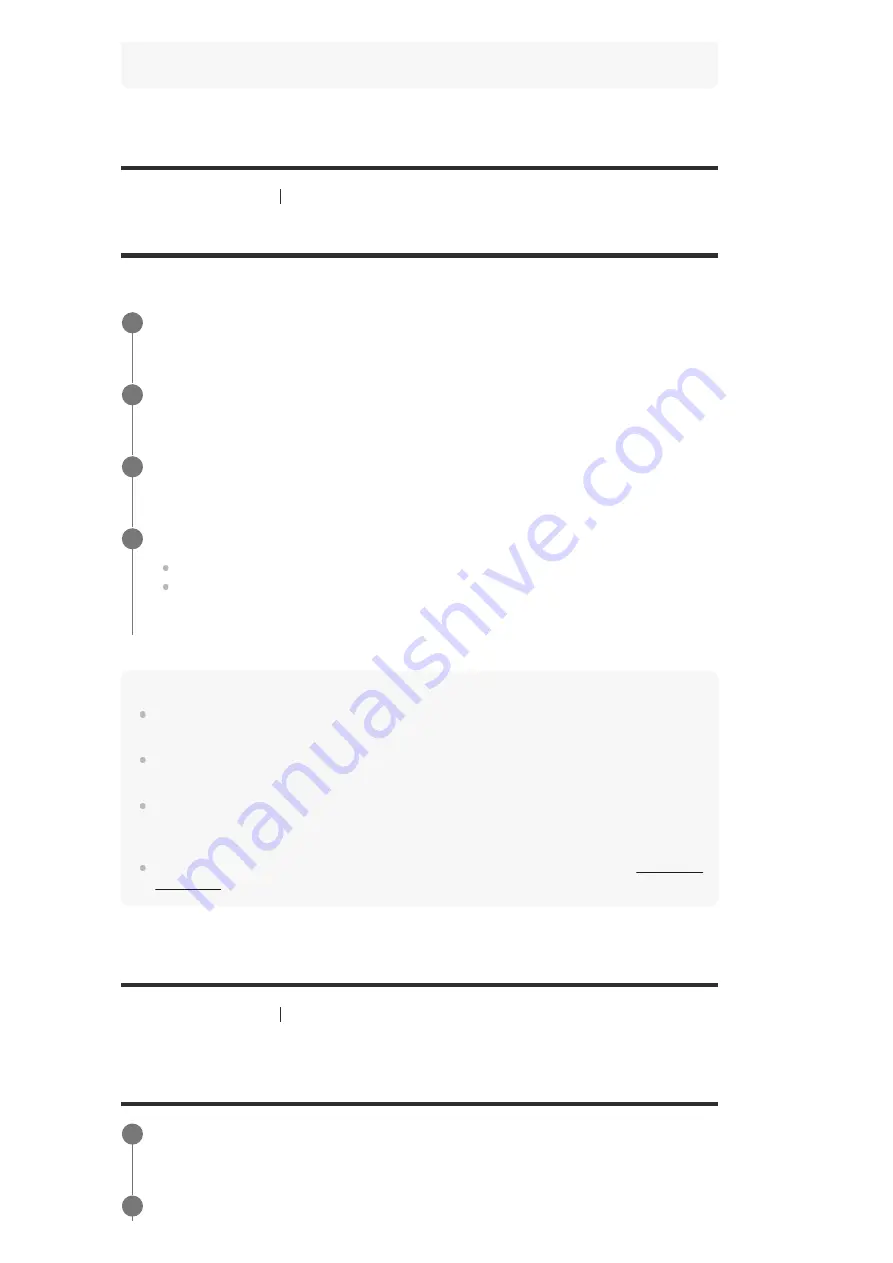
same HDMI input for both zones, the lower of the two resolutions is used for the video signals output
to both TVs.
[189] Adjusting Settings
HDMI Settings
Setting HDMI signal formats (HDMI Signal Format)
You can select the signal format so that the receiver can receive high resolution 4K signals.
Note
When [Enhanced format] is selected, we recommend using a Premium High Speed HDMI Cable with
Ethernet that supports 18 Gbps.
When [Enhanced format] is selected, some devices (cable box or satellite box, Blu-ray Disc player,
and DVD player) may not work. In this case, select [Standard format].
If your TV has similar menu for high bandwidth video format, check the setting on the TV menu when
you select [Enhanced format] on this receiver. For details on the setting of the TV menu, refer to the
operating instructions of the TV.
[190] Adjusting Settings
HDMI Settings
Setting the color space conversion for the video signal
from HDMI jacks (YCbCr/RGB (HDMI))
Select [Setup] - [HDMI Settings] from the home menu.
1
Select [HDMI Signal Format].
2
Select the HDMI input you want to apply the setting.
3
Select the setting you want.
Standard format:
Select this when you do not use high bandwidth video format.
Enhanced format:
Select this when you use high bandwidth video formats such as
4K/60p 4:4:4, 4:2:2 and 4K/60p 4:2:0 10 bit.
4
Select [Setup] - [HDMI Settings] from the home menu.
1
Select [YCbCr/RGB (HDMI)].
2






























