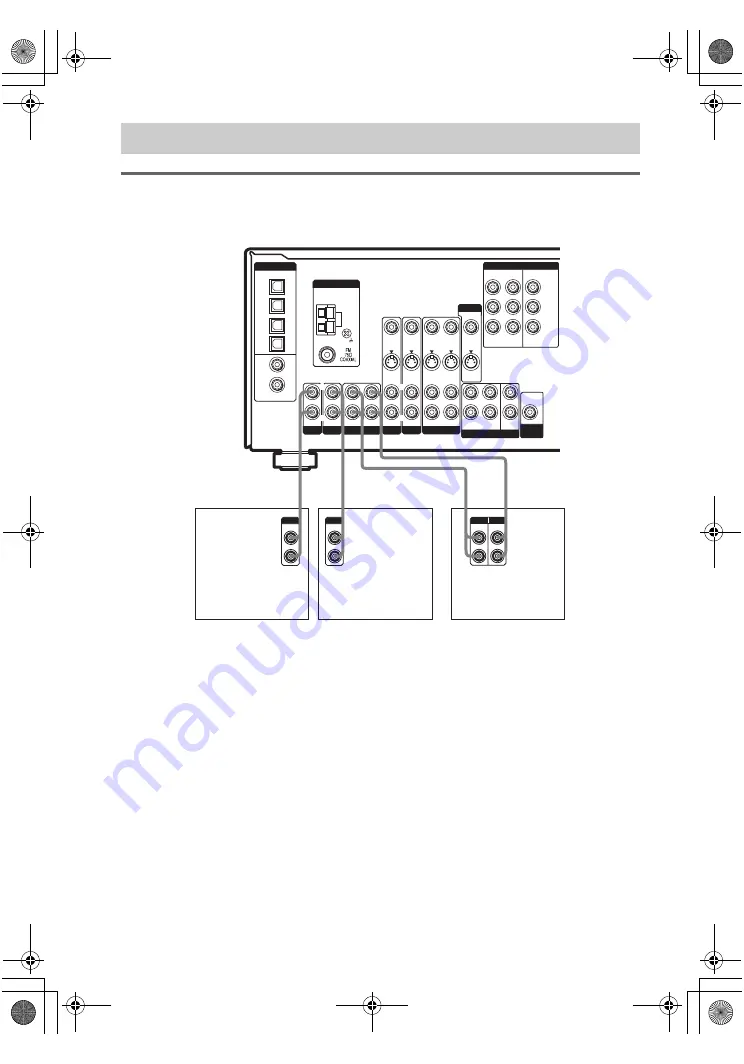
masterpage:Left
lename[D:\Sony SEM ju\DATA_STR-
DE698_Revision3\J9050212_2560571131DE698_UCA\2560571131\GB03CON_STR-DE698-
UCA.fm]
model name1[STR-DE698]
[2-560-571-13(1)]
12
GB
Hooking up audio components
For details on the required cords (
–
H
), see page 6.
Note
If you have an individual audio component (except PHONO), connect the LINE OUT jacks on the CD player, tape
deck or MD deck to the AUX IN jacks on the receiver so that you can listen to stereo sources in surround sound.
1c: Connecting components with only analog audio jacks
S-VIDEO
OUT
VIDEO 1
MULTI CH IN
FRONT
CENTER
SUB
WOOFER
SURROUND
S-VIDEO
IN
VIDEO IN
AUDIO IN
AUDIO
OUT
S-VIDEO
IN
VIDEO IN
S-VIDEO
OUT
VIDEO OUT
VIDEO 2
AUDIO IN
DIGITAL
OPTICAL
VIDEO 2
IN
MD/
TAPE
IN
MD/
TAPE
OUT
SA-CD/
CD
IN
SA-CD/
CD
IN
DVD
IN
COAXIAL
AUX SA-CD/CD
L
L
R
SUB
WOOFER
L
R
L
L
R
R
OUT
IN
IN
IN
S-VIDEO
IN
VIDEO IN
DVD
AUDIO IN
AUDIO OUT
VIDEO OUT
DVD
IN
VIDEO 2
IN
MONITOR
OUT
COMPONENT VIDEO
Y
ASSIGNABLE
P
B
/C
B
/B–Y
P
R
/C
R
/R–Y
AM
ANTENNA
MONITOR
A
LINE
L
R
LINE
L
R
LINE
INPUT OUTPUT
A
l
IN
A
l
OUT
A
LINE
L
R
OUTPUT
MD/TAPE
R
OUTPUT
Super Audio CD/
CD player
MD/Tape deck
CD player,
MD/Tape deck, etc.
GB01COV_STR-DE698-UCA.book Page 12 Wednesday, February 23, 2005 10:14 AM



























