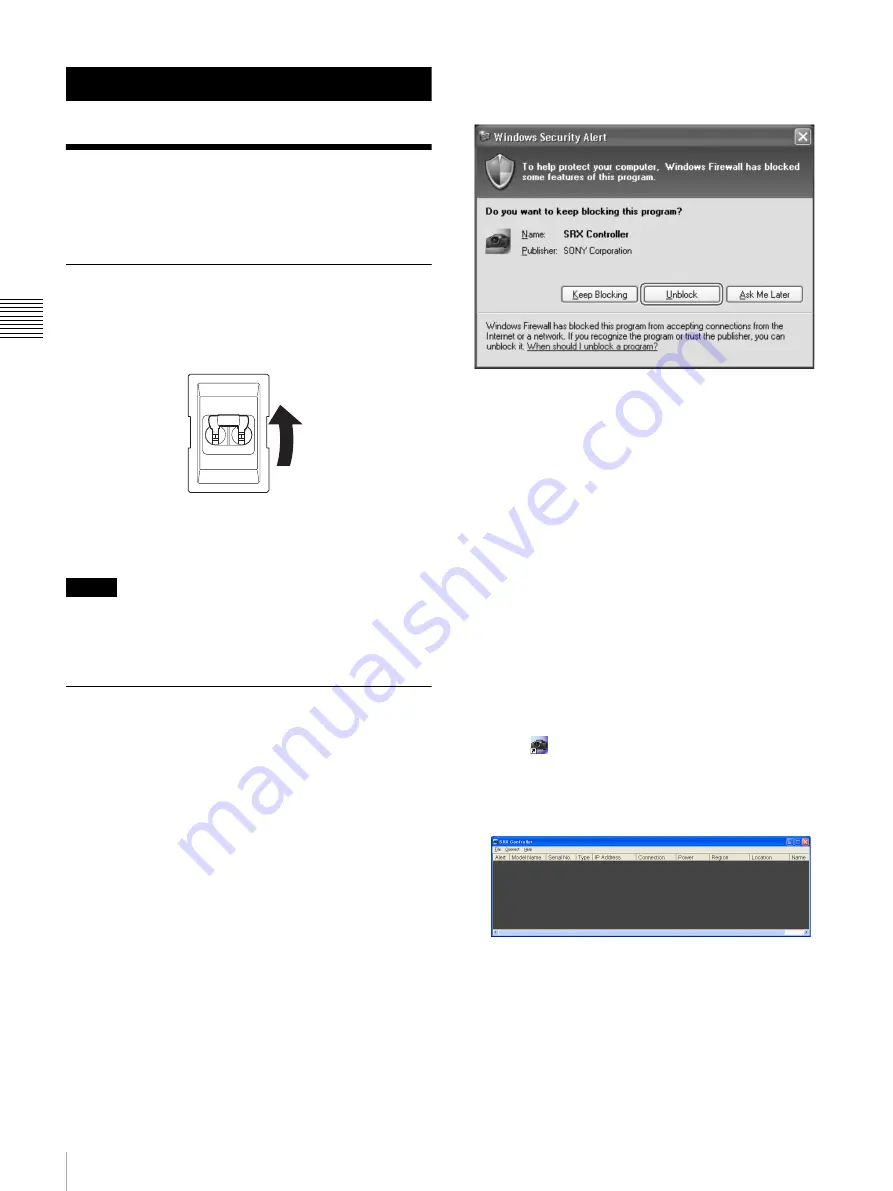
14
Startup
V
e
rifi
c
a
ti
o
n
Verification
Startup
Turn on the projector’s main power, start SRX Controller,
and then start the projector.
Turning On the Main Power of the
Projector
Raise the power switch on the rear of the projector to the
on position (
|
) to turn on the projector.
The main power of the projector will turn on and enter the
standby mode, the MAIN indicator and LAMP indicator
will light red.
Notes
Connect to SRX Controller after initialization of the
projector is complete and after the message in the message
display window disappears.
Starting SRX Controller
Start SRX Controller, and connect to the projector you
want to operate.
Starting the software
If the controller PC is running Windows XP SP3 or later or
has commercially available firewall software installed, or
the Windows firewall is enabled, the firewall settings must
be disabled.
When running Windows XP SP3 or later
• If the following dialog box appears during SRX
Controller startup, click [Unblock].
• If the dialog box does not appear and connection to the
projector is not possible, open [Windows Firewall] from
the [Control Panel], and add “SRX Controller” to the list
in the [Exceptions] tab.
When running Windows 7
Start [Windows Firewall], click [Allow a program or
feature through Windows Firewall], and select the
checkbox for SRX Controller in the list of allowed
programs and features. If SRX Controller does not appear
in the list, select [Change settings], and then add it by
clicking [Add another program].
When commercially available firewall software is
installed
Refer to the operating instructions of the firewall software,
and add “SRX Controller” to the “authorized” list.
When connected via LAN
1
Click
on the desktop.
The program launcher screen appears.
2
Double-click the projector you want to operate in the
projector list.
The main screen of SRX Controller appears when
connection with the projector is established.
Содержание SRXT615
Страница 30: ...Sony Corporation ...















































