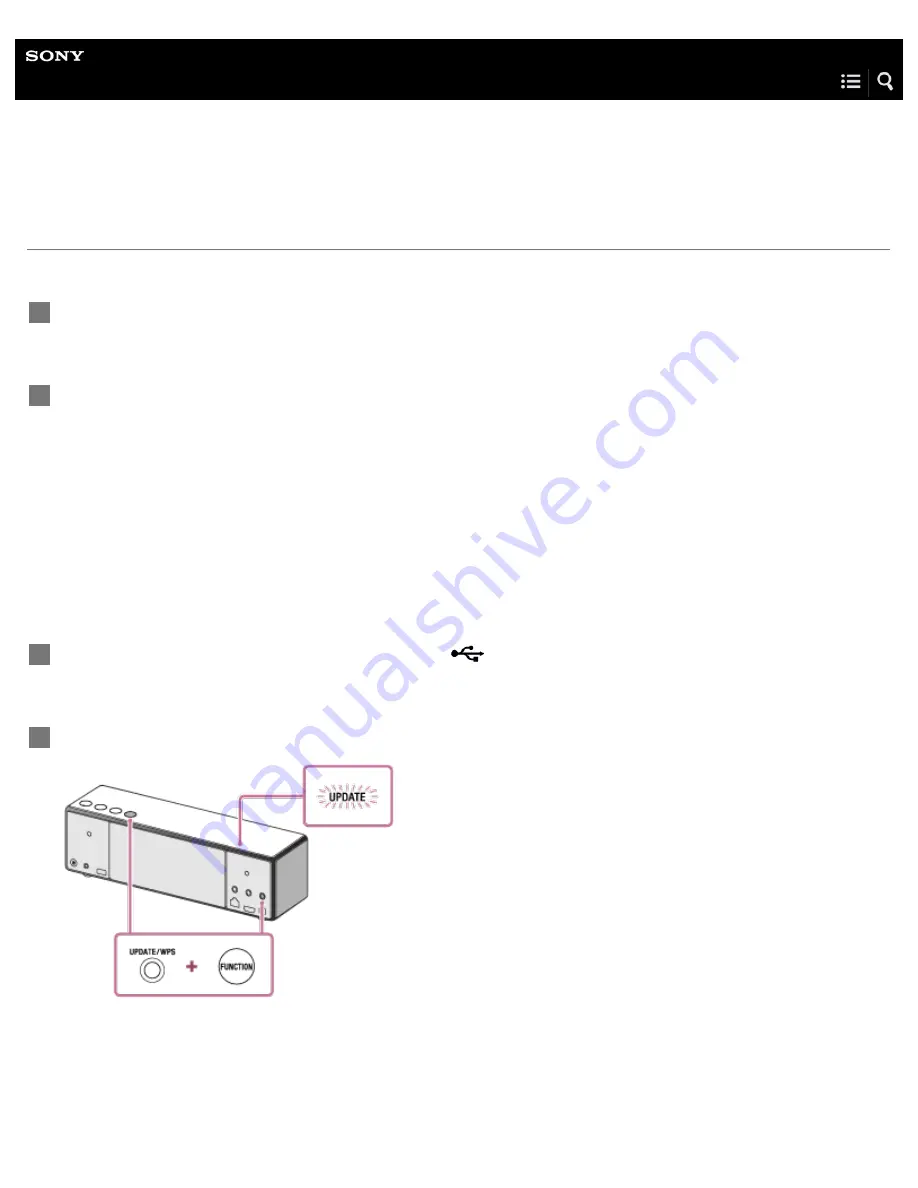
Personal Audio System
SRS-ZR7
Update method 3: Manual update via a USB flash drive
You can use a USB flash drive to update the software when the speaker is not connected to the Internet. Follow the steps below.
Stop any music that is being played.
1
Download the update file from the website below, then store it in a USB flash drive.
For customers in Europe:
For customers in the USA:
For customers in Canada:
For customers in other countries/regions:
http://www.sony-asia.com/section/support
2
Connect the USB flash drive to the USB-A port (
A) on the speaker.
3
Tap/press and hold both the FUNCTION button and UPDATE/WPS button until beeps are heard.
When the update starts, the UPDATE indicator flashes in orange. While updating, the speaker cannot be operated.
The UPDATE indicator turns off and the speaker enters to the standby mode or BLUETOOTH/Network standby mode
automatically when the updating is completed.
When you turn on the speaker for the first time after an update, the UPDATE indicator flashes in orange three times.
4
216
Содержание SRS-ZR7
Страница 26: ...Related Topic Using the BLUETOOTH Network standby mode 4 592 259 11 1 Copyright 2016 Sony Corporation 10 ...
Страница 30: ...Related Topic Using the BLUETOOTH Network standby mode 4 592 259 11 1 Copyright 2016 Sony Corporation 14 ...
Страница 42: ...4 592 259 11 1 Copyright 2016 Sony Corporation 26 ...
Страница 49: ...Help Guide Personal Audio System SRS ZR7 Parts and controls Top and bottom Rear 33 ...
Страница 59: ...Setting the auto standby mode Standby mode differences 4 592 259 11 1 Copyright 2016 Sony Corporation 43 ...
Страница 163: ...Select Network 3 Select Connections and then select the icon with Connected using or 4 147 ...
Страница 177: ...Listening to music on a PC via a Wi Fi network 4 592 259 11 1 Copyright 2016 Sony Corporation 161 ...
Страница 229: ...Related Topic Searching the latest software via a network connection 4 592 259 11 1 Copyright 2016 Sony Corporation 213 ...






























