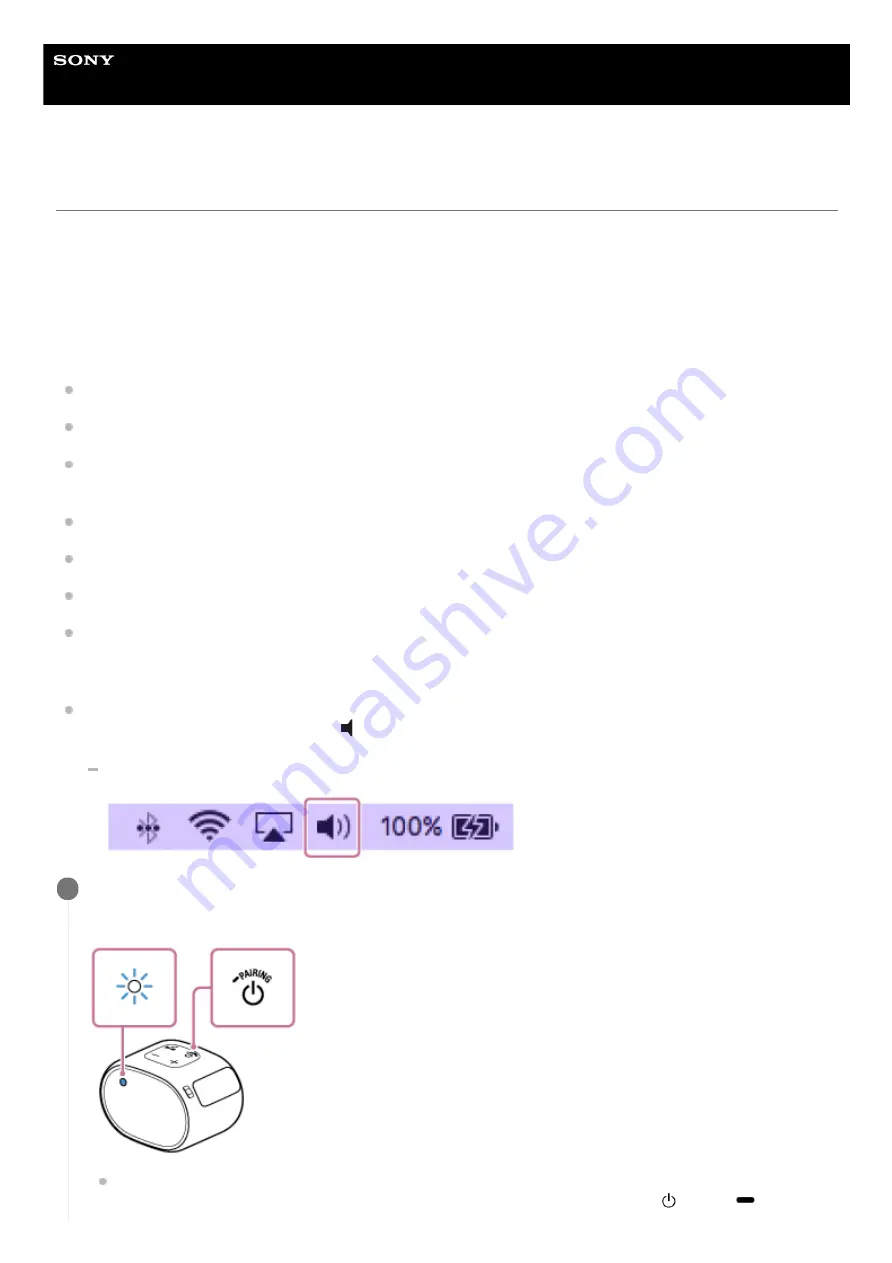
Wireless Speaker
SRS-XB01
Connecting with a computer via a BLUETOOTH connection (Mac)
Pairing is the process required to mutually register the information on BLUETOOTH devices to be connected wirelessly.
It is necessary to pair a device with the speaker to be able to make a BLUETOOTH connection for the first time. Perform
the same procedures to pair to other devices.
Supported operation systems
macOS High Sierra (version 10.13)
Do the following before starting.
Confirm that the BLUETOOTH wireless technology is installed in your computer.
Place your computer within 1 m (3 ft) of the speaker.
Connect the speaker to an AC outlet via a USB AC adaptor (commercially available), or connect it to a booted
computer. Or, charge the built-in battery sufficiently.
Prepare the operating instructions supplied with the computer for reference.
Stop playback on the computer.
Turn down the volume of the computer and speaker to avoid any sudden loud sound output from the speaker.
Depending on your computer, turn on the built-in BLUETOOTH adaptor.
If you do not know how to turn on the BLUETOOTH adaptor or whether your computer has the built-in BLUETOOTH
adaptor, refer to the operating instructions of your computer.
Set the speaker of your computer to on.
If the speaker of your computer is set to
(Mute), sound does not output on the BLUETOOTH speaker.
When the speaker of your computer is set to on:
Turn on the speaker.
The power/BLUETOOTH indicator flashes slowly in blue.
When you turn on the speaker for the first time after purchase, the power/BLUETOOTH indicator will begin to
flash quickly, and the speaker enters pairing mode automatically by just pressing the
(power)/
PAIRING
1
25
Содержание SRS-XB01
Страница 5: ...4 742 784 11 1 Copyright 2018 Sony Corporation 5 ...
Страница 37: ...4 742 784 11 1 Copyright 2018 Sony Corporation 37 ...
Страница 43: ...4 742 784 11 1 Copyright 2018 Sony Corporation 43 ...
Страница 45: ...4 742 784 11 1 Copyright 2018 Sony Corporation 45 ...
Страница 48: ...4 742 784 11 1 Copyright 2018 Sony Corporation 48 ...
















































