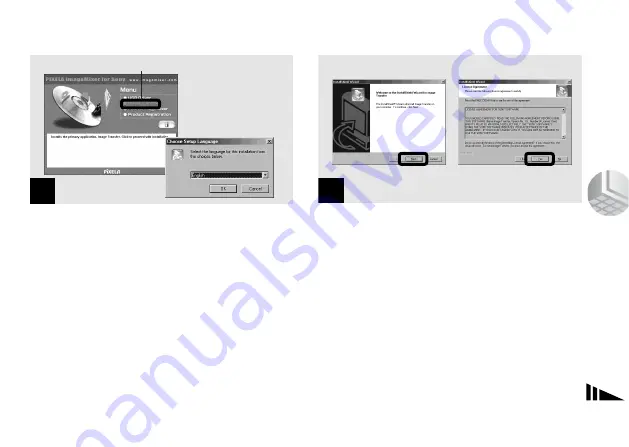
61
Co
py
in
g im
a
g
e
s
,
Click [Image Transfer] on the title
screen.
Select [English] then click [OK].
The “Welcome to the InstallShield Wizard” screen
appears.
•
You can use the “Image Transfer” software to copy images to
your computer automatically when you connect the camera
to your computer with the supplied USB cable.
•
The USB driver is needed in order to use “Image Transfer”.
If the necessary driver is not already installed on your
computer, a screen that asks if you want to install the driver
will appear. Follow the instructions that appear on the
screen.
,
Click [Next]. When “License Agreement”
screen appears, click [Yes].
Read the agreement carefully. You must accept the
terms of the agreement in order to proceed with
installation.
5
Click here
6
Click here
Содержание SRS-U10
Страница 103: ......






























