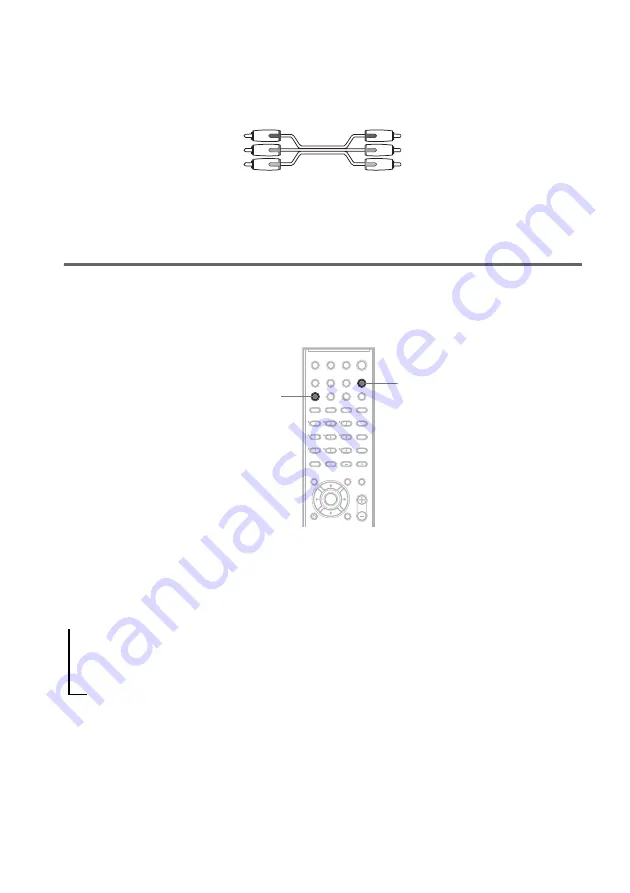
20
GB
C
To connect to a TV with the COMPONENT VIDEO IN jacks
Connect a component video cord (not supplied). To use the COMPONENT VIDEO OUT jacks (Y, P
B
/
C
B
, P
R
/C
R
) instead of the video jacks, your TV monitor must be equipped with via COMPONENT
VIDEO IN jacks (Y, P
B
/C
B
, P
R
/C
R
). If your TV accepts progressive format signals, you must use this
connection and set the output channel of the system to progressive format (page 20).
When connecting to a standard 4:3 screen TV
Depending on the disc, the image may not fit your TV screen.
To change the aspect ratio, see page 69.
Does your TV accept progressive signals?
Progressive is the method for displaying TV images which reduces flickering, and sharpens the image.
To display using this method, you need to connect to a TV that accepts progressive signals.
“PROGRE” lights up in the front panel display when the system outputs progressive signals.
1
Press FUNCTION repeatedly to select “DVD.”
2
Press PROGRESSIVE.
Each time you press PROGRESSIVE, the display changes as follows:
x
P AUTO (PROGRESSIVE AUTO)
Select this setting when:
– your TV accepts progressive signals, and,
– the TV is connected to the COMPONENT VIDEO OUT jacks.
Normally select this under the above condition. This automatically detects the software type, and
selects the appropriate conversion method.
Green
Blue
Red
PROGRESSIVE
FUNCTION
t
P AUTO (PROGRESSIVE AUTO)
r
P VIDEO (PROGRESSIVE VIDEO)
r
INTERLACE






























