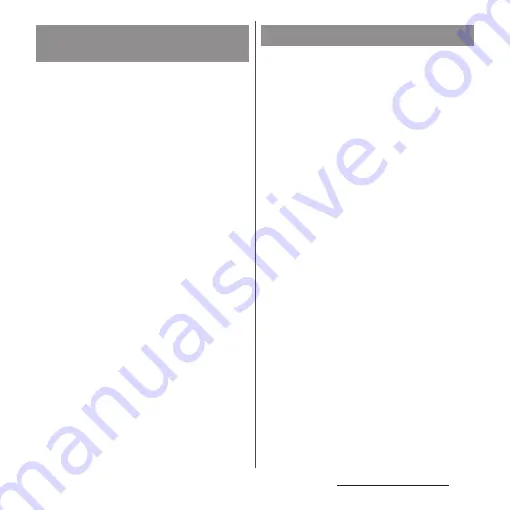
66
Before Using the Terminal
When the order of application icons is set to
"Own order" in the option menu (P.59), you
can manage your application icons on the
application screen by putting them in folders.
1
On the application screen, touch
and hold an application icon
u
Drag it over another one.
❖
Information
・
To move an icon to a folder, on the application
screen, touch and hold an icon you want to move
u
Drag it over a folder.
・
To take out an application icon from a folder, tap the
folder
u
Touch and hold the application icon
u
Drag it
to a place you want to locate.
・
To change a folder name, tap a folder
u
Tap the folder
name
u
Enter a folder name
u
Tap [DONE].
When the order of application icons is set to
"Own order" in the option menu (P.59), you
can rearrange your application icons as you
like.
1
On the application screen, touch
and hold an icon
u
Drag it to any
position you like.
❖
Information
・
While sorting application icons, drag an icon to the
right edge of the application screen to add an
application screen.
・
Automatically sort the icons by selecting the order
"Most used", "By name", or "By date" in the option
menu (P.59).
Adding a folder to the
application screen
Rearranging application icons
Содержание SO-02J
Страница 1: ...16 9 INSTRUCTION MANUAL ...
















































