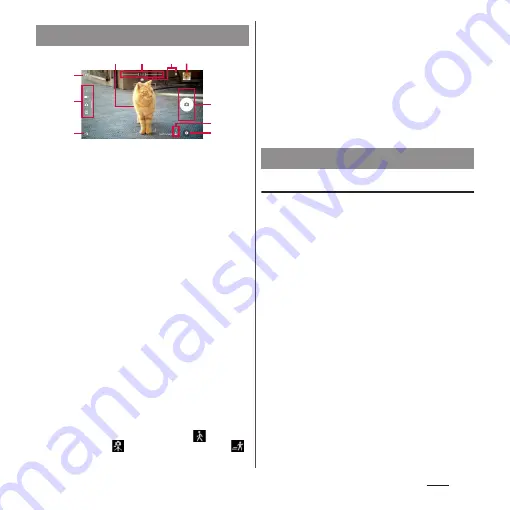
129
Apps
a
Auto focus frame
b
Zooming indicator
・
An image is shot in magnification displayed with
the indicator.
c
Display area for status icons
・
When settings such as Smile Shutter and Save
location (Geotagging) are selected, their icons are
displayed here.
d
Thumbnail
・
Tap this to display the playback screen for shot
photo or preview screen for video (P.141).
e
Switching to the front camera icon
f
Current capturing mode (P.129)
g
Flash setting icon
h
Shutter icon (still picture)
Start/stop/pause recording icon (video)
・
Depending on setting, an icon of Self-timer or
Touch capture is displayed.
i
Scene/conditions selection icon
・
When the capturing mode is "SUPERIOR AUTO", or
when the mode is "VIDEO" and "Scene selection"
is set to "Auto", the icon for type of scene detected
by the camera is displayed.
Also, this area displays an icon when your terminal
detects that the camera is moving (
), your
camera is still (
), or your subject is moving (
).
j
Option menu
❖
Information
・
When using "AR effect" and other camera
applications, the display and operations are different.
・
To zoom in or out, set "Use Volume key as" (P.137) to
"Zoom" and operate with the volume key, or pinch in
or out on the screen.
・
Zooming is not available when apps such as "AR
effect" and "Sweep Panorama" are set or when
shooting with the front camera.
Changing the capturing mode
You can switch between "SUPERIOR AUTO",
"MANUAL", "VIDEO" and "CAMERA APPS".
1
From the Home screen, [Camera].
2
Swipe (or flick) the screen.
・
Swipe (or flick) up or down in landscape
view, or right or left in portrait view.
・
About CAMERA APPS (P.130)
❖
Information
・
In "SUPERIOR AUTO", scene mode may not be
recognized correctly depending on conditions.
Shooting screen
e
g
d
h
a
i
j
c
b
f
Capturing mode
Содержание SO-02J
Страница 1: ...16 9 INSTRUCTION MANUAL ...
















































