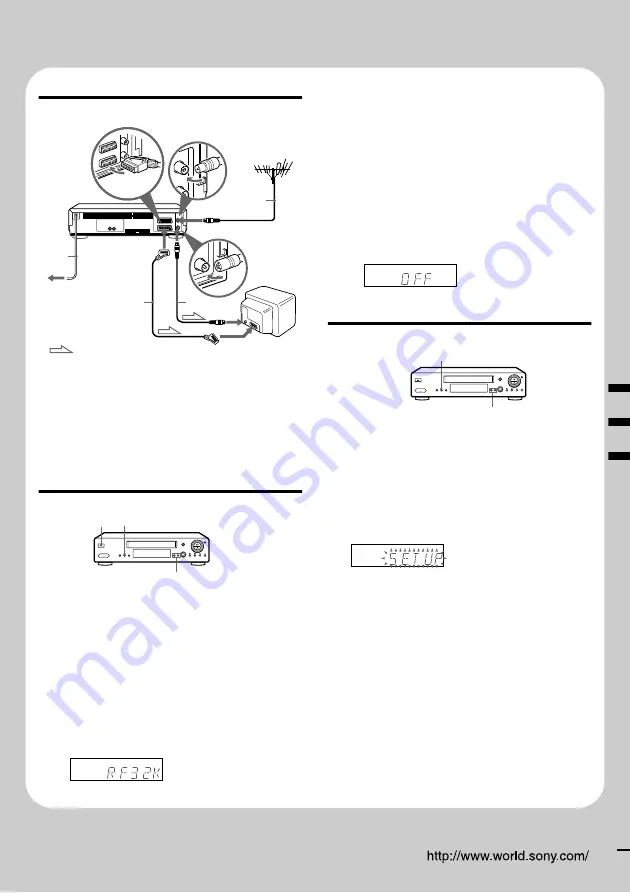
Sony Corporation
Printed on chlorine-free 100% recycled paper.
Quick Start Guide
1
Connecting the VCR
1
... Connect the aerial to AERIAL IN of the VCR.
2
... Connect AERIAL OUT the aerial input of your
TV using the supplied aerial cable.
3
... For better picture and sound, connect LINE-1
(TV) to your TV using a Scart cable if your TV
has a Scart (EURO-AV) connector.
4
... Connect the mains lead to the mains.
2
2
2
2
Tuning your TV to the VCR
A
If your TV does not have a Scart (EURO-AV)
connector
1
... Press
I
/
1
(on/standby) to turn on the VCR.
2
... Press RF CHANNEL on the VCR lightly.
3
... Turn on your TV and select a programme
position for the VCR picture.
4
... Press RF CHANNEL.
5
... Press P/– (repeatedly) to select
the appropriate TV system for your area (G or
K).
6
... Tune the TV to the same channel shown in
the VCR display window so that SONY
VIDEO CASSETTE RECORDER appears
clearly on the TV screen. Refer to your TV’s
instruction manual for tuning instructions.
7
... Press RF CHANNEL.
B
If your TV has a Scart (EURO-AV) connector
1
... Press
I
/
1
(on/standby) to turn on the VCR.
2
... Press RF CHANNEL on the VCR lightly.
3
... Press P/– to set the RF channel
to OFF.
4
... Press RF CHANNEL.
3
3
3
3
Using the Auto Set Up function
You can set the language for the on-screen display and
channels.
1
... Hold down AUTO SET UP on the VCR for
more than three seconds.
2
... Press P/– to select the abbreviation
of your country from the “Country abbreviation
table.”
3
... Press AUTO SET UP lightly.
When all the receivable channels are preset, “SET UP”
disappears from the display window. You can rearrange
the programme position to your favourite order (see
“Changing/disabling programme positions”).
Now you can operate your VCR.
1
2
3
4
AERIAL OUT
AERIAL IN
: Signal flow
y
LINE-1 (TV)
I
/
1
RF CHANNEL
P/–
AUTO SET UP
P/–















