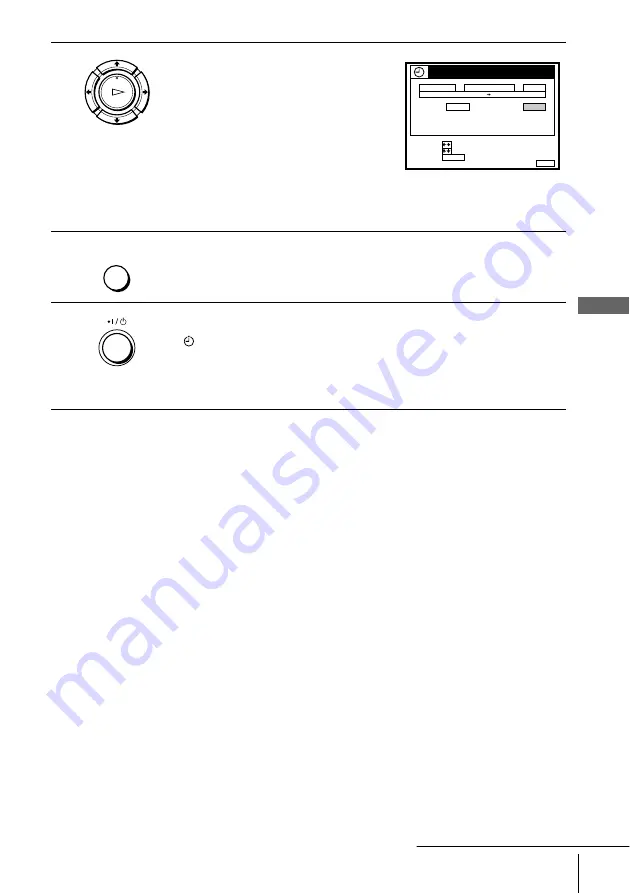
55
Recording TV programmes using the ShowView system (not available on SLV-SE600A/E and SX600E)
B
a
sic
O
p
er
at
ions
To stop recording
To stop the VCR while recording, press
x
STOP.
Daily/weekly recording
In step 4 above, press
m
to select the recording pattern. Each time you press
m
, the
indication changes as shown below. Press
M
to change the indication in reverse
order.
TODAY
t
SUN-SAT (Sunday to Saturday)
t
MON-SAT (Monday to Saturday)
t
MON-FRI (Monday to Friday)
t
SAT (every Saturday) .....
t
MON (every Monday)
t
SUN (every Sunday)
t
1 month later
t
(dates count down)
t
TOMORROW
t
TODAY
Timer recording with VPS/PDC signals
Some broadcast systems transmit VPS (Video Programme System) or PDC
(Programme Delivery Control) signals with their TV programmes. These signals
ensure that your timer recordings are made regardless of broadcast delays, early
starts, or broadcast interruptions (when the VPS or PDC indicator in the display
window is lit).
To use the VPS/PDC function, set VPS/PDC to ON in step 4 above. You can also use
the VPS/PDC function for a source connected to one or more of the LINE inputs.
4
If you want to change the date, tape speed,
and the VPS/PDC setting:
1
Press
<
/
,
to highlight the item you
want to change.
2
Press
M
/
m
to reset it.
• To record the same programme every
day or the same day every week, see
“Daily/weekly recording” on page 55.
• To use the VPS/PDC function, set VPS/PDC to ON.
5
Press MENU to exit the menu.
6
Press
?
/
1
to turn off the VCR.
The
indicator appears in the display window and the VCR stands by for
recording.
To record from a decoder or other source, leave the connected equipment
switched on.
OK
PLAY
DATE
CANCEL
SET
:
:
SELECT :
CLEAR
MENU
EXIT
:
TIMER
SP / LP
LIST
TIME
PROG.
TODAY
5
1 9 : 0 0
2 0 : 0 0
3
SP
VPS / PDC
ON
THU
2 8 . 9
MENU
continued






























