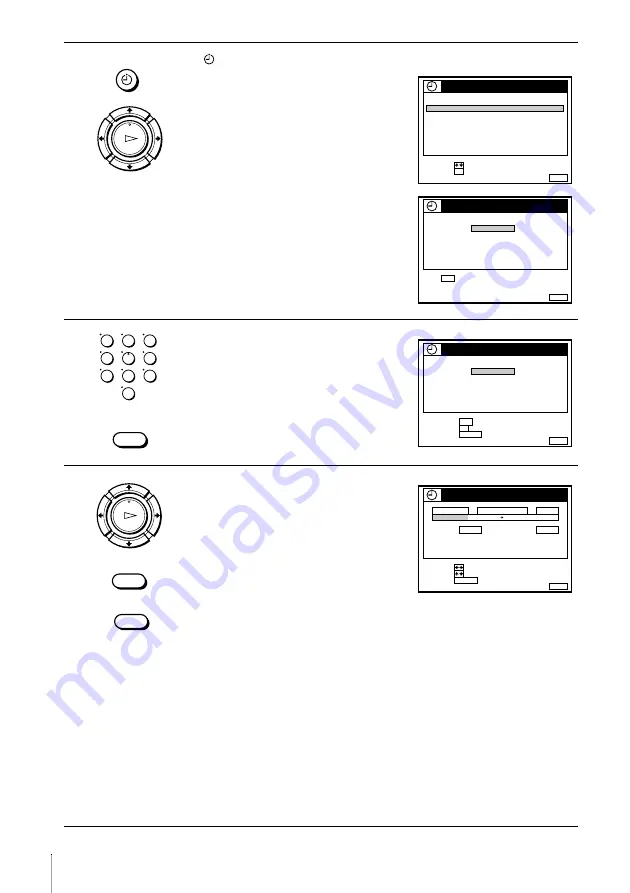
54
Recording TV programmes using the ShowView system (not available on SLV-SE600A/E and SX600E)
1
Press
TIMER.
• When you set TIMER OPTIONS to
VARIABLE:
The TIMER METHOD menu appears
on the TV screen. Press
M
/
m
to select
SHOWVIEW, then press OK.
• When you set TIMER OPTIONS to
SHOWVIEW:
The SHOWVIEW menu appears on the
TV screen.
2
Press the programme number buttons to
enter the ShowView number.
If you make a mistake, press CLEAR and
re-enter the correct number.
3
Press OK.
The date, start and stop times, programme
position or station name, tape speed, and
VPS/PDC setting appear on the TV screen.
• If “– –” appears in the “PROG.”
(programme) column (this may happen
for local broadcasts), you have to set the
appropriate programme position
manually.
Press
M
/
m
to select the desired programme position.
To record from a decoder or other source connected to one or more of the
LINE inputs, press INPUT SELECT to display the connected line in the
“PROG.” position.
You will only have to do this operation once for the referred channel. The
VCR will then store your setting.
• When you have selected A (Austria), CH (Switzerland), or D (Germany)
with the country selection in the Auto Set Up procedure, the VPS/PDC
function is automatically set to ON.
For details about the VPS/PDC function, see “Timer recording with VPS/
PDC signals” on page 55.
If the information is incorrect, press CLEAR to cancel the setting.
TIMER
OK
PLAY
SET
:
SELECT :
OK
MENU
EXIT
:
TIMER METHOD
STANDARD
SHOWVIEW
MENU
EXIT
:
SHOWVIEW
SET :
–
0–9
SHOWVIEW NO.
– – – – – – –
–
THU
2 8 . 9
1
2
3
4
5
6
7
8
9
0
CLEAR
MENU
EXIT
:
SHOWVIEW
SET
:
–
0–9
SHOWVIEW NO.
1 2 4 6 – – –
–
THU
2 8 . 9
CANCEL
CONFIRM
:
: OK
CLEAR
CLEAR
OK
PLAY
INPUT SELECT
DATE
CANCEL
SET
:
:
SELECT :
CLEAR
MENU
EXIT
:
TIMER
SP / LP
LIST
TIME
PROG.
TODAY
5
1 9 : 0 0
2 0 : 0 0
3
SP
VPS / PDC
OFF
THU
2 8 . 9






























