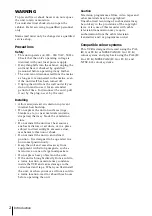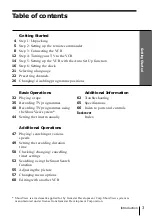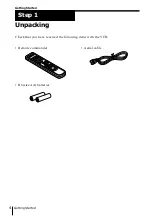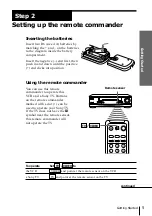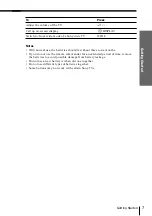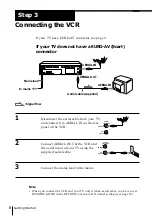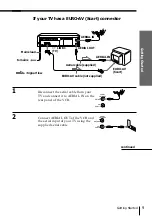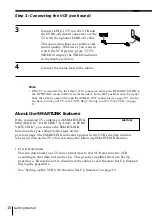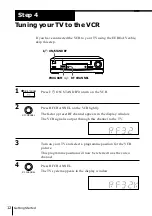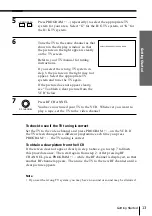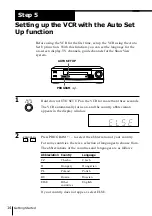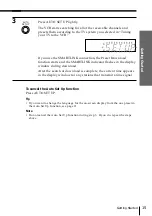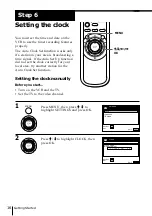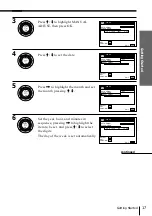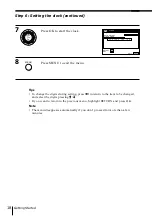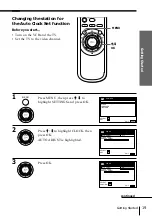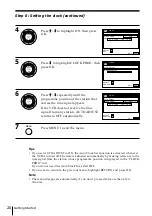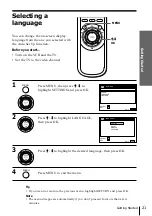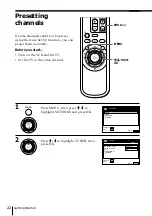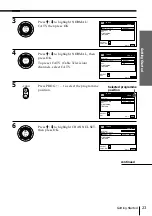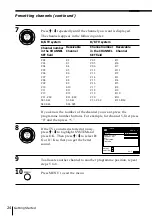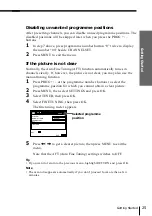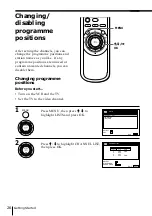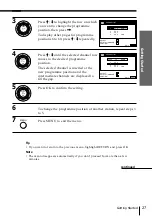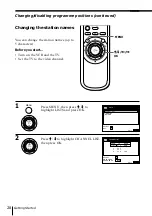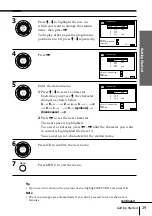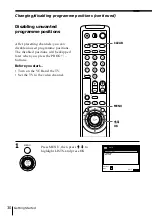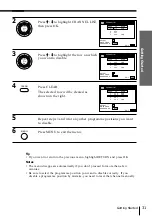Getting Started
16
Setting the clock
You must set the time and date on the
VCR to use the timer recording features
properly.
The Auto Clock Set function works only
if a station in your area is broadcasting a
time signal. If the Auto Set Up function
did not set the clock correctly for your
local area, try another station for the
Auto Clock Set function.
Setting the clock manually
Before you start…
• Turn on the VCR and the TV.
• Set the TV to the video channel.
1
Press MENU, then press
>
/
.
to
highlight SETTINGS and press OK.
2
Press
>
/
.
to highlight CLOCK, then
press OK.
>
/
.
/
?
/
/
OK
MENU
Step 6
MENU
OK
PLAY
OK
PLAY
SET
:
SELECT :
OK
MENU
EXIT
:
SETTINGS
RETURN
TUNER
CLOCK
LANGUAGE
SET
:
SELECT :
OK
MENU
EXIT
:
CLOCK
OFF
AUTO ADJUST
CLOCK PROG
MANUAL ADJUST
.
1
1 . 1 9 9 9
FRI
0 : 0 0
Содержание SLV-SE40EG
Страница 71: ......