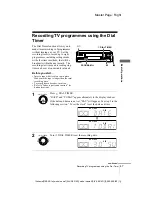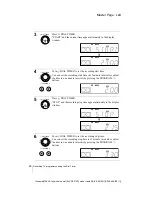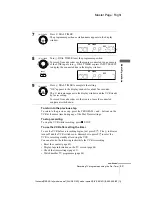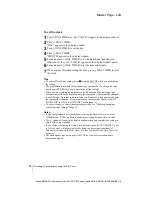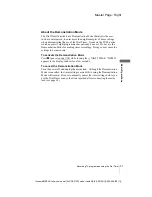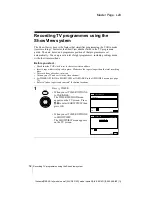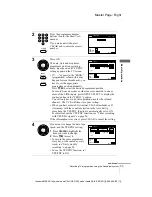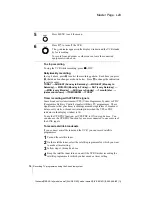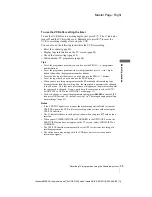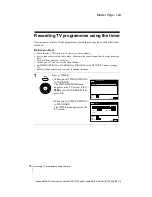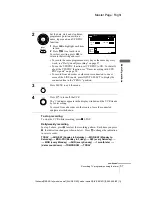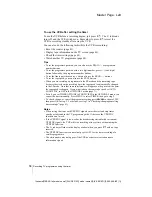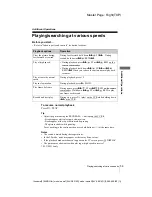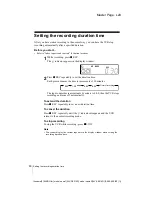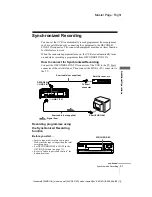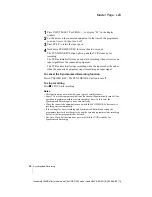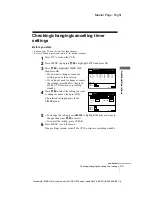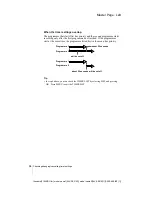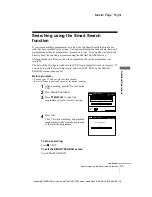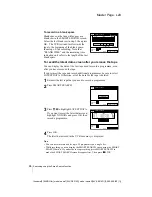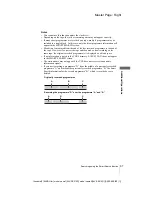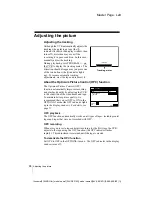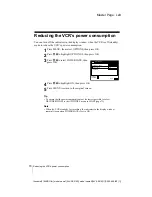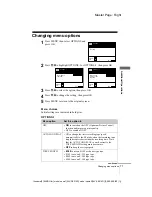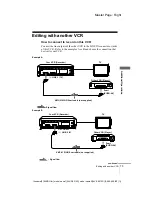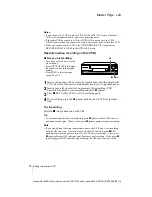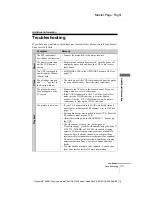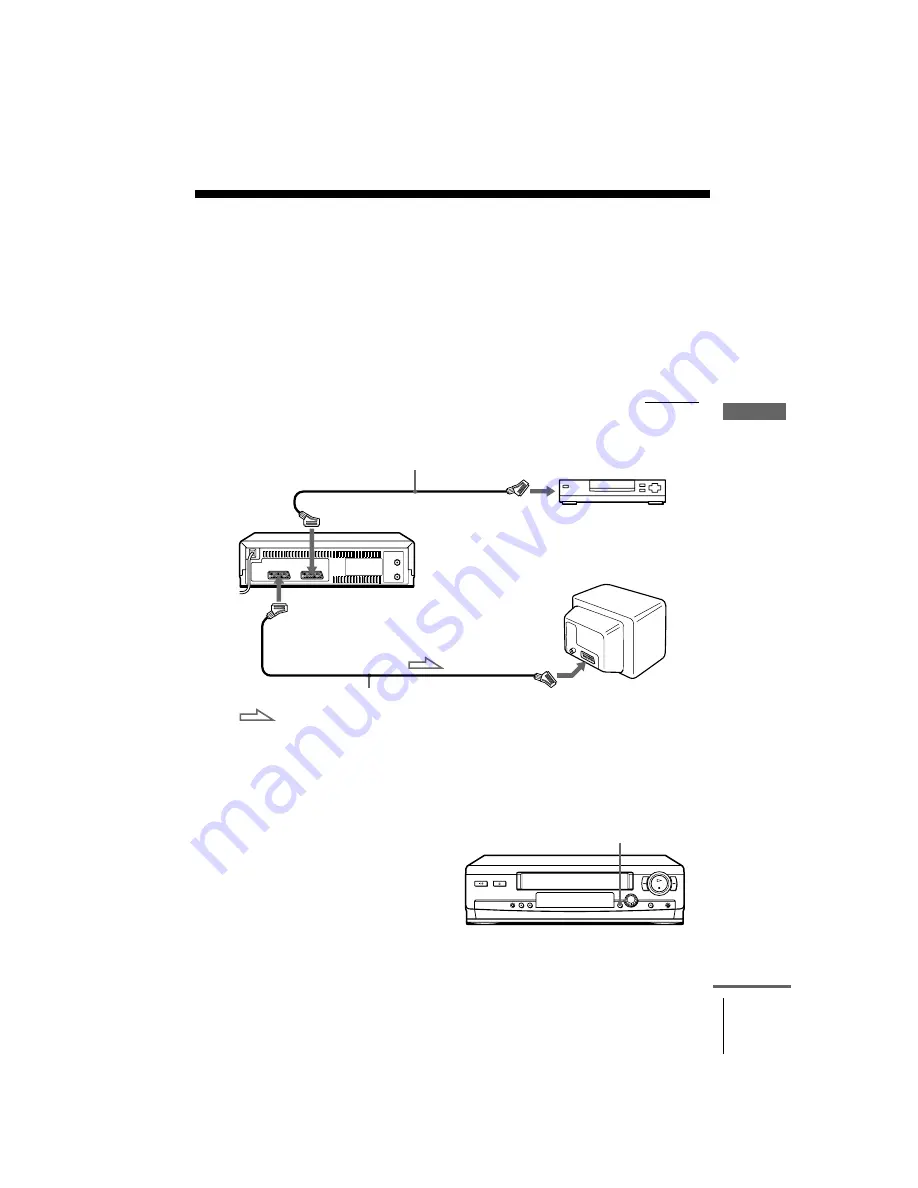
61
Synchronized Recording
Ad
di
tiona
l
O
pera
tions
Master Page : Right
filename[010ADDO.fm] model name1[SLV-SE310D] model name2[SLV-SE510D] [3-065-669-E1 (1)]
Synchronized Recording
You can set the VCR to automatically record programmes from equipment
such as a satellite tuner by connecting the equipment to the DECODER/
LINE-2 IN connector. The connected equipment must have a timer function
for this feature to work.
When the connected equipment turns on, the VCR also automatically turns
on and starts recording a programme from DECODER/LINE-2 IN.
How to connect for Synchronized Recording
Connect the DECODER/LINE-2 IN connector of the VCR to the TV Scart
connector of the satellite tuner. Then connect the LINE-1 (TV) connector to
the TV.
Recording programmes using
the Synchronized Recording
function
Before you start...
• Insert a tape with its safety tab in place.
Make sure the tape is longer than the total
recording time.
• Set DECODER/LINE2 to LINE2 in the
OPTIONS-2 menu (see page 72).
• Refer to “Index to parts and controls” for
button locations.
Scart cable (not supplied)
DECODER/
t
LINE-2 IN
i
LINE-1 (TV)
TV Scart
connector
Satellite tuner, etc.
Scart cable (not supplied)
Scart (EURO-AV)
: Signal flow
SYNCHRO REC
continued