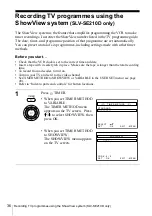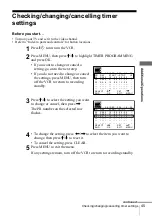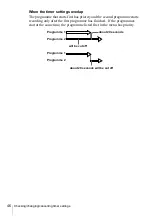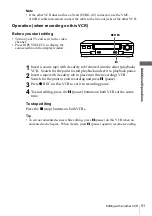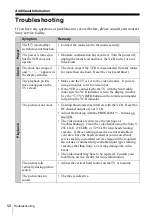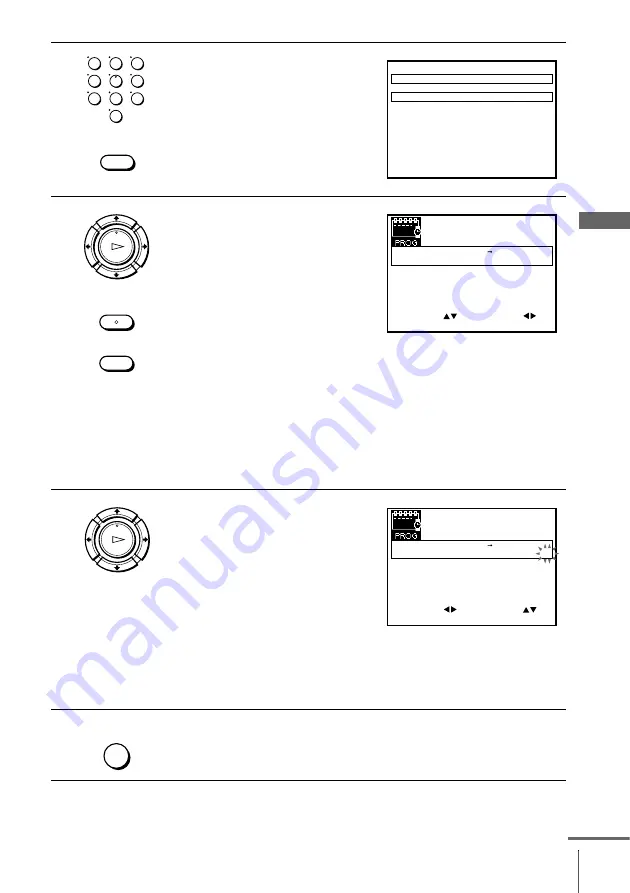
37
Recording TV programmes using the ShowView system (SLV-SE210D only)
B
a
si
c
Op
er
a
tio
ns
2
Press the programme number
buttons to enter the ShowView
number.
If you make a mistake, press
CLEAR and re-enter the correct
number.
3
Press OK.
The date, start and stop times,
programme position, and VPS/PDC
setting appear on the TV screen.
• If “– –” appears in the “PR”
(programme) column (this may
happen for local broadcasts), you
have to set the appropriate
programme position manually.
Press
M
/
m
to select the desired programme position.
To record from a decoder or other source connected to the input
connector, press INPUT SELECT to display the connected line in
the “PR” position.
You will only have to do this operation once for the referred
channel. The VCR will then store your setting.
If the information is incorrect, press CLEAR to cancel the setting.
4
If you want to change the dated, and
the VPS/PDC setting:
1
Press
<
/
,
to select the item
you want to change.
2
Press
M
/
m
to reset it.
• To record the same programme
every day or the same day every
week, see “Daily/weekly
recording” on page 38.
• To use the VPS/PDC function, set
V/P to ON. For details about the VPS/PDC function, see “Timer
recording with VPS/PDC signals” on page 38.
5
Press MENU to exit the menu.
1
2
3
4
5
6
7
8
9
0
CLEAR
M E N U
:
O K
:
S E T
C O D E
0 – 9
S H O W V I E W
C O D E
1 2 3 4 – – – – –
:
E X I T
CLEAR
OK
PLAY
INPUT
SELECT
S E T
M E N U
:
:
O K
:
E N D
S E L E C T
– –
– – – –
– –
– –
–
– –
–
–
:
:
P R
D A Y
S T A R T
S T O P
V/P
F R I
S E P
8
2
/
1 8 : 3 0
3 5
S A 2 9
1 9
0 0
2
0 0
–
0
:
:
– –
– – – –
– –
– –
–
– –
–
–
:
:
– –
– – – –
– –
– –
–
– –
–
–
:
:
– –
– – – –
– –
– –
–
– –
–
–
:
:
– –
– – – –
– –
– –
–
– –
–
–
:
:
:
E X I T
OK
PLAY
S E T
M E N U
:
:
O K
:
E N D
S E L E C T
– –
– – – –
– –
– –
–
– –
–
–
:
:
P R
D A Y
S T A R T
S T O P
V/P
F R I
S E P
8
2
/
1 8 : 3 0
3 5
S A
1 9
0 0
2
0 0
0
:
:
– –
– – – –
– –
– –
–
– –
–
–
:
:
– –
– – – –
– –
– –
–
– –
–
–
:
:
– –
– – – –
– –
– –
–
– –
–
–
:
:
– –
– – – –
2 9
– –
– –
–
– –
–
–
:
:
:
E X I T
ON
MENU
continued