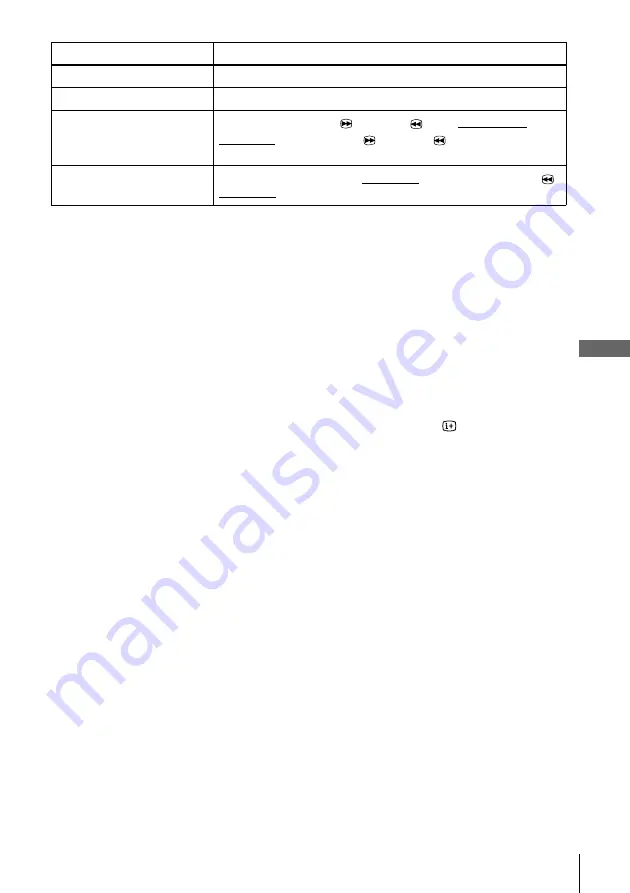
49
Playing/searching at various speeds
Ad
diti
onal
O
p
erati
ons
To resume normal playback
Press
H
PLAY.
Tip
• Adjust the picture using the TR/– buttons if:
– Streaks appear while playing in slow motion.
– Bands appear at the top or bottom while pausing.
– The picture shakes while pausing.
To set tracking to the centre position, press both buttons (+/–) at the same time.
Notes
• The sound is muted during these operations.
• In the LP mode*
1
, noise may appear or there may be no colour.
• If the playback mode mark doesn’t appear on the TV screen, press
DISPLAY.
• The picture may show noise when playing at high speed in reverse.*
2
*
1
not available on SLV-SE100K/SX100K
*
2
SLV-SE100K/SX100K only
Play at twice the normal speed*
1
During playback, press ×2.
Play in slow motion
During playback, press
y
SLOW.
Play frame by frame
During pause, press
M
FF or
m
REW on the remote
commander. Hold down
M
FF or
m
REW to play one
frame each second.
Rewind and start play
During stop, press
H
PLAY on the VCR while holding down
m
on the VCR.
Playback options
Operation






























