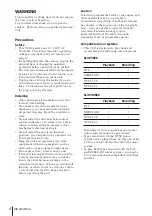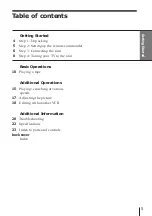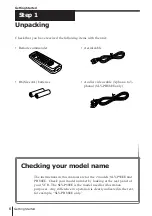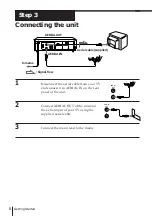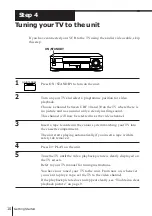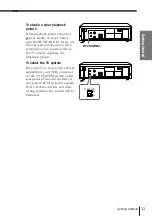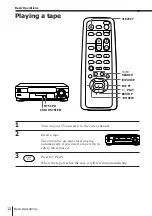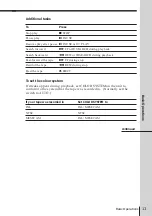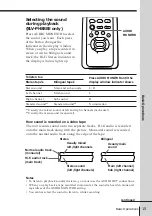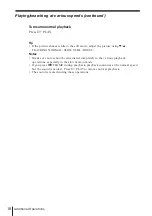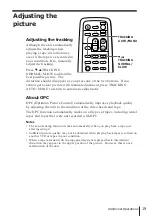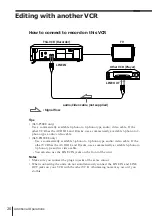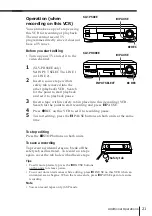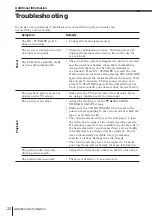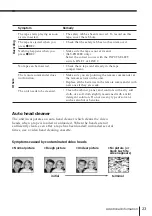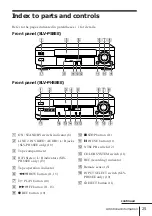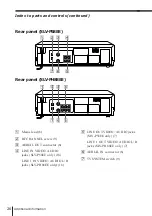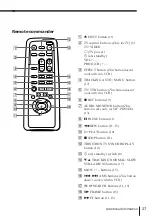Basic Operations
14
Playing a tape (continued)
To play an NTSC-recorded tape
Set NTSC PB on the unit according to the colour system of your TV.
Set NTSC PB to
ON PAL TV
NTSC 4.43
NTSC 3.58
If your TV is
PAL
NTSC 4.43
NTSC 3.58
SLV-P58EE
Set NTSC PB to
ON PAL TV
NTSC 4.43
If your TV is
PAL
NTSC 4.43
SLV-PH88EE
Notes
• Depending on your TV, the following may occur while playing an NTSC-recorded
tape:
– the picture is black and white,
– the picture shakes,
– no picture appears on the TV screen,
– black streaks appear horizontally on the TV screen, and
– the colour density increases or decreases.
• You can play back tapes recorded in the SP mode only.
• You can eject a tape even when the power is off. When you press
6
EJECT, the unit
turns on automatically. After ejecting the tape, the unit turns off again.
• When the pause mode lasts for more than approximately five minutes, the unit will
automatically enter the playback mode.
Содержание SLV-P58EE
Страница 26: ...Additional Information 28 ...
Страница 27: ...29 Additional Information ...